In an environment where no state is stored on the ESXi host, a reference host helps you set up multiple hosts with the same configuration.
You configure the reference host with the logging, coredump, and other settings that you want, save the host profile, and write a rule that applies the host profile to other hosts as needed. You can configure the storage, networking, and security settings on the reference host and set up services such as syslog and NTP.
Understanding Reference Host Setup
A well-designed reference host connects to all services such as syslog, NTP, and so on. The reference host setup might also include security, storage, networking, and ESXi Dump Collector. You can apply such a host's setup to other hosts by using host profiles.
The exact setup of your reference host depends on your environment, but you might consider the following customization.
- NTP Server Setup
- When you collect logging information in large environments, you must make sure that log times are coordinated. Set up the reference host to use the NTP server in your environment that all hosts can share. You can specify an NTP server by running the esxcli system ntp set command. You can start and stop the NTP service for a host with the esxcli system ntp set command, or the vSphere Client.
- Syslog Server Setup
-
All
ESXi hosts run a syslog service (
vmsyslogd), which logs messages from the VMkernel and other system components to a file. You can specify the log host and manage the log location, rotation, size, and other attributes by running the
esxcli system syslog command or by using the
vSphere Client. Setting up logging on a remote host is especially important for hosts provisioned with vSphere Auto Deploy that have no local storage.
You can optionally install VMware vCenter Log Insight, which provides log aggregation and analytics.
- Core Dump Setup
- You can set up your reference host to send core dumps to a shared SAN LUN, or you can install ESXi Dump Collector in your environment and configure the reference host to use ESXi Dump Collector. See Configure ESXi Dump Collector with ESXCLI. You can either install ESXi Dump Collector by using the vCenter Server installation media or use the ESXi Dump Collector that is included in vCenter Server. After setup is complete, VMkernel memory is sent to the specified network server when the system encounters a critical failure.
- Security Setup
-
In most deployments, all hosts that you provision with vSphere Auto Deploy must have the same security settings. You can, for example, set up the firewall to allow certain services to access the
ESXi system, set up the security configuration, user configuration, and user group configuration for the reference host with the
vSphere Client or with ESXCLI commands. Security setup includes shared user access settings for all hosts. You can achieve unified user access by setting up your reference host to use Active Directory. See the
vSphere Security documentation.
Note: If you set up Active Directory by using host profiles, the passwords are not protected. Use the vSphere Authentication Service to set up Active Directory to avoid exposing the Active Directory password.
- Networking and Storage Setup
- If you reserve a set of networking and storage resources for use by hosts provisioned with vSphere Auto Deploy, you can set up your reference host to use those resources.
In large deployments, the reference host setup supports an Enterprise Network Manager, which collects all information coming from the different monitoring services that are running in the environment.
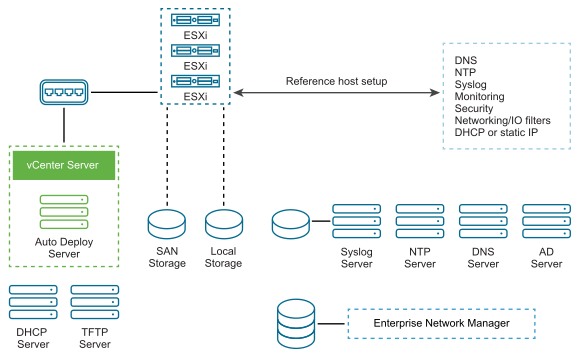
Options for Configuration of a vSphere Auto Deploy Reference Host explains how to perform this setup.
Watch the video "Auto Deploy Reference Hosts" for information about the reference host setup:
Options for Configuration of a vSphere Auto Deploy Reference Host
You can configure a reference host by using the vSphere Client, ESXCLI, or host profiles.
To set up a reference host, you can use the approach that suits you best.
- vSphere Client
- The vSphere Client supports setup of networking, storage, security, and most other aspects of an ESXi host. Set up your environment and create a host profile from the reference host for use by vSphere Auto Deploy.
- ESXCLI
- You can use ESXCLI for setup of many aspects of your host. ESXCLI is suitable for configuring many of the services in the vSphere environment. Commands include esxcli system ntp for setting up an NTP server, esxcli system syslog for setting up a syslog server, esxcli network route for adding routes and set up the default route, and esxcli system coredump for configuring ESXi Dump Collector.
- Host Profiles Feature
- Best practice is to set up a host with vSphere Client or ESXCLI and create a host profile from that host. You can instead use the Host Profiles feature in the vSphere Client and save that host profile.
vSphere Auto Deploy applies all common settings from the host profile to all target hosts. If you set up the host profile to prompt for user input, all hosts provisioned with that host profile come up in maintenance mode. You must reapply the host profile or reset host customizations to be prompted for the host-specific information.