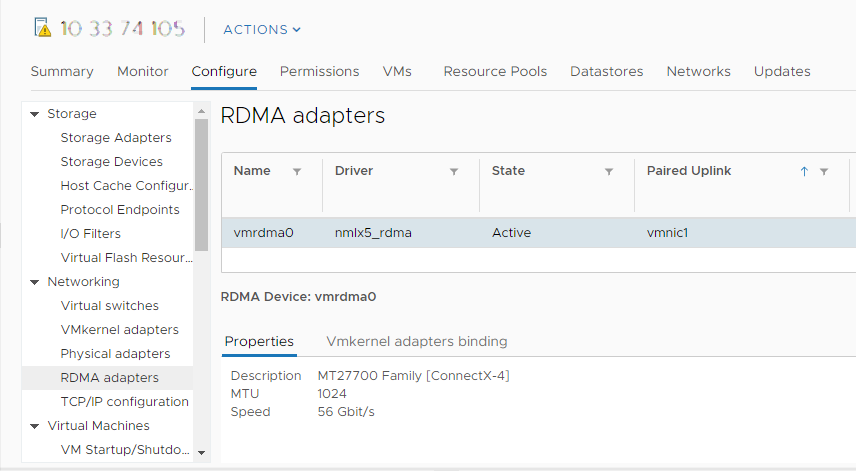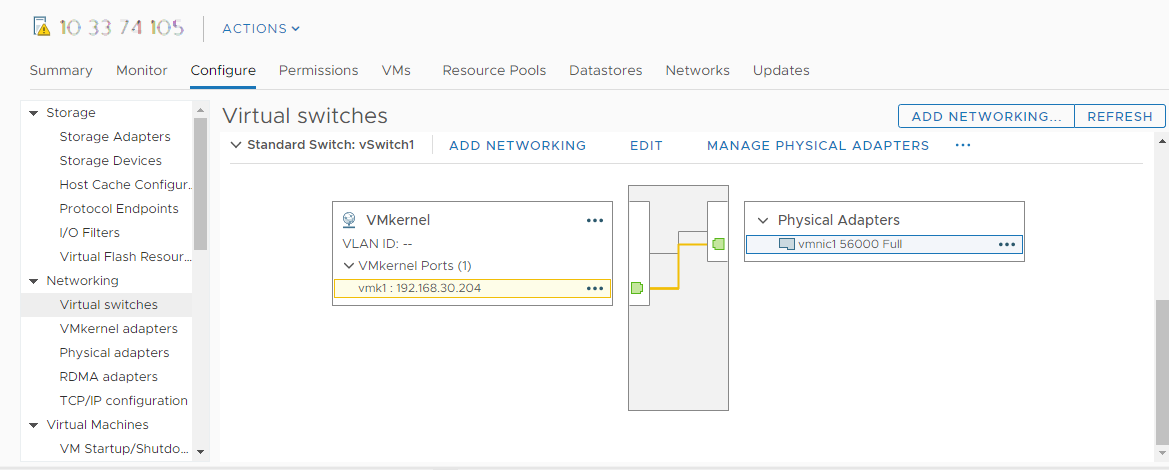Learn how to install a remote direct memory access (RDMA) network adapter on your ESXi hosts. Once installed, you can use the vSphere Client to view the RDMA adapter and its corresponding network adapter, and configure its VMkernel binding.
RDMA provides direct memory access from the memory of one host to the memory of another host without involving the remote operating system and CPU. This boosts network and host performance with lower latency, lower CPU load, and faster bandwidth.
Prerequisites
Install an RDMA-capable adapter on your ESXi host. For example, Mellanox Technologies MT27700 Family ConnectX-4.
View RDMA Capable Network Adapter
ESXi supports RDMA capable network adapters. After you install such an adapter on your ESXi host, the vSphere Client displays its two components, the RDMA adapter, and a physical network adapter.
You can use the vSphere Client to view the RDMA adapter and its corresponding network adapter.
Prerequisites
Install a RDMA-capable adapter that supports RDMA (RoCE v2) on your ESXi host. For example, Mellanox Technologies MT27700 Family ConnectX-4.
Procedure
Configure Remote Direct Memory Access Network Adapters
You can install a remote direct memory access (RDMA) network adapter and configure its VMkernel binding.