After you register storage providers for Virtual Volumes, use the vSphere Client to manage the providers.
For more information about the storage providers, see Virtual Volumes Storage Providers.
Prerequisites
Procedure
- Navigate to vCenter Server.
- Click the Configure tab, and click Storage Providers.
- Click the icon to perform one of the following global actions for all Virtual Volumes providers.
Icon Description Synchronize Storage Providers Synchronize all storage providers with the current state of the environment. Re-authenticate Host VASA Clients Re-authenticate all hosts against their respective storage providers. Applies to ESXi hosts version 8.0 Update 1 or later. The hosts must support VASA 5. Note: This operation is time consuming. To re-authenticate only specific hosts, see Re-authenticate Host VASA Client. - To manage a specific storage provider, navigate to the provider and click the Row action (three dots) icon next to the provider's name.
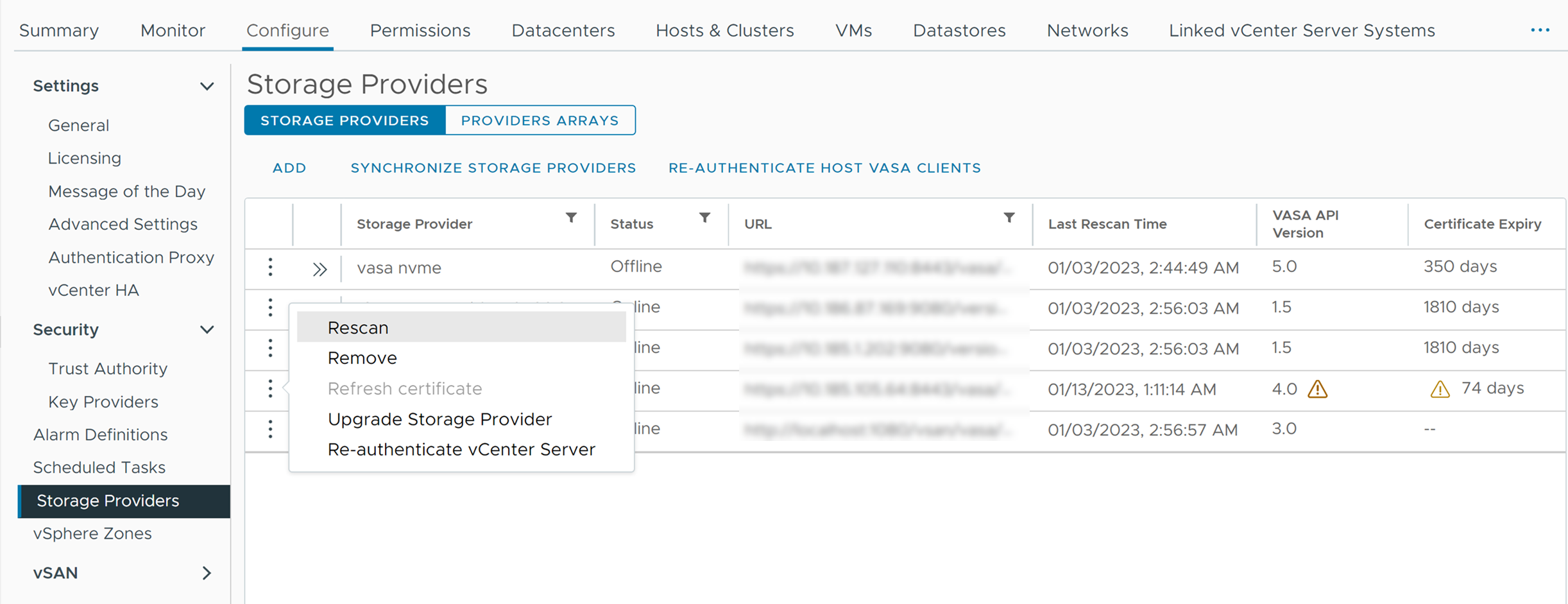
- Select one of the following from the Row actions menu.
Option Description Rescan Update storage data for the provider. vCenter Server periodically updates storage data in its database. The updates are partial and reflect only those changes that storage providers communicate to vCenter Server at that moment. When needed, you can perform a full database synchronization for the selected storage provider.
Remove Unregister storage providers that you do not use. After this operation, vCenter Server closes the connection and removes the storage provider from its configuration. Refresh certificate vCenter Server warns you when a certificate assigned to a storage provider is about to expire. You can refresh the certificate to continue using the provider. If you fail to refresh the certificate before it expires, vCenter Server discontinues using the provider.
Upgrade Storage Provider When vCenter Server notifies you about a new available VASA version, accept this version to enable it in your vSphere environment. vCenter Server activates new capabilities exposed by the storage provider and communicates this information to all hosts in the inventory. When you perform this action, you must enter credentials of the storage provider.
You cannot select specific VASA version for an upgrade if several versions are available. vCenter Server upgrades only to the latest version.Note: You have the flexibility to upgrade at your own pace. For more information, see vSphere Virtual Volumes Security.Re-authenticate vCenter Server Re-authenticate vCenter Server against the storage provider. This action re-authorizes vCenter Server with the storage provider if it has lost authentication and would need credentials.
You must enter credentials of the storage provider.