vSphere is a sophisticated product with multiple components to upgrade. Understanding the required sequence of tasks is vital for a successful vSphere upgrade.
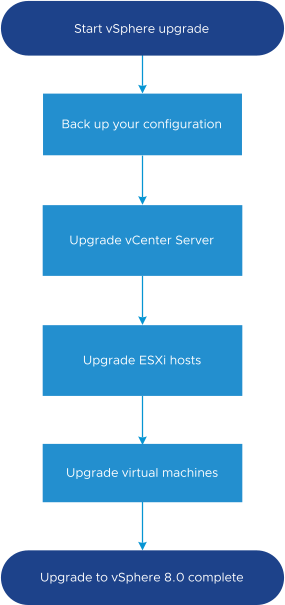
Upgrading vSphere includes the following tasks:
- Read the vSphere release notes.
- Verify that you have backed up your configuration.
- If your vSphere system includes VMware solutions or plug-ins, verify that they are compatible with the vCenter Server appliance version to which you are upgrading. See VMware Product Interoperability Matrix at http://www.vmware.com/resources/compatibility/sim/interop_matrix.php.
- Upgrade vCenter Server.
- To ensure sufficient disk storage for log files, consider setting up a syslog server for remote logging. Setting up logging on a remote host is especially important for hosts with a limited amount of local storage.
For detailed instructions, see ESXi Upgrade.
- Upgrade your VMs manually or by using vSphere Lifecycle Manager to perform an orchestrated upgrade.
For detailed instructions, see Installing and Administering VMware vSphere Update Manager.
When you upgrade vSphere, you must perform all procedures in the specified sequence to avoid possible data loss and to minimize downtime. You can perform the upgrade process for each component in only one direction. For example, after you upgrade to vCenter Server 8.0, you cannot revert to vCenter Server 7.0 or 6.7. With backups and some planning, however, you can restore your original vCenter Server environment.
Overview of the vCenter Server Upgrade Process
VMware provides many options to upgrade to vCenter Server 8.0.
You can upgrade or migrate your vCenter Server version 6.7 or version 7.0 installation to version 8.0 .
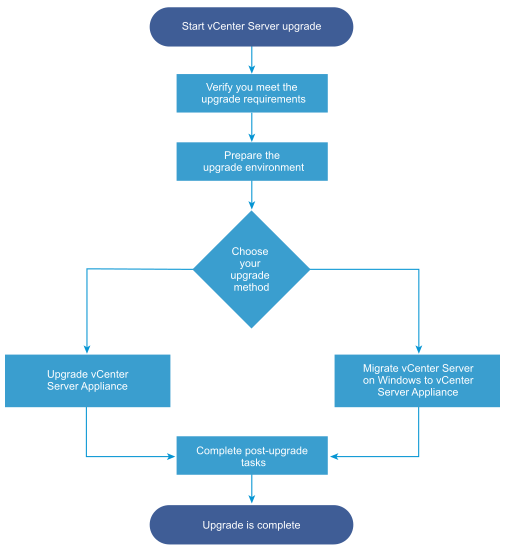
High-level steps for upgrading or migrating vCenter Server:
- Select your upgrade goal.
- Verify that your system meets the hardware and software requirements. See System Requirements for the New vCenter Server Appliance.
- Prepare your environment for the upgrade or migration.
- Upgrade or migrate your vCenter Server for Windows or vCenter Server appliance deployment.
- Finish any required post-upgrade or post-migration tasks.
Concurrent upgrades are not supported and upgrade order matters. For information on the order in which to upgrade transitional environments, see Example Upgrade Paths from vCenter Server 6.7 to vCenter Server 8.0.
vCenter Server Supported Upgrade Methods
- Graphical User Interface (GUI) Installer
- The GUI installer provides a two-step upgrade method using an OVA file that you deploy, and the vCenter Server appliance Management GUI. The first step deploys vCenter Server appliance as an OVA file. The second step uses the vCenter Server Management GUI to configure the new appliance using the source deployment data.
- Command Line Interface (CLI) Installer
- The CLI installer provides advanced users with a CLI method for upgrading the vCenter Server appliance or migrating vCenter Server for Windows to an appliance. You can upgrade or migrate to a vCenter Server appliance using customized CLI templates.
- Migration Assistant Interface for Migrating vCenter Server for Windows to vCenter Server appliance
- When you migrate a legacy Platform Services Controller or vCenter Server for Windows to an appliance using the Migration Assistant interface. You can use either the GUI method or the CLI method to migrate the legacy Windows installation data to a target appliance. See How to Migrate from vCenter Server on Windows to vCenter Server Appliance.
- Deprecated vCenter Server Deployment Models
- When upgrading or migrating from deprecated deployment models, you must first migrate your deployment to a currently supported deployment model before attempting to upgrade or migrate it to a vCenter Server 8.0 deployment. For more information, see Moving from a Deprecated to a Supported vCenter Server Deployment Topology Before Upgrade or Migration
- Patching and Updating vCenter Server
- A patch or update brings the vCenter Server 8.0 software up to the current, minor version. You can use the patching process to make minor upgrades to your 8.0 deployment. See Differences Between vSphere Upgrades, Patches, Updates, and Migrations and Patching and Updating vCenter Server 8.0 Deployments.
vCenter Server Upgrade Compatibility
Upgrading to vCenter Server 8.0 affects other software components of the data center.
Upgrading vCenter Server and Related VMware Products and Components summarizes how upgrading vCenter Server can affect your data center components.
vCenter Server 8.0 can manage ESXi version 6.7 hosts in the same cluster with ESXi 8.0 hosts. vCenter Server 8.0 cannot manage ESXi 6.5 or earlier hosts.
vSphere supports upgrades from vCenter Server 6.7 and later to vCenter Server 8.0. To upgrade from vCenter Server 5.0, 5.1, 5.5, 6.0, or 6.5 you must first upgrade the vCenter Server instance to version 6.7 or later releases, and then upgrade to vCenter Server 8.0. For information about upgrading vCenter Server 5.0, 5.1, 5.5, 6.0, or 6.5 to version 6.7 or 7.0, see the VMware vSphere 6.7 Documentation or VMware vSphere 7.0 Documentation.
| Product or Component | Compatibility |
|---|---|
| vCenter Server | Verify support for the upgrade path from your current version of vCenter Server to your planned upgrade version. See the VMware Product Interoperability Matrix at http://www.vmware.com/resources/compatibility/sim/interop_matrix.php. |
| ESX and ESXi hosts | Verify that your ESX or ESXi host works with the vCenter Server version that you are upgrading to. vCenter Server 8.0 requires ESXi host version 6.7 or later. Upgrade if necessary. See the VMware Product Interoperability Matrix at http://www.vmware.com/resources/compatibility/sim/interop_matrix.php. |
| VMware Host Profiles | Host Profiles is a vCenter Server tool for designing and deploying ESX and ESXi hosts. Ensure that you are using Host Profiles version 6.0 or later. See Knowledge Base article KB 52932. For more information on upgrade problems related to Host Profiles, see Upgrade Issues with vCenter Server Containing Host Profiles and the sections on Host Profiles upgrade workflows in the vSphere Host Profiles documentation. |
| VMFS volumes | You cannot upgrade a VMFS5 datastore to VMFS6. If you have a VMFS5 datastore in your environment, create a VMFS6 datastore and migrate virtual machines from the VMFS5 datastore to VMFS6. For more information on VMFS datastores, see the vSphere Storage documentation. |
| Virtual machines | Upgrade options depend on your current version. See the information about upgrading virtual machines in the ESXi Upgrade documentation. |
| VMware Tools | Upgrade options depend on your current version. See the information about upgrading VMware Tools in the ESXi Upgrade documentation. |
| Auto Deploy | To ensure compatibility and best performance, when you upgrade to vCenter Server 8.0, use Auto Deploy to upgrade ESXi hosts to the same version. |
| vSphere Distributed Virtual Switch (DVS) | You must upgrade to DVS version 6.6 or later before you upgrade to vCenter Server 8.0. See Knowledge Base article KB 52826. |
| vSphere Network I/O Control | DVS version 6.0 or later supports only Network I/O Control version 3. If you are using an earlier version of Network I/O Control you must upgrade to Network I/O Control version 3. For more information, see the vSphere Networking documentation. |
| vSAN | To avoid potential faults because of differences in the vSAN support in vCenter Server and ESXi, synchronize versions of vCenter Server and ESXi. For the best integration between vSAN components on vCenter Server and ESXi, deploy the latest version of these two vSphere components. For more information, see the ESXi Installation and Setup, vCenter Server Installation and Setup, ESXi Upgrade, and vCenter Server Upgrade documentation. |
| vSAN disk version | vSAN has several different on-disk format versions available depending on the version and upgrade history of the cluster. Some on-disk format versions are transient while others are intended for long-term production. As certain vSAN features are tied to the on-disk format version, the format version must be accounted for when determining interoperability. See Knowledge Base article KB 2148493. |
| Legacy Fault Tolerance | If the vCenter Server inventory contains a VM on which legacy VMware Fault Tolerance (FT) is in use, upgrade or migration will be blocked until you turn off this feature. For information about legacy FT, see Knowledge Base article KB 2143127. For information on disabling or turning off FT, see Knowledge Base article KB 1008026. |