Add hard disks to the first node for cluster across physical hosts with clustered VMDKs on VMFS datastores.
Procedure
- In the vSphere Client, select the newly created virtual machine, right-click and select Edit Settings.
- Click the New device drop-down menu, select SCSI Controller or NVMe Controller.
- If a new SCSI Controller is created, select VMware Paravirtual and set SCSI Bus Sharing to Physical. Click OK.
- If a new NVMe Controller is created, set NVME Bus Sharing to Physical. Click OK.
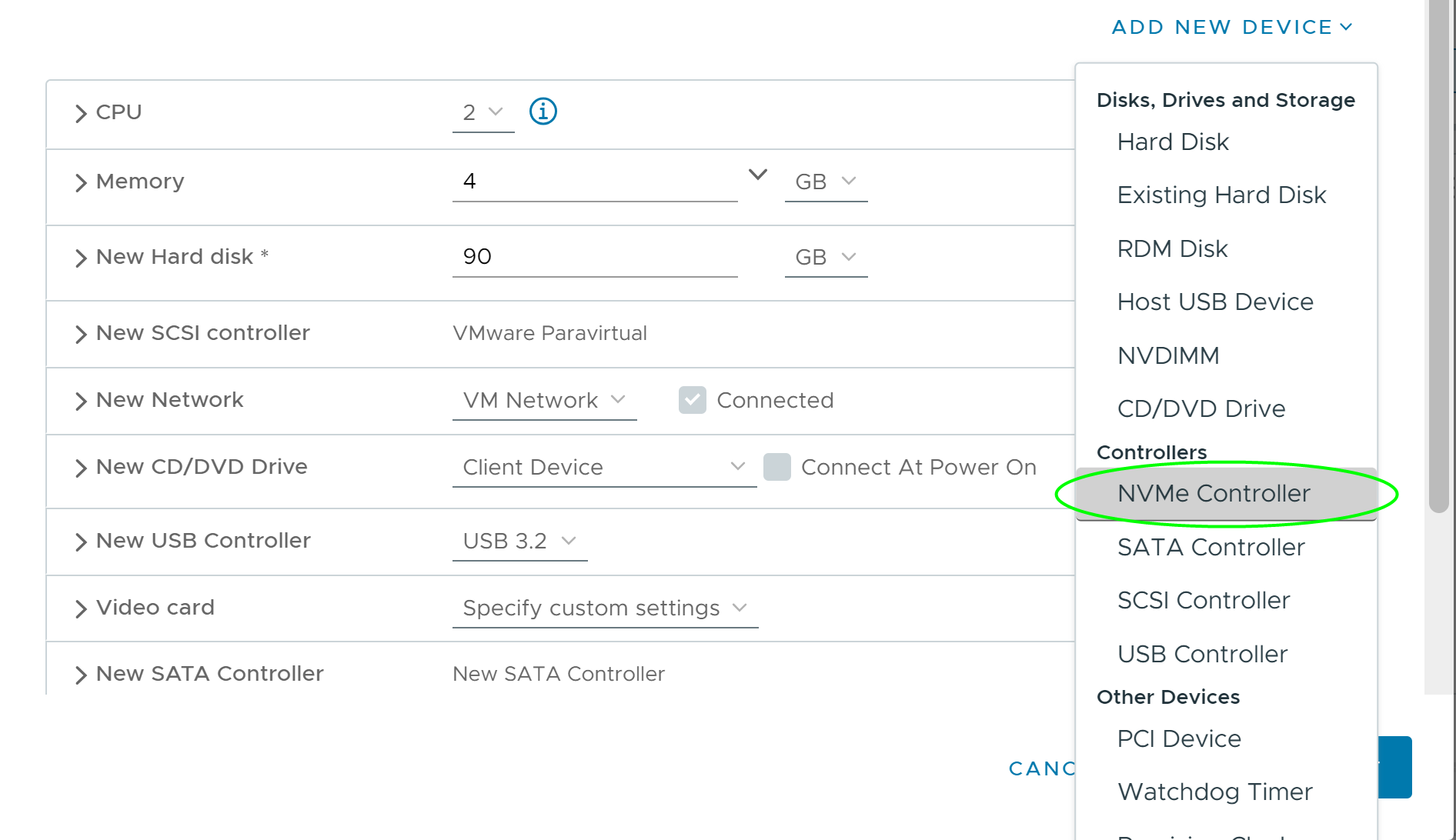
- Select the newly created virtual machine in step 1, right-click and select Edit Settings
- Click the New device drop-down menu, select New Hard Disk.
- Expand New Hard disk and select the disk size required.
- Select a datastore for Location.
This datastore must be the datastore with clustered VMDK flag enabled.
- Under Disk Provisioning, select Thick Provision with Eager zeroed.
- Select the newly created SCSI controller or NVMe controller in step 2, for virtual device node (for example, select SCSI (1:0) or NVMe (1:0)).
Note: This must be a new SCSI controller. You cannot use SCSI 0.
- Click OK.
The wizard creates a new hard disk.