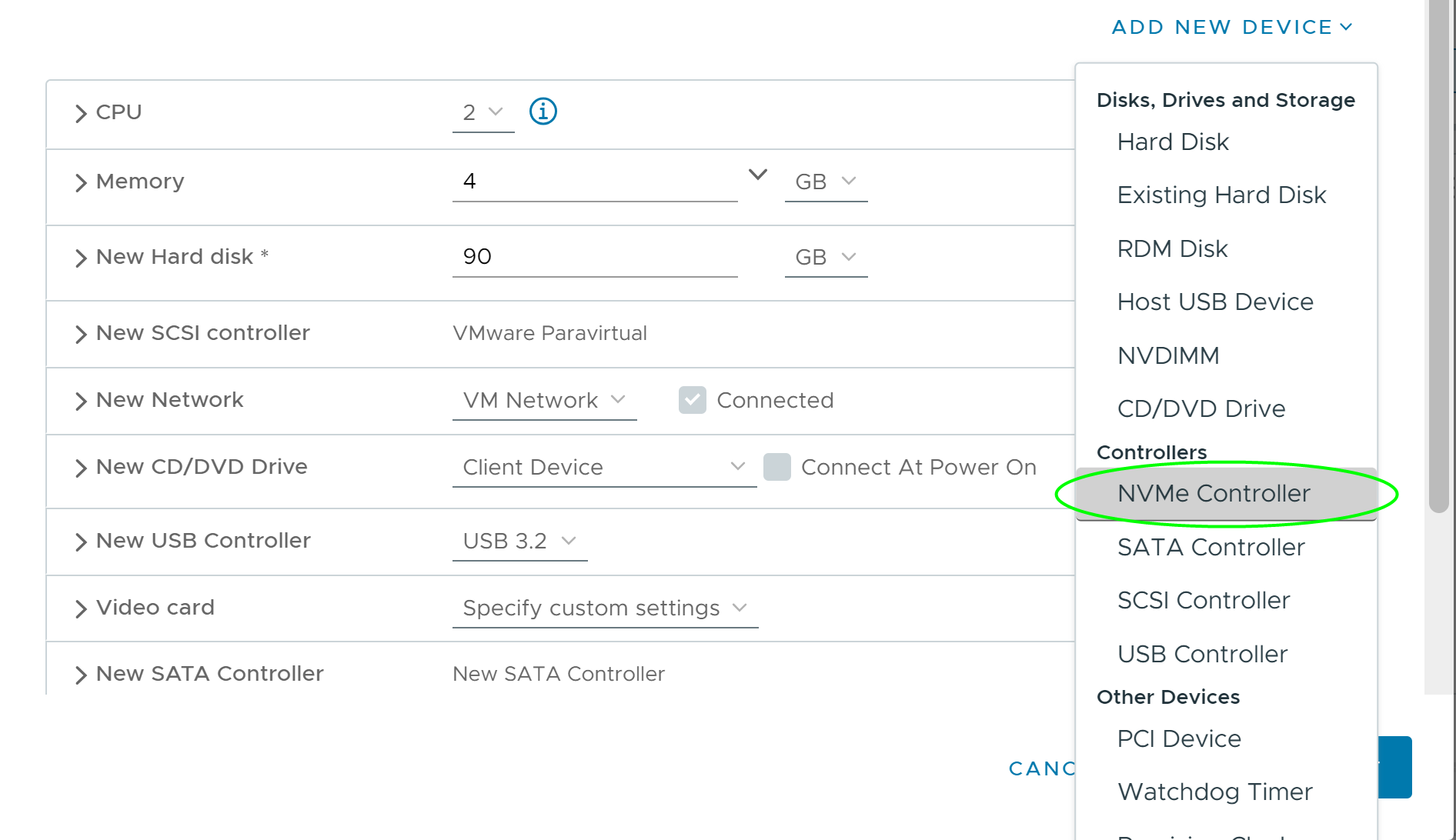To allow shared access to disk resources, point to existing disks on the VM, the first node of a WSFC cluster. Use the same SCSI IDs while assigning disks to all additional nodes.
Prerequisites
Before you begin, obtain the following information:
- Obtain SCSI IDs for all virtual disks to be shared.
- Obtain disk file path on datastore for all shared disks.
Note: The procedure for clustered VMDK, pRDMs and vVol is the same.
Procedure
- In the vSphere Client, select the newly created virtual machine, right-click and select Edit Settings.
- Click the New device drop-down menu, select SCSI Controller or NVMe Controller.
- If a new SCSI Controller is created, select VMware Paravirtual and set SCSI Bus Sharing to Physical. Click OK.
- If a new NVMe Controller is created, set NVMe Bus Sharing to Physical. Click OK.
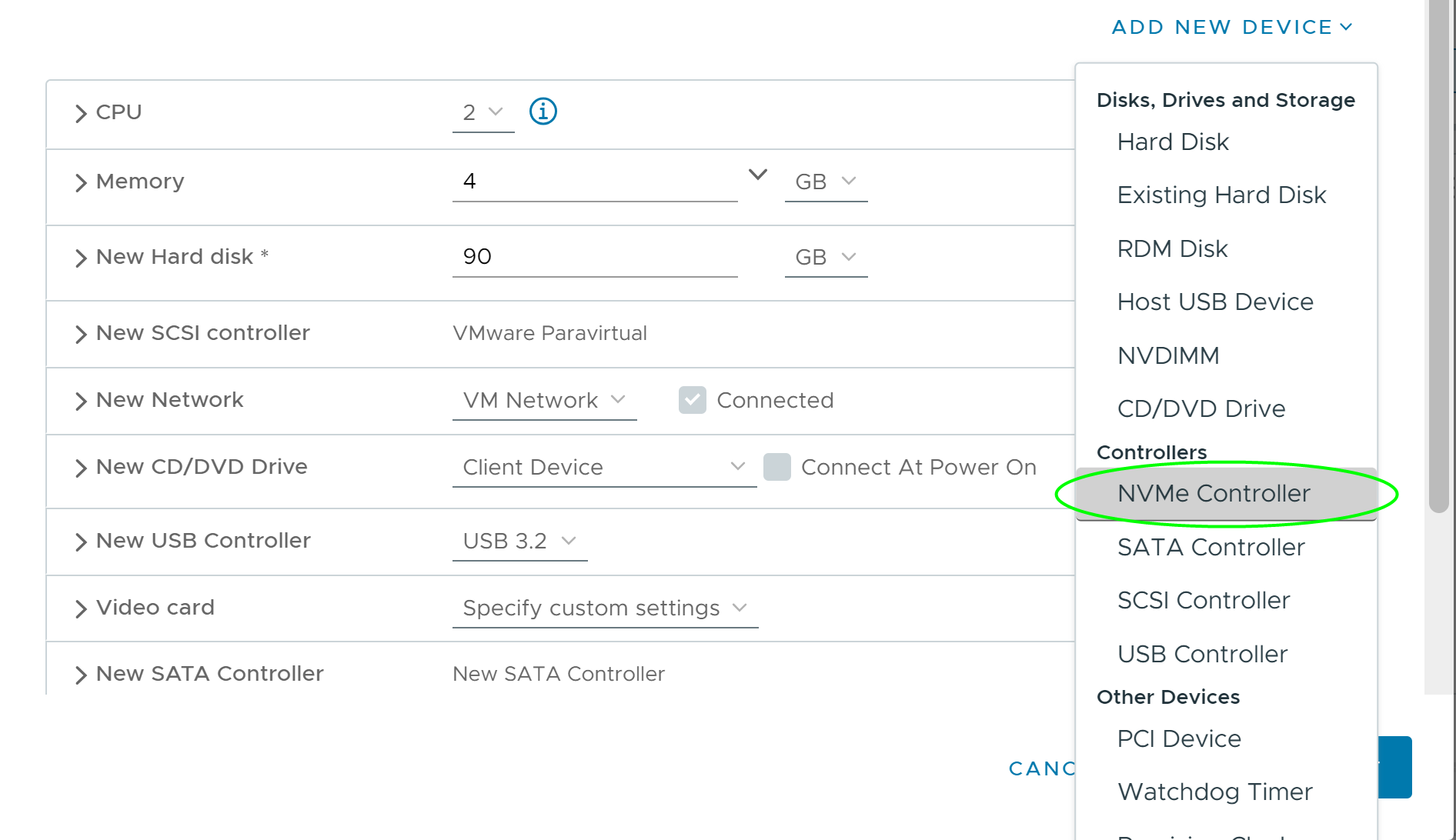
You must select same SCSI controller or NVMe controller type.
- Select the newly created virtual machine in step 1, right-click and select Edit Settings
- Click the New device drop-down menu, select Existing Hard Disk.
- In Disk File Path, browse to the location of the disk to be shared specified for the first node.
- Expand New Hard disk.
- Select the same SCSI or NVMe ID you chose for the first virtual machine’s shared storage disks, (for example, select SCSI (1:0) or NVMe (1:0)).
Note: The disk SCSI or NVMe ID for this virtual machine’s shared storage must match the corresponding SCSI or NVMe ID for the first virtual machine.
- Click OK.