You use a workload onboarding plan to identify machines that have been data-collected from a cloud account type in a target region or data center but that are not yet managed by a Cloud Assembly project.
When you add a cloud account that contains machines that were deployed outside of Cloud Assembly, the machines are not managed by Cloud Assembly until you onboard them. Use an onboarding plan to bring unmanaged machines into Cloud Assembly management. You create a plan, populate it with machines, and then run the plan to import the machines. Using the onboarding plan, you can create a cloud template and can also create one or many deployments.
You can onboard one or many unmanaged machines in a single plan by selecting machines manually.
- You can onboard up to 3,500 unmanaged machines within a single onboarding plan per hour.
- You can onboard up to 17,000 unmanaged machines concurrently within multiple onboarding plans per hour.
Machines that are available for workload onboarding are listed on the labeled as Discovered in the Origin column. Only machines that have been data-collected are listed. After you onboard the machines, they appear in the Origin column as Deployed. You can filter for discovered or deployed machines by clicking the  filter icon.
filter icon.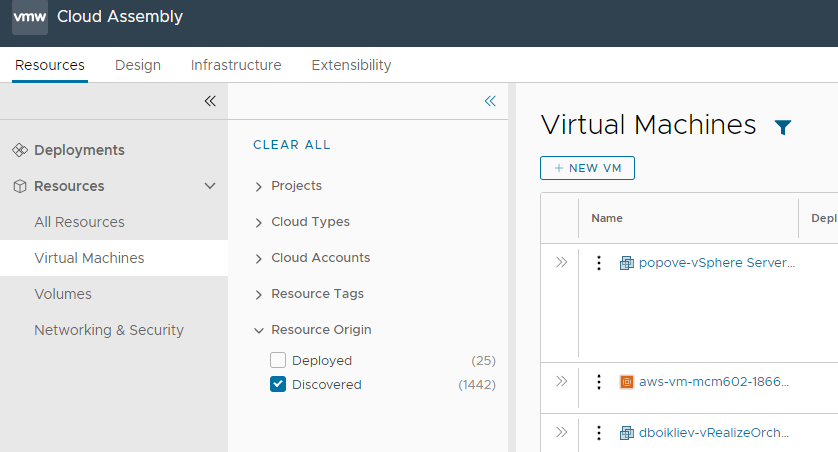
The person who runs the workload onboarding plan is automatically assigned as the machine owner.
Onboarding also supports onboarding custom properties, attached disks, changing deployment owners, and vSphere networks.
- Resource Limits - you can enable onboarded workloads to respect and count against established resource limits.
- Custom properties - you can set custom properties at the plan and at the individual machine levels. A custom property set at the machine level overrides the same property on the plan level.
- Attached disks - If a machine has any non-bootable disks, they are automatically onboarded with the parent machine. To view non-bootable disks, click the machine name in the plan, and then navigate to the Storage tab.
- Deployment ownership - Onboarding allows you to change the default deployment owner. To change the owner, select a deployment from the Deployment tab, click , and select the desired user associated with the project.
Onboarding examples
For examples of onboarding techniques, see Example: Onboard selected machines as a single deployment in Cloud Assembly .
Onboarding event subscriptions
A Deployment Onboarded event is created when you run the plan. Using Extensibility tab options, you can subscribe to these deployment events and perform actions on them.
After onboarding, you can update a project as a day 2 action for onboarded deployments. To use the change project action, the target project must use the same clound zone resources as the deployment. You cannot run the change project action on any onboarded deployments where you made changes after onboarding.