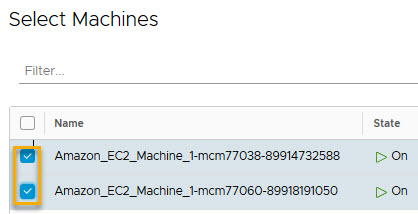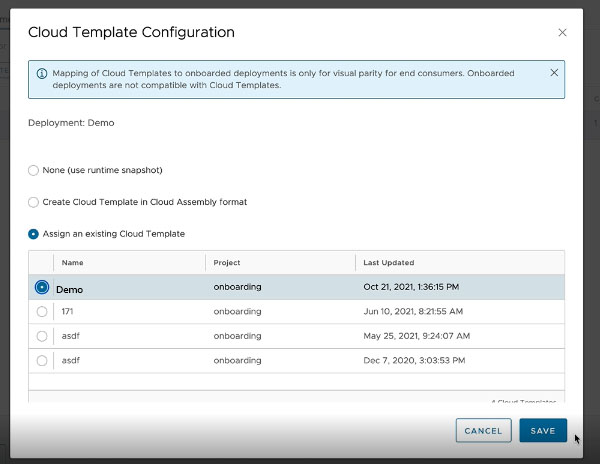In this example, you onboard two unmanaged machines as a single Cloud Assembly deployment and create a single cloud template for all machines in the plan.
When you create a cloud account, all machines that are associated to it are data-collected and then displayed on the page. If the cloud account has machines that were deployed outside of Cloud Assembly, you can use an onboarding plan to allow Cloud Assembly to manage the machine deployments.
Note: You can only rename deployments before they are onboarded. After onboarding, the
Rename option is disabled.
Prerequisites
-
Verify that you have the required user role. See What are the vRealize Automation user roles.
- Review What are onboarding plans in Cloud Assembly.
- Create and prepare a Cloud Assembly project.
This procedure involves some of the steps from the basic Wordpress use case. See Tutorial: Setting up and testing multi-cloud infrastructure and deployments in Cloud Assembly.
- Create a project, add users, and assign user roles in the project. See Part 2: Create the example Cloud Assembly project.
- Create an Amazon Web Services cloud account for the project. See the cloud account section of the WordPress infrastructure example.
The Amazon Web Services cloud account in this procedure contains machines that were deployed before the cloud account was added to Cloud Assembly and by an application other than Cloud Assembly.
- Verify that the page contains machines to onboard. See Managing resources in Cloud Assembly for more information.