A cloud administrator can monitor and manage infrastructure resources and deployment optimizations within each cloud zone. By visualizing real-time insights, and reviewing suggested actions for the resources you support, you can proactively help project owners manage their resource capacity and optimize their deployments.
You can use the Insights dashboard to explore metric data for the resources and deployments in cloud zones within the projects that you manage. Use that information, provided from a combination of vRealize Automation and your integrated vRealize Operations Manager application, to make any needed adjustments to memory, CPUs, and so on, or share that information with your team so that they can be better informed and make any needed adjustments.
The Insights dashboard enables you to contact some or all of the project owners who have deployments in the cloud zone that contain reclaimable resource capacity. The cloud zone insights display reclaimable capacity for projects and deployments.
Contacted project owners see notification on their deployment's Alerts page. The notification contains their name and the name of (and link to) each deployment that can be optimized.
The Insights dashboard is available for vSphere and VMware Cloud on AWS cloud zones, provided that the cloud accounts are configured in both vRealize Automation and vRealize Operations Manager and are being monitored in vRealize Operations Manager.
Prerequisites
- Review Resource management and deployment optimization using vRealize Operations Manager metrics in vRealize Automation.
- Verify that you have vRealize Automation cloud administrator credentials and have enabled HTTPS access on port 443. See Credentials required for working with cloud accounts in vRealize Automation.
- Verify that you have the vRealize Automation cloud administrator user role. See What are the vRealize Automation user roles.
- Configure vRealize Automation integration with vRealize Operations Manager.
- Configure the vRealize Automation adapter in vRealize Operations Manager.
About vRealize Operations Manager and the collected resource capacity metrics
vRealize Operations Manager collects capacity metrics for the same infrastructure resources that you and the teams that you support use in vRealize Automation. By integrating vRealize Automation with vRealize Operations Manager, the vRealize Operations Manager metric data is made available and displayed for each managed project in an Insights dashboard within each cloud zone.
- CPU utilization percentage relative to capacity
- Memory utilization percentage relative to capacity
- Storage utilization percentage relative to capacity
- Calculated CPU and memory demand history and projected demand
- Option to contact owners of some or all of the deployments in a cloud zone that can be optimized by reclaiming resources, for example by resizing or deleting machines. Optimization data is calculated in the order of days.
The Insights dashboard is available for vSphere resources.
A trend widget displays the compute components of a cloud zone (such as clusters and hosts), their CPU GHz usage relative to CPU capacity, and their memory GB usage relative to memory capacity.
Information about the roles that are required to use alerts is available at Custom user roles in vRealize Automation.
For related information, see Resource management and deployment optimization using vRealize Operations Manager metrics in vRealize Automation.
Procedure
- From Cloud Assembly, click and select a cloud zone.
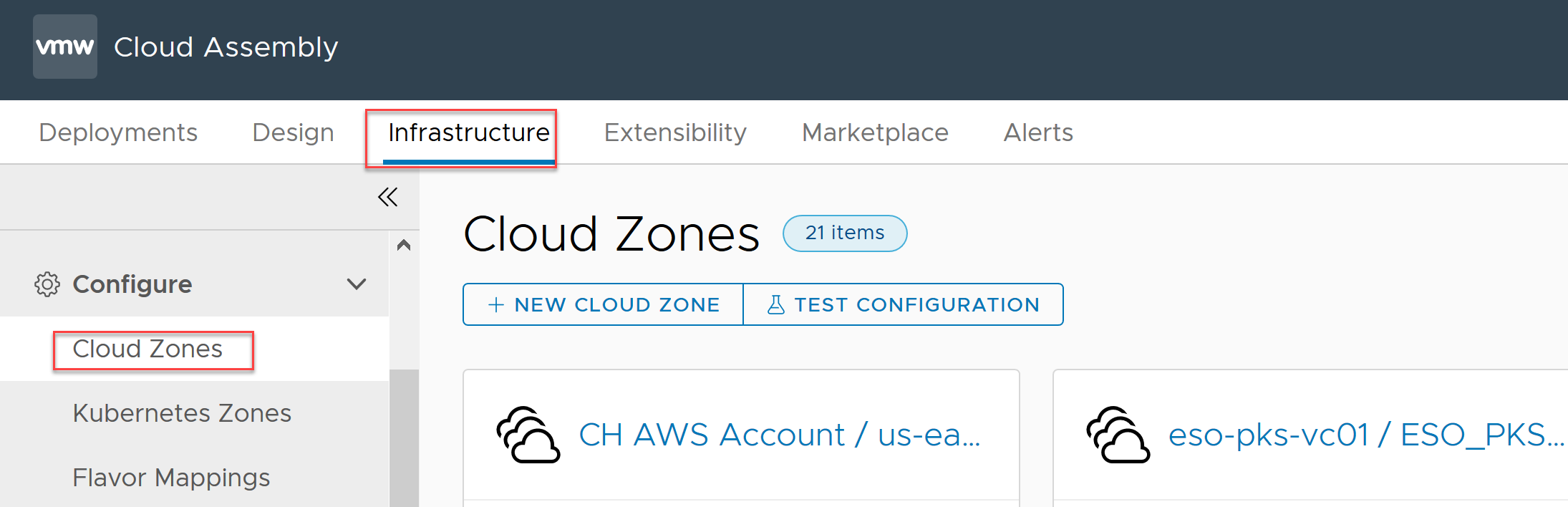
- Click the Insights tab and examine the insights dashboard.
The following example displays CPU, memory, and storage capacity information for the resources that are used by projects in the cloud zone.
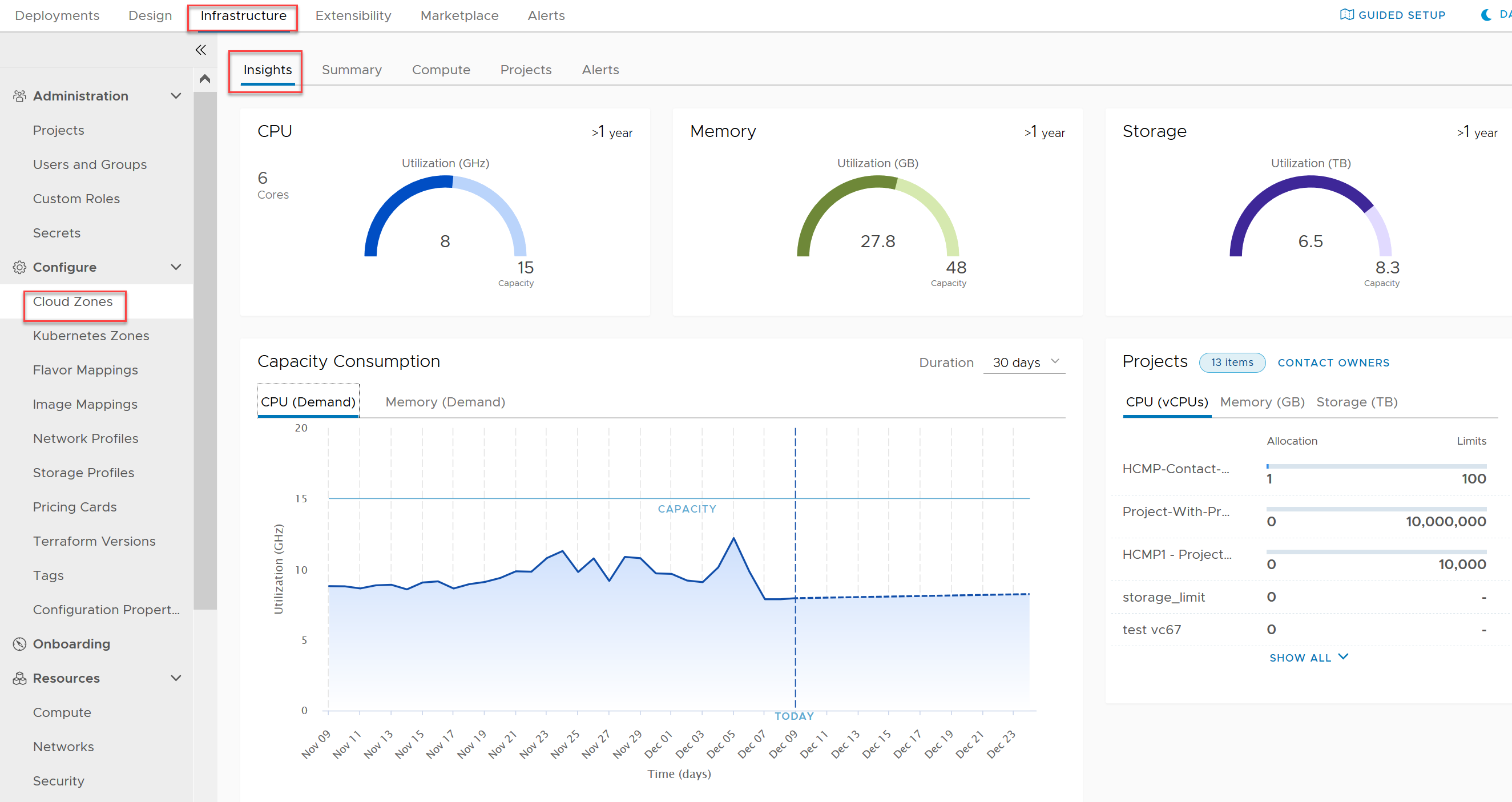
- To notify the project owner of any deployments that can be optimized, click Contact Owner in the Projects section. Notifications appear on the Alerts tab page.
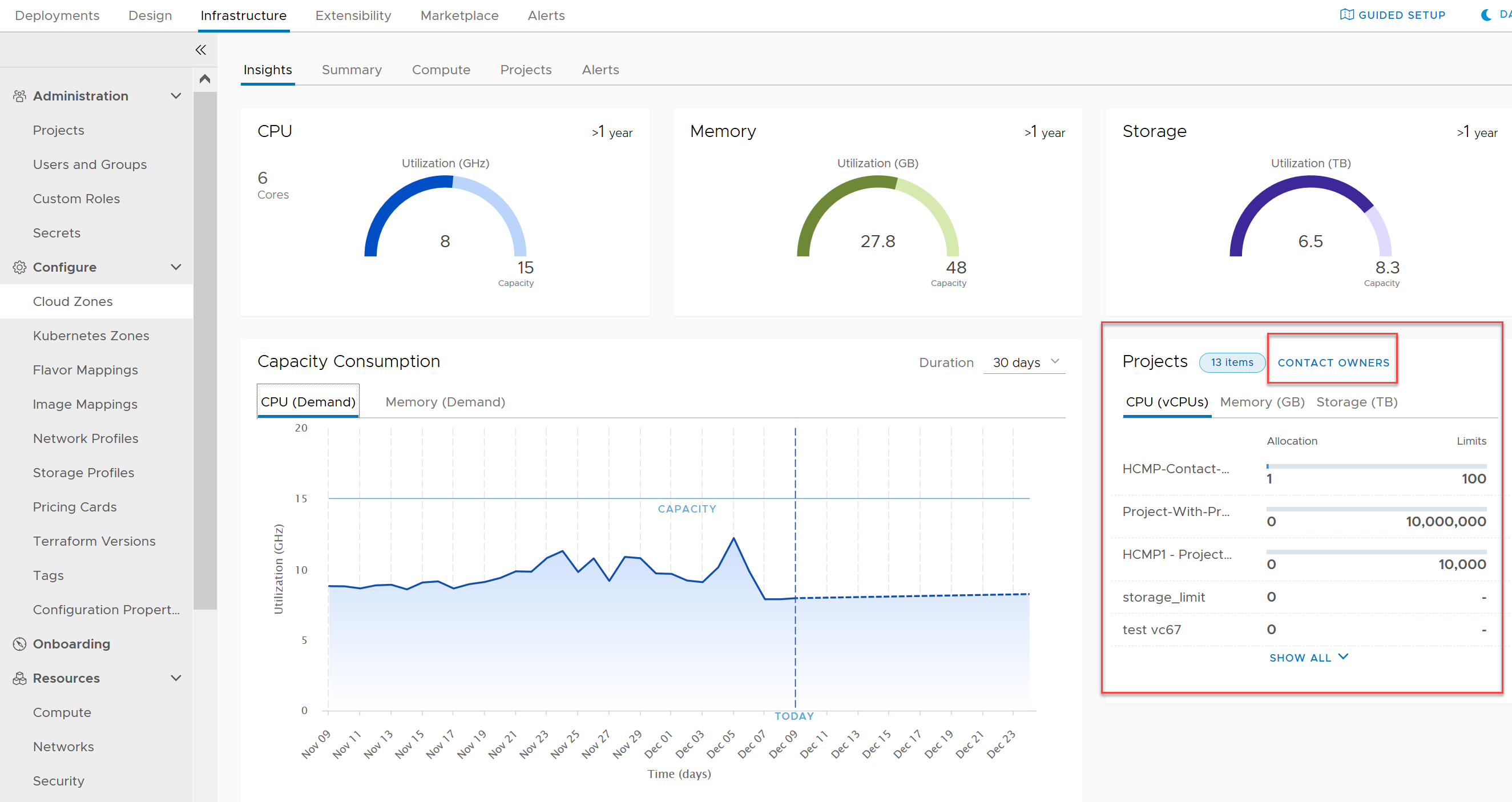
- To fetch optimization information about each deployment for the project, click Proceed.
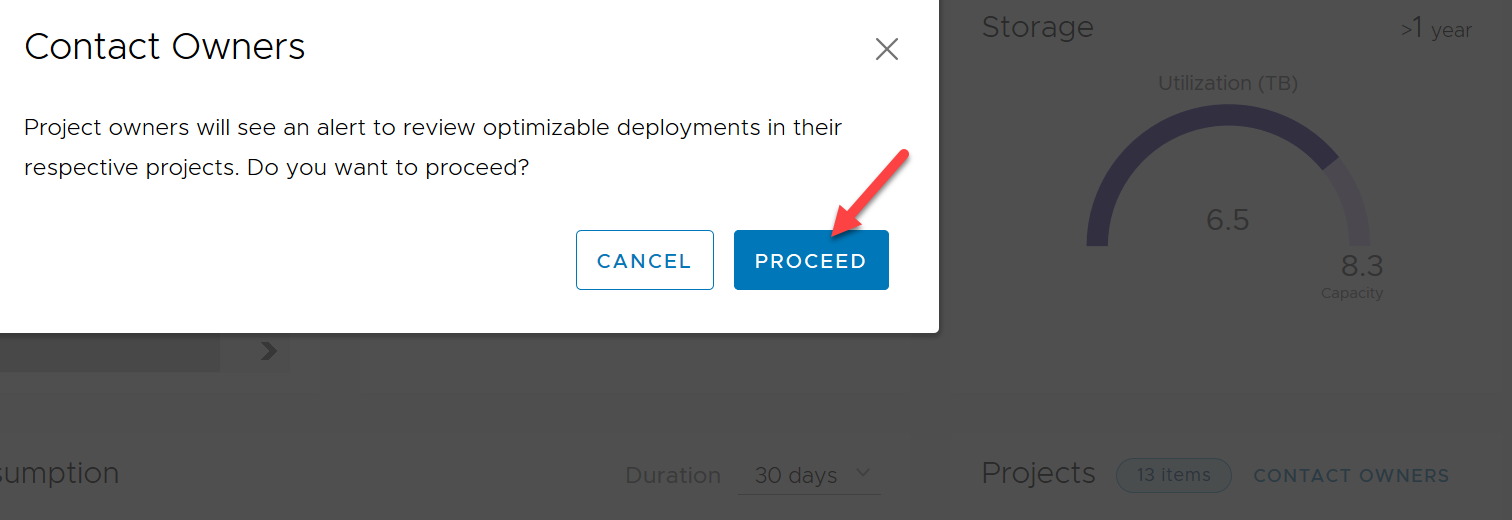
If the project contains deployments that can be optimized, that information is conveyed to the project owner on the Cloud Assembly Alerts tab.
- A message appears indicating the number of deployments that can be optimized.
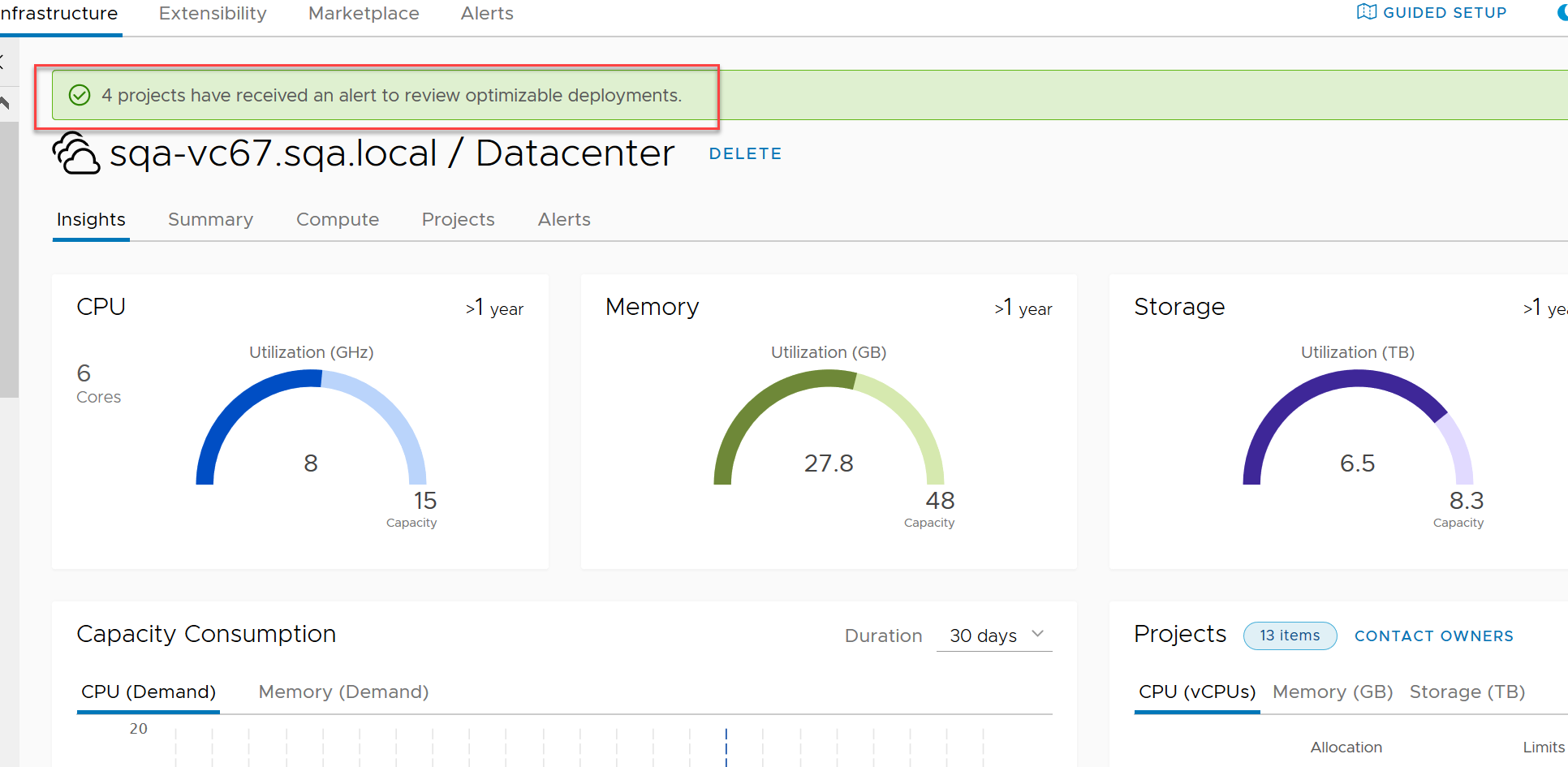
Notification information about these resources and deployments is available to the project owner on the Cloud Assembly Alerts tab. For this example, that notification information includes the name of, and a link to, each deployment that can be optimized, as shown in the following example:
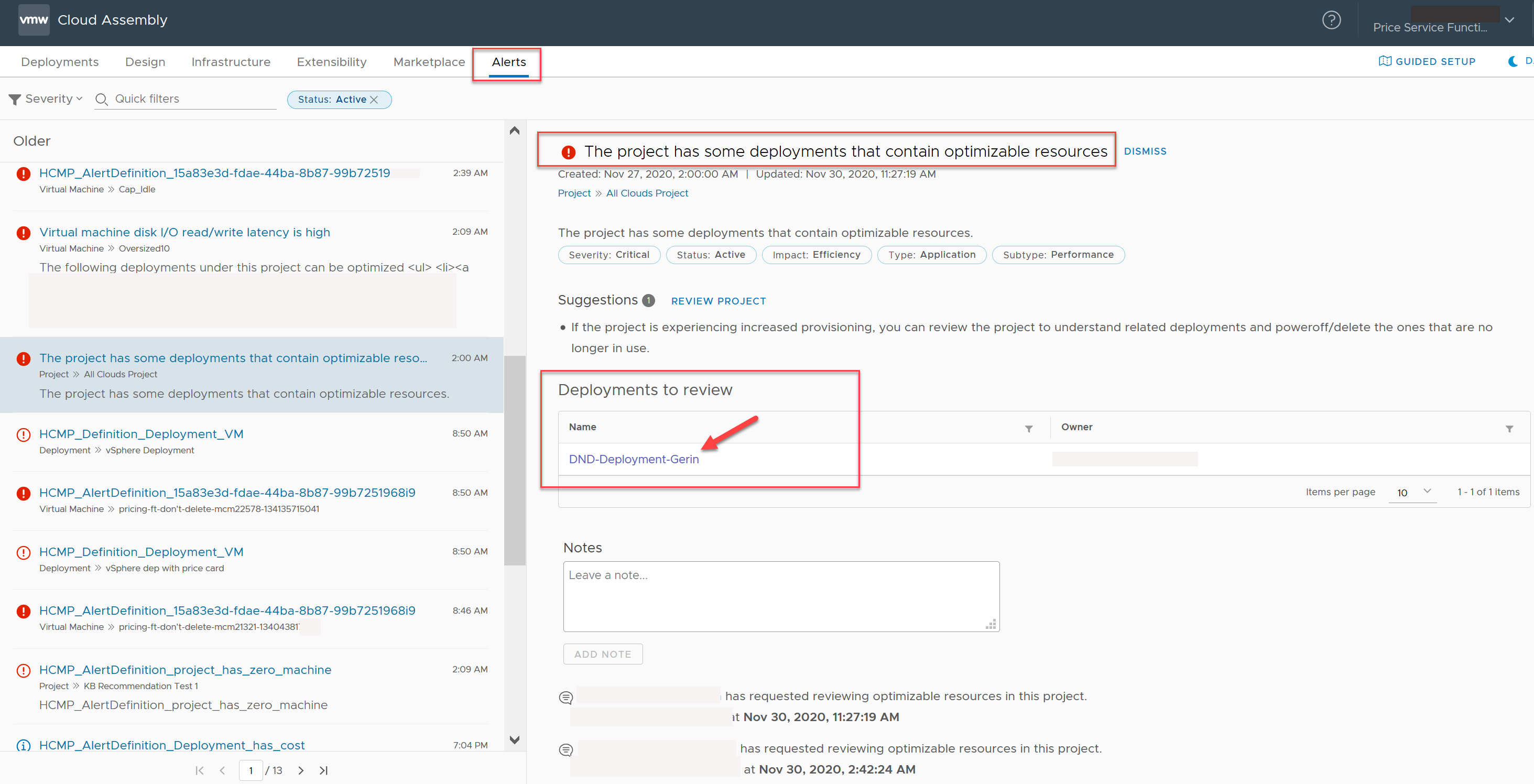
Next steps
Use the information that you have obtained from the Insights dashboard to make any needed adjustments to the resources that you manage. Open the Alerts page to obtain additional information, suggested actions, and links to deployments that can be optimized. See How to use Alerts to manage resource capacity, performance, and availability in vRealize Automation.