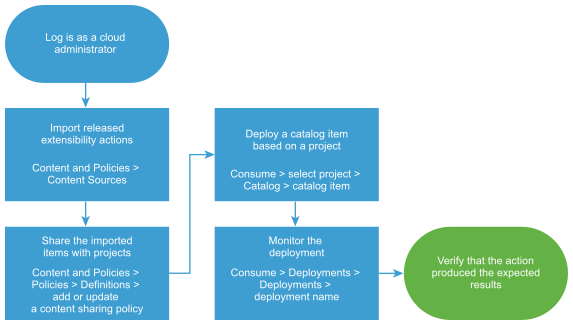As a cloud administrator, you can add Cloud Assembly extensibility actions to Service Broker as a content source. The extensibility actions are created and managed in Cloud Assembly.
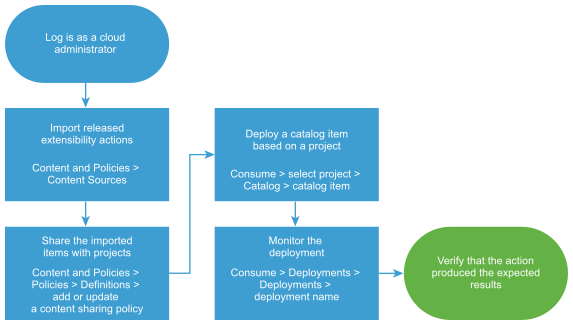
The actions are small scripts that perform lightweight tasks or steps. For example, rename a virtual machine or assign an IP address.
Procedure
- Import the released extensibility actions.
- Select , and click New.
- Click New, and then click Extensibility actions.
- Enter the Name for this content source.
- Select the Source project and then click Validate.
The validation process verifies the number of released extensibility actions that are associated with the project in
Cloud Assembly.
- Click Create and Import.
- Share the imported actions with a project.
- Select , and create a new content sharing policy.
- Enter a name for the content sharing policy.
- In the Scope list, select the project that includes the users who should be able to deploy the extensibility actions.
- In the Content sharing section, click Add Items and then select one or more actions to share with the project.
You can select all the items imported from a content source or you can select individual items. To select only particular extensibility actions, select
All Content in the Content Sources drop-down menu.
- In the Users section, select the users and user groups that you want to have access to the content.
You can share the content with all users and groups in the project, or you can select individual users and groups.
- Click Create.
The actions are added to the catalog where the project members can request them.
- Verify that the action is available in the catalog to the members of the selected projects.
- Click the Consume tab.
- In the Projects drop-down menu, select the project with which you shared the extensibility action.
You can select multiple projects.
- On the Catalog page, locate the imported extensibility action, and review the projects to ensure that the project you configured is included.
- Click Request and provide any required information.
- Click Submit.
The provisioning process begins and the Deployments page opens with your current request at the top.
- Monitor the provisioning process to ensure that the action runs successfully.
- Select and locate your deployed request.
- Monitor the card status until it is successful.
Results
The extensibility actions are imported into Service Broker and shared in the catalog.