As a cloud administrator, you can make Cloud Assembly cloud templates available in the Service Broker catalog by adding a Cloud Assembly content source and sharing the templates. The cloud templates are the specifications for services or applications that you can deploy to your cloud providers.
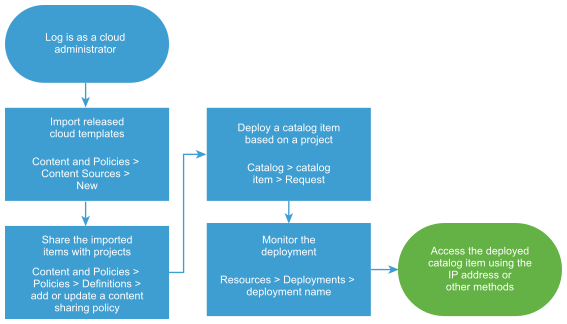
After you import the cloud templates, you share them with project members so that they can deploy the templates. At the request time, the cloud template is deployed to cloud zone account region or datastore that supports the cloud template requirements.
Prerequisites
- Verify that the cloud templates that you are importing are deployable and released in Cloud Assembly before you import them. See How to save different versions of a cloud template in Using and Managing vRealize Automation Cloud Assembly.
Procedure
Results
The released cloud templates are imported into Service Broker, shared in the catalog, and deployable.
What to do next
- If the deployment fails, click the deployment name and begin troubleshooting. See What can I do if a Service Broker deployment fails. If you are a Cloud Assembly cloud administrator, you can also do more extensive troubleshooting in Cloud Assembly What can I do if a Cloud Assembly deployment fails in Using and Managing VMware Cloud Assembly.
- If you want to control how long a deployment can exist, create a lease. See Setting up Service Broker policies.
- To provide more or fewer user inputs at request time, you can create a custom form. See Customize a Service Broker icon and request form.