提供了雲端 Proxy 疑難排解步驟,可協助您輕鬆解決在 vRealize Operations 中可能遇到的問題。
繼續進行疑難排解之前,請參閱雲端 Proxy 問與答。
安裝和/或首次開機失敗
To verify the issue, check if /var/log/firstboot contains a file named "Succeeded".
如果不包含,以下問題可能會導致 vRealize Operations 安裝和/或首次開機失敗:
- 部署Cloud Proxy 時使用的 OTK 無效。若要進行驗證,請檢查cloud proxy 主控台。
解決方案:重新部署cloud proxy。
- Cloud Proxy 虛擬機器中某些磁碟分割的空間不足 - 安裝失敗,並顯示錯誤訊息磁碟分割上沒有空間。
解決方案:與 VMware 支援連絡。
雲端 Proxy 虛擬機器正在執行,但在 vRealize Operations 中狀態為 [離線]。
![此圖顯示雲端 Proxy 頁面,其中包含雲端 Proxy 詳細資料,如名稱、IP、狀態、版本、帳戶、網路 Proxy 位址和網路 Proxy 連接埠。在此案例中,雲端 Proxy 的狀態為 [離線]。](images/GUID-28F9CC3F-27AC-4625-BA43-CAEDB9882CFE-low.png)
若要驗證連線,請使用以下命令:(如需完整的命令清單,請參閱
使用雲端 Proxy 命令列介面。)
# Overall status of cloud proxy:cprc-cli -s # Ping itself: ip addr ping <address> # Ping gateway: ip route ping <gateway> # Verify the connection outside the cloud proxy, ping 8.8.8.8 Note: If you are using a network proxy, use the /opt/vmware/share/vami/vami_config_net option#5 command to ensure you have the correct configuration for the testings.
以下問題可能會導致 vRealize Operations 將cloud proxy 的狀態顯示為 [離線]。
- 雲端 Proxy 組態中的網路 Proxy 資訊不正確。
若要透過網路 Proxy 驗證連線,請使用以下命令:
curl -vvv --proxy http(s)://proxy_user:proxy_pass@proxy_ip:proxy_port -H 'Accept: application/json' -H 'Content-Type: application/json' -X GET https://<gateway url>/casa/security/ping (gateway url example - 10238.gw.dev.vrops-ops.com) To ignore SSL validation for a proxy server, use curl --proxy-insecure. With SSL validation the customer can provide Proxy Server certificate during cloud proxy deployment or re-configuration so that provided certificate from customer can be used to check the connection with curl with SSL certificate validation.
解決方案:- 透過 SSH 存取Cloud Proxy 虛擬機器,然後在
/storage/db/vmware-vrops-cprc/configuration/cprc.configuration中將connectretry設定為0,以確保Cloud Proxy 重試連線。 - 關閉Cloud Proxy 虛擬機器。
- 使用 vApp 選項更新 vCenter Server 虛擬機器選項中的網路 Proxy 組態 (編輯虛擬機器的 OVF 詳細資料)。
- 將Cloud Proxy 虛擬機器開機。
- 透過 SSH 存取Cloud Proxy 虛擬機器,然後在
- 所需連接埠未開啟。
進行驗證:
openssl s_client -showcerts -connect {address}:443 curl -v telnet://{address}:443 # Or, change the address to the machine you want to check: python -c "import socket; print(socket.socket(socket.AF_INET, socket.SOCK_STREAM).connect_ex(('127.0.0.1', 443)))" # If you get a !=0 response, the server is not listening to the port.解決方案:- 透過 SSH 存取Cloud Proxy 虛擬機器,然後在 /storage/db/vmware-vrops-cprc/configuration/cprc.configuration 中將
connectretry設定為0,以確保Cloud Proxy 重試連線。 - 提供在在 vRealize Operations 中設定雲端 Proxy 的必要條件部分中所述的連接埠存取權。
- 將Cloud Proxy 虛擬機器開機。
- 透過 SSH 存取Cloud Proxy 虛擬機器,然後在 /storage/db/vmware-vrops-cprc/configuration/cprc.configuration 中將
- 憑證無效。
進行驗證:
openssl s_client -showcerts -connect {address}:443解決方案:- 透過 SSH 存取Cloud Proxy 虛擬機器,然後在 /storage/db/vmware-vrops-cprc/configuration/cprc.configuration 中將
connectretry設定為0,以確保Cloud Proxy 重試連線。 - 按照 VMware 知識庫文章 83698 中所述的步驟進行操作。
- 透過 SSH 存取Cloud Proxy 虛擬機器,然後在 /storage/db/vmware-vrops-cprc/configuration/cprc.configuration 中將
- 記錄資料夾 /storage/log 即將耗盡磁碟分割空間。
解決方案:移除記錄檔以確保有足夠的可用空間。請注意,這是一個例外情況。正常情況下,記錄檔會自動封存。
- 以下一或多項服務關閉:
httpd-north.service、haproxy.service和collector.service。解決方案:- 執行以下命令,檢查服務狀態:systemctl status <service name>。
- 若要啟動服務,請使用以下命令:systemctl start <service name>。
- OTK 已過期。
解決方案:使用全新的 OTK 重新部署Cloud Proxy。
雲端 Proxy 處於線上狀態,雲端帳戶的狀況為 Collecting,但狀態為 Object Down。
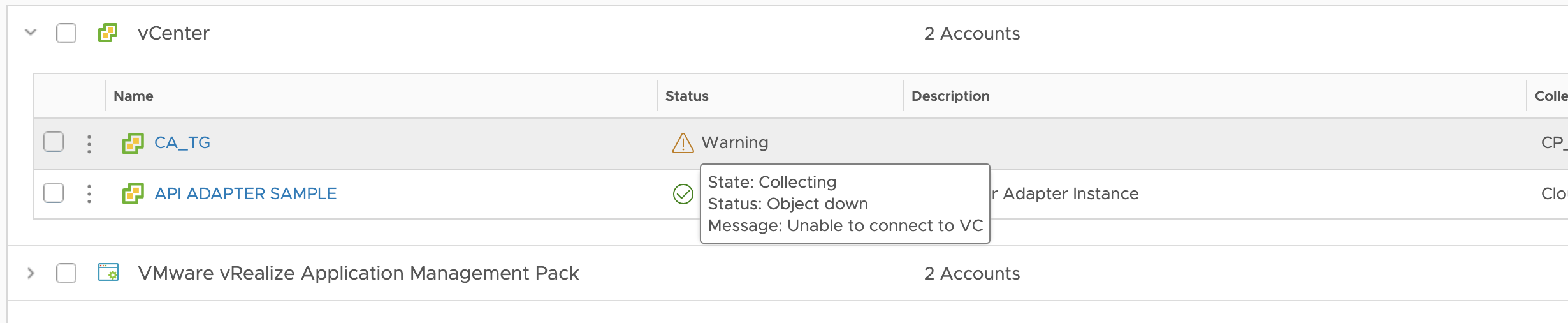
以下問題可能會導致 vRealize Operations 將雲端帳戶的狀況顯示為 Collecting,而狀態為 Object Down。
- 帳戶認證不正確。
解決方案:檢查並更新設定雲端帳戶時使用的認證。
雲端 Proxy 狀態停滯在 Going Online。
![此圖顯示雲端 Proxy 頁面,其中包含雲端 Proxy 詳細資料,如名稱、IP、狀態、版本、帳戶、網路 Proxy 位址和網路 Proxy 連接埠。在此案例中,雲端 Proxy 的狀態為 [正在連線]。](images/GUID-5F646644-35B6-4E8C-A5E4-0D2761352E17-low.png)
首次重新開機時,可能需要長達 20 分鐘的時間才能登錄cloud proxy 並連線。等待指定的時間,以查看雲端 Proxy 是否連線。如果仍未連線,以下一或多項服務將關閉:httpd-north.service、haproxy.service 和 collector.service。
解決方案:
- 執行以下命令,檢查服務狀態:
systemctl status <service name> - 若要啟動服務,請使用以下命令:
systemctl start <service name>。
vRealize Operations 升級後,雲端 Proxy 不自動升級
vRealize Operations 升級後,雲端 Proxy 不自動升級的可能原因有幾種。
- 網路延遲較高,導致 PAK 下載失敗。不支援超過 500 毫秒的延遲。
解決方案:如需如何透過 CLI 手動升級雲端 Proxy 的資訊,請參閱 VMWare 知識庫文章 80590。
- 由於上一次升級失敗,升級狀態停滯在
Running。解決方案:按照下面提供的步驟變更升級狀態。- 停止 CaSA 服務:systemctl stop vmare-casa.service。
- 在以下檔案中將升級狀態從
RUNNING變更為NONE:./storage/db/vmware-vrops-cprc/status/cprc.upgrade.status ./storage/db/vmware-vrops-cprc/status/cprc.pak.status
- 請參閱 VMware 知識庫文章 80590 並執行手動升級。
雲端 Proxy 每隔一定時間就會中斷連線
這是與 DNS 解析失敗相關的已知限制。連絡 VMware 支援。