This topic tells you how to resolve common errors that arise when configuring a single sign-on partnership between Microsoft Entra ID and Single Sign‑On for VMware Tanzu Application Service.
Failed Login
Symptom
You cannot log in to your Single Sign‑On plan.
Solution
Possible solutions are as follows:
-
VMware recommends using a different browser or deleting your browser cache and history before you log in to your Single Sign‑On plan. Your Single Sign‑On plan can fail if you are already logged in to Microsoft Entra ID as the Global Administrator account that was used to set up all the configurations.
-
If your login fails more than five times, Azure locks your account for 30 minutes. There is currently no way to unlock an account in Microsoft Entra ID, so wait for the lockout period.
-
VMware recommends testing your Single Sign‑On plan from Microsoft Entra ID to see the contents of the SAML assertion. For more information, see Test Your Configurations in Microsoft Entra ID.
App ID Not Found
Symptom
You see an error similar to the following screenshot:
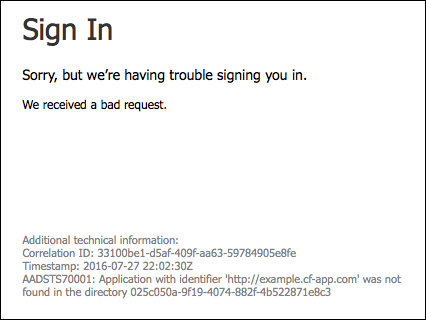
Explanation
The App ID URI is misconfigured on Microsoft Entra ID.
Reply URL Does Not Match
Symptom
You see an error similar to the following screenshot:
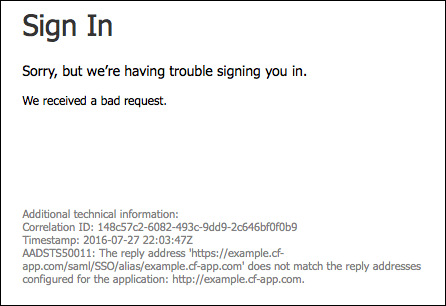
Explanation
The Reply URL is misconfigured on Microsoft Entra ID.
Missing Name ID
Symptom
You see an error similar to the following screenshot:
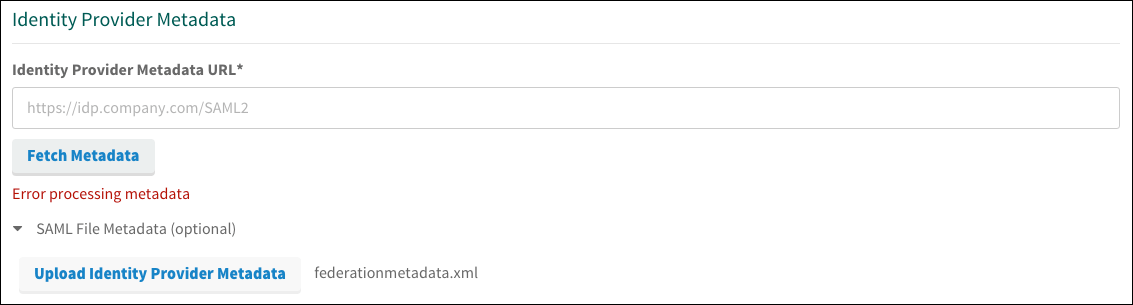
Explanation
The identity provider metadata has the RoleDescriptor elements or is missing configurations for Name ID. See Configure Identity Provider Metadata.