Follow these steps to install Spring Cloud Data Flow for VMware Tanzu.
Prerequisites
Spring Cloud Data Flow for VMware Tanzu is built using Spring Boot 2.7.18, which requires version 4.64.0 or later of the Java Cloud Foundry buildpack. The default Java buildpack, (this is the buildpack at the lowest position of all Java buildpacks), on your VMware Tanzu Application Service for VMs (TAS for VMs) installation must therefore be at version 4.64.0 or later. You can use the Cloud Foundry Command Line Interface tool (cf CLI) to see the version of the Java buildpack that is currently installed.
$ cf buildpacks Getting buildpacks... position name stack enabled locked filename 1 java_buildpack_offline cflinuxfs4 true false java-buildpack-offline-cflinuxfs4-v4.69.0.zip 2 ruby_buildpack cflinuxfs4 true false ruby_buildpack-cached-cflinuxfs4-v1.10.15.zip 3 nginx_buildpack cflinuxfs4 true false nginx_buildpack-cached-cflinuxfs4-v1.2.14.zip 4 nodejs_buildpack cflinuxfs4 true false nodejs_buildpack-cached-cflinuxfs4-v1.8.25.zip 5 go_buildpack cflinuxfs4 true false go_buildpack-cached-cflinuxfs4-v1.10.19.zip
If the default Java buildpack is older than version 4.64.0, you can download a newer version from the Broadcom Support portal. Follow the instructions in Managing Custom Buildpacks to update the default Java buildpack. To ensure that the newer buildpack is the default Java buildpack, you may delete or deactivate the older buildpack or make sure that the newer buildpack is in a lower position.
Dependent services
Spring Cloud Data Flow relies on other VMware Tanzu services for its service broker, for the Data Flow server created for each service instance, and for the Spring Cloud Skipper application created for each service instance. You can configure these in the tile settings. When following the installation steps below, review all of these settings, ensuring that you have previously installed the specified services and that the specified service plans are active.
Important If any of the services or service plans configured in the Data Flow tile settings are not available in your TAS deployment, the tile installation may fail.
Using TLS with VMware Tanzu SQL [MySQL] v2.4.x
If you have configured Spring Cloud Data Flow for VMware Tanzu to use VMware Tanzu SQL [MySQL] v2.4.x for the Data Flow service broker's backing MySQL database service instance and you are using TLS with VMware Tanzu SQL [MySQL], the installation of Spring Cloud Data Flow will fail. This is because a VMware Tanzu SQL [MySQL] v2.4.x service instance cannot be created with TLS encryption activated; instead, after creating the service instance, you must update it in order to activate TLS.
VMware recommends using VMware Tanzu SQL [MySQL] v2.5.x with Spring Cloud Data Flow for VMware Tanzu. If you must use VMware Tanzu SQL [MySQL] v2.4.x, follow the below steps to complete the installation of Spring Cloud Data Flow.
Begin the installation as described in Installation Steps. The installation will fail on the "deploy-all" errand with a message similar to the following:
cf bind-service p-dataflow-1.6.1 p-dataflow-db Binding service p-dataflow-db to app p-dataflow-1.6.1 in org system / space p-dataflow as system_services... Service broker error: This service instance can only be used with TLS enabled. In order to enable TLS for this service instance run "cf update-service SERVICE_INSTANCE -c '{"enable_tls": [HOSTNAME]}'" FAILEDFollowing the procedure in Using TLS in the VMware Tanzu SQL [MySQL] documentation, activate TLS on the
p-dataflow-dbVMware Tanzu SQL [MySQL] service instance, which is located in thesystemorg andp-dataflowspace.Restart the installation of Spring Cloud Data Flow for VMware Tanzu.
Installation steps
Download the product file from the Broadcom Support portal.
Navigate to the Ops Manager Installation Dashboard and click Import a Product to upload the product file.
Under the Import a Product button, click + next to the version number of Spring Cloud Data Flow for VMware Tanzu. This adds the tile to your staging area.
Click the newly added Spring Cloud Data Flow tile. In the Settings tab, click Assign AZs and Networks.
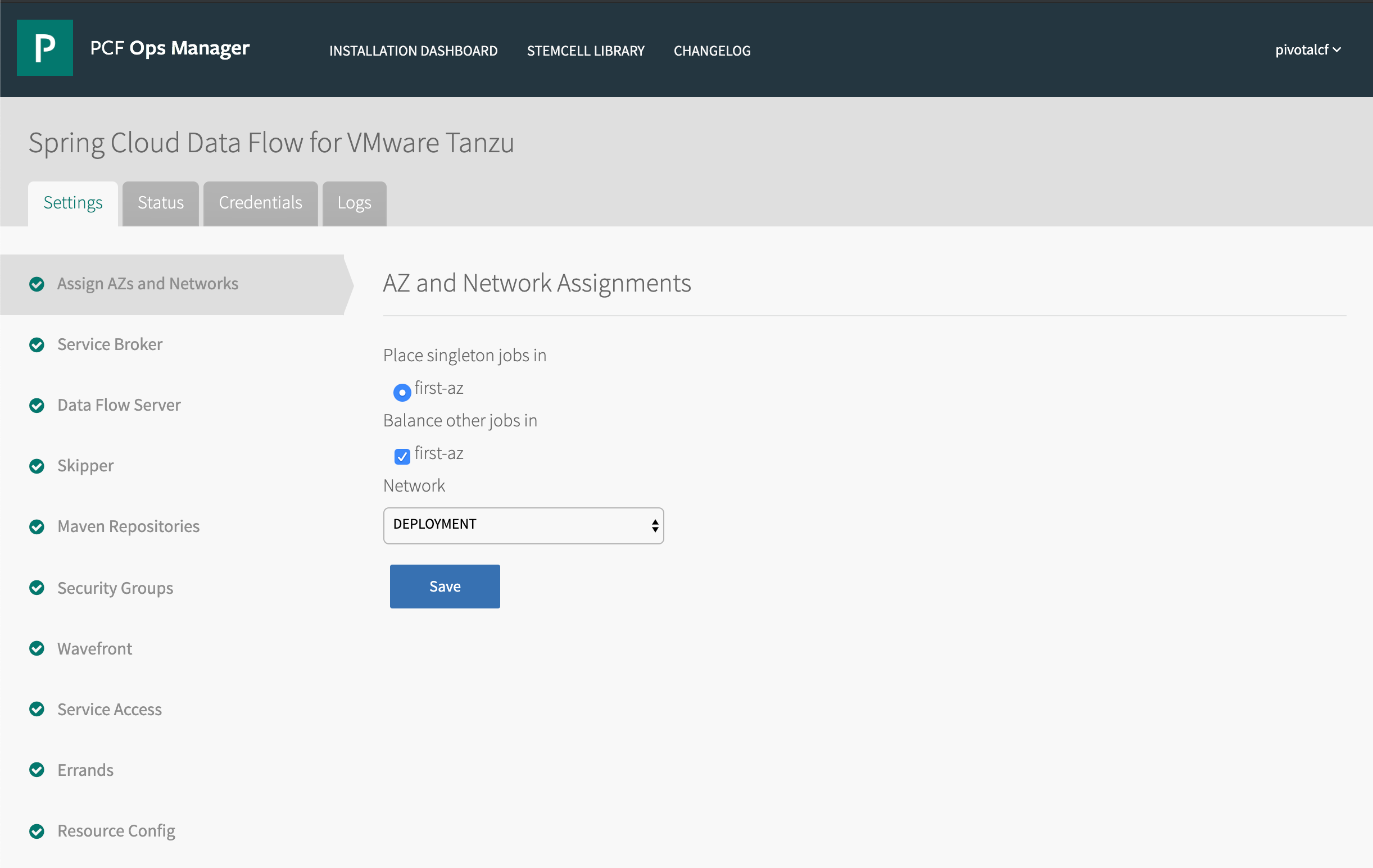
Select the availability zones for the tile to use. In the Network section, select the TAS for VMs network.
In the Settings tab, click Service Broker.
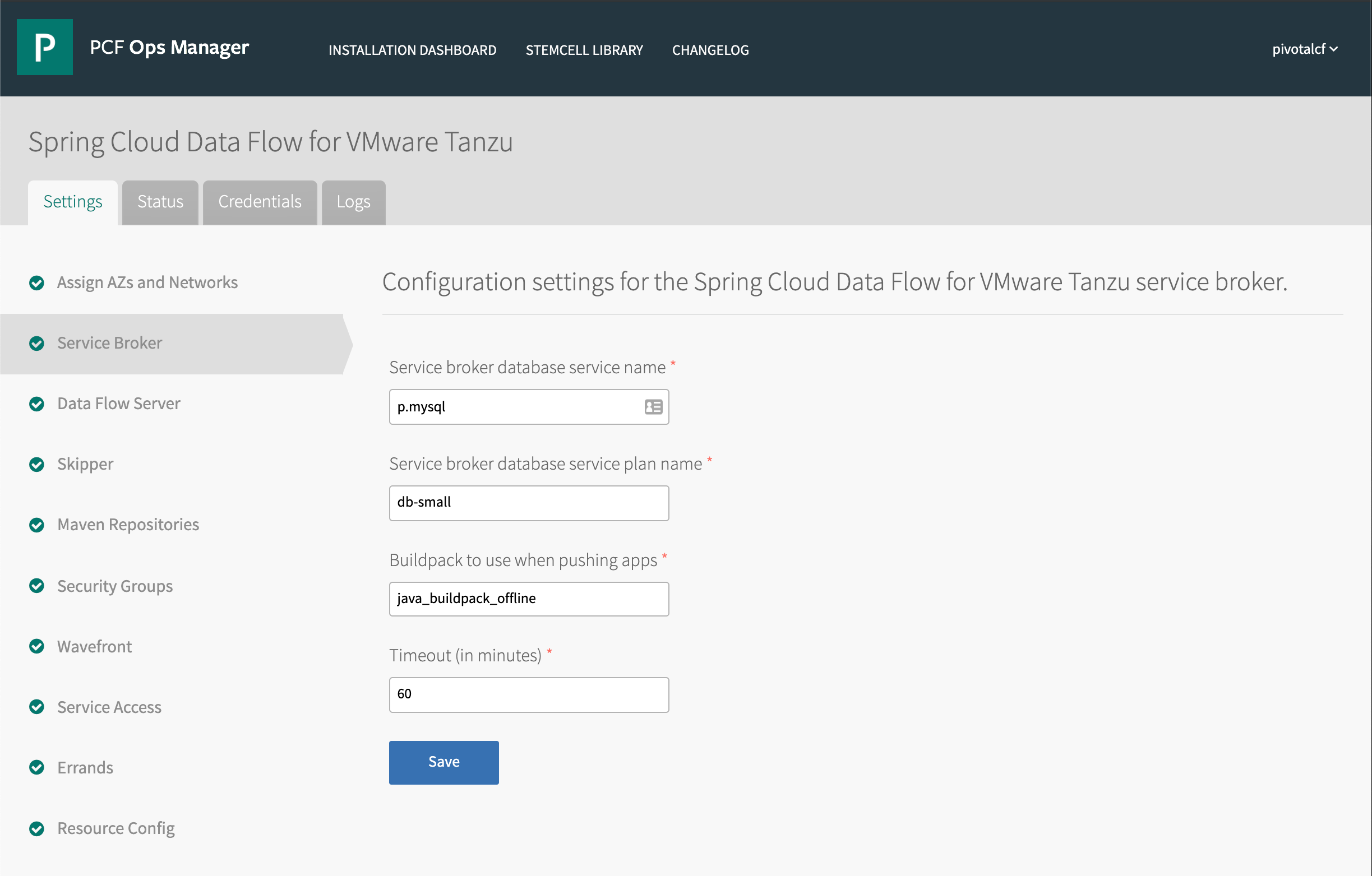
Enter the relational database service name and plan name for the Spring Cloud Data Flow tile to use for storing its service broker's service instance data. You can also configure the Java buildpack to use for deploying the broker and service instance applications (by default, the tile will use the highest-priority Java buildpack).
In the Settings tab, click Data Flow Server.
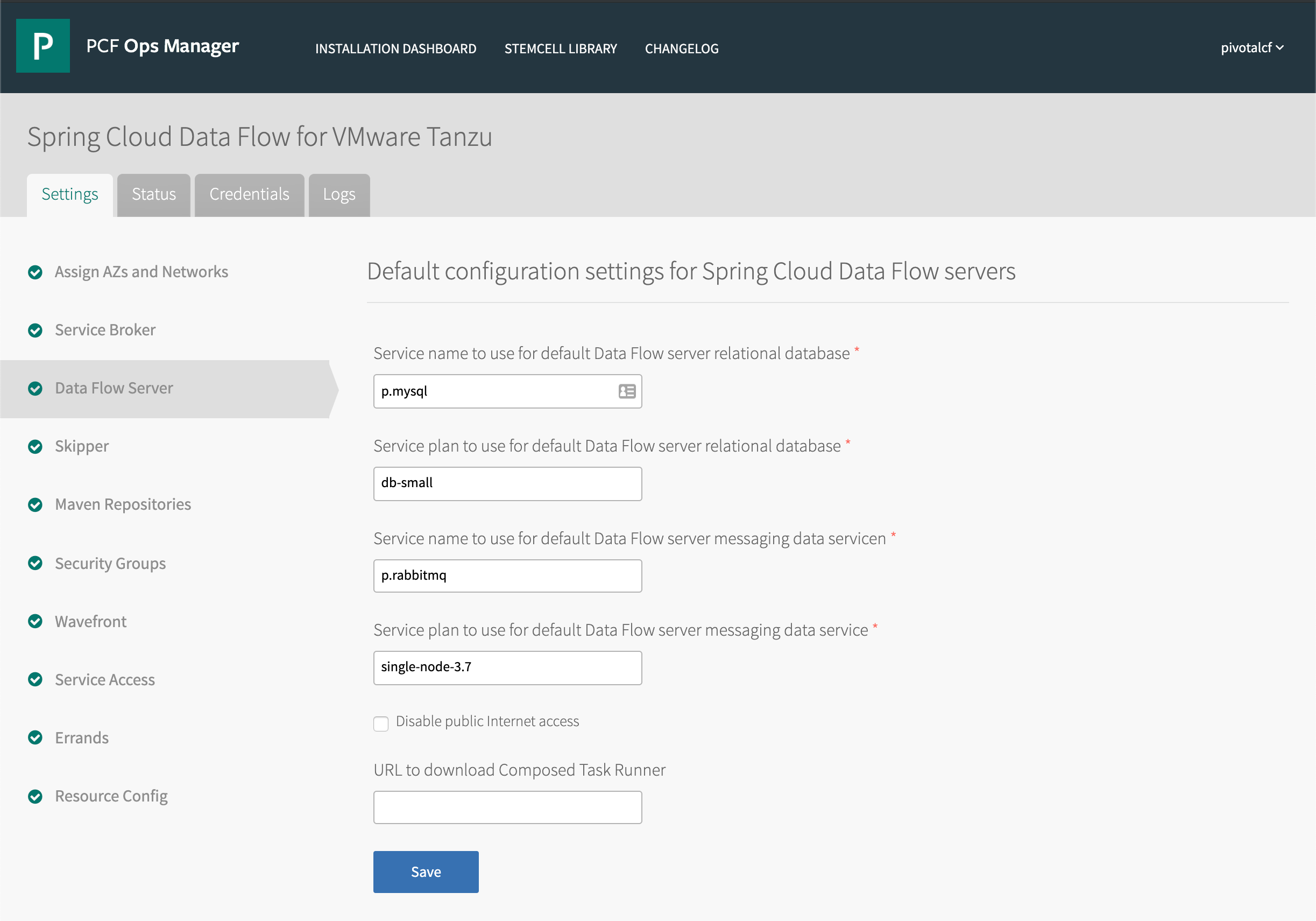
Configure the default services and service plans used by the Spring Cloud Data Flow server that is deployed for each Data Flow service instance. These values can be overridden when creating a Data Flow service instance. In this pane, you also can deactivate internet access for all Spring Cloud Data Flow for VMware Tanzu service instances, and you can specify a URL for the composed task runner app (if you do not specify a URL for the app, Spring Cloud Data Flow will download the app from the Maven Central repository).
Still in the Settings tab, click Skipper.
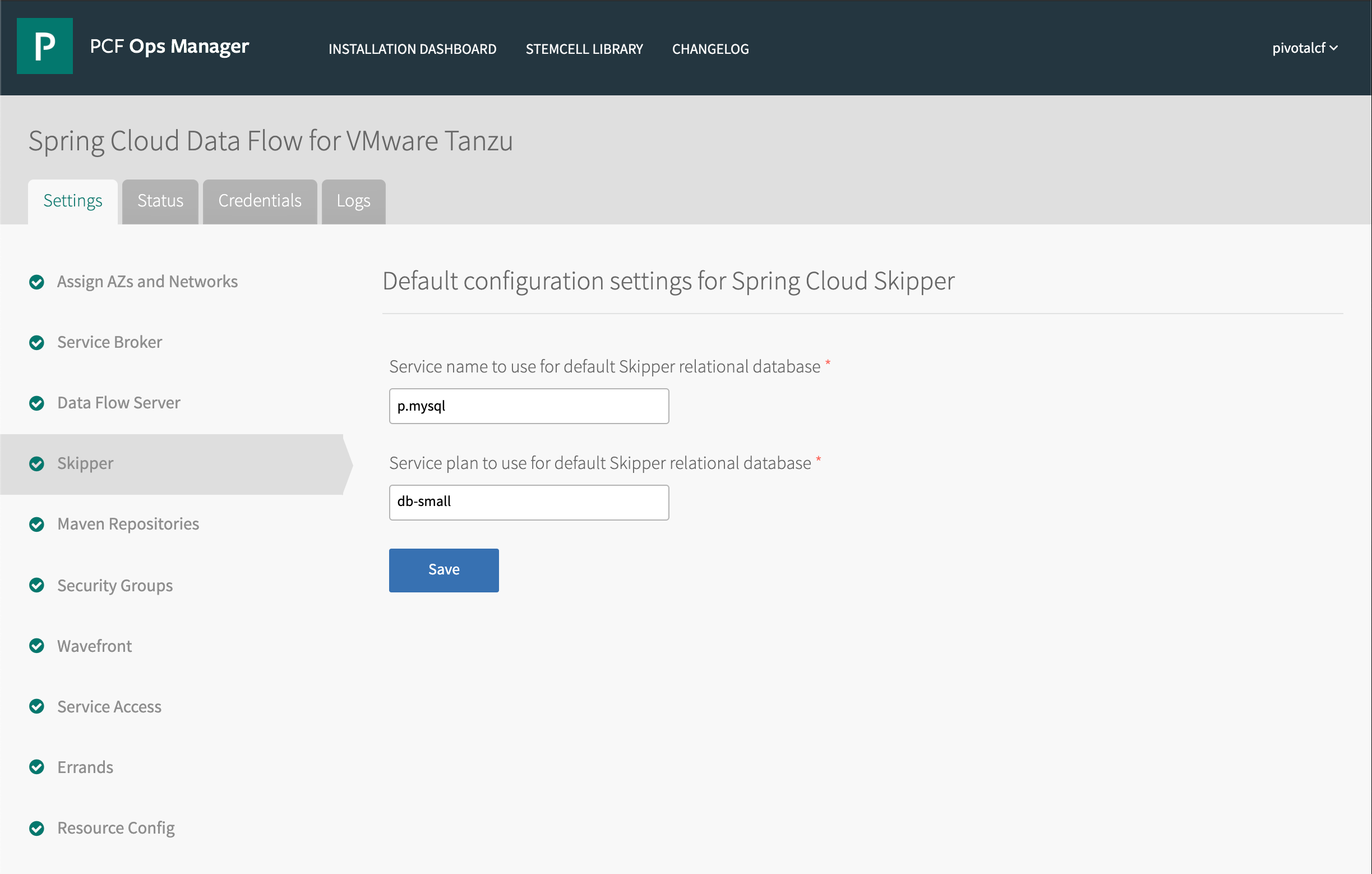
Configure the relational database service name and plan used by the Spring Cloud Skipper application deployed for each Data Flow service instance.
Still in the Settings tab, click Maven Repositories.
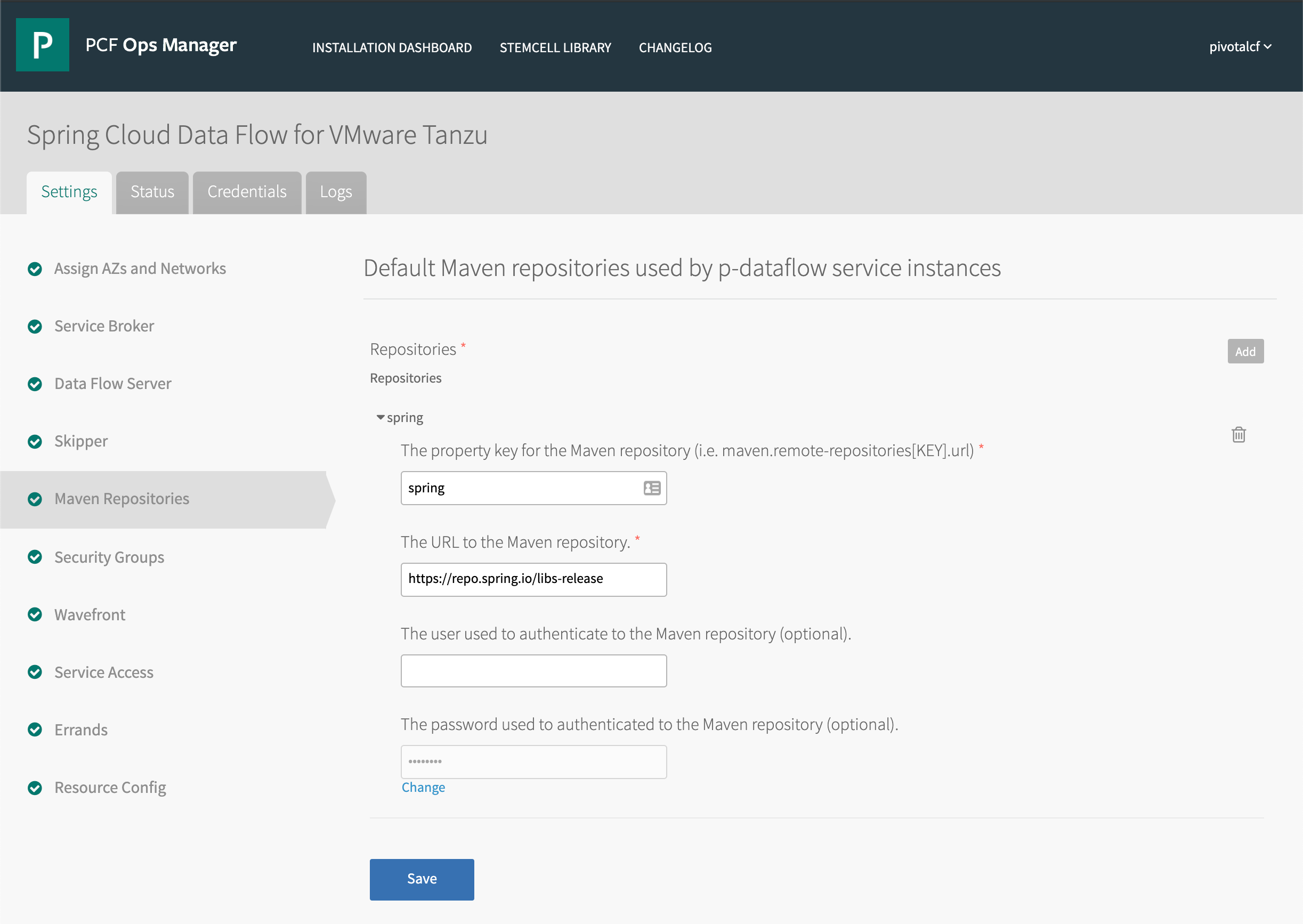
For information about configuring default Maven repository information for use by all Spring Cloud Data Flow service instances, see the Configure Default Maven Repositories section of Tile Configuration.
Still in the Settings tab, click Errands.
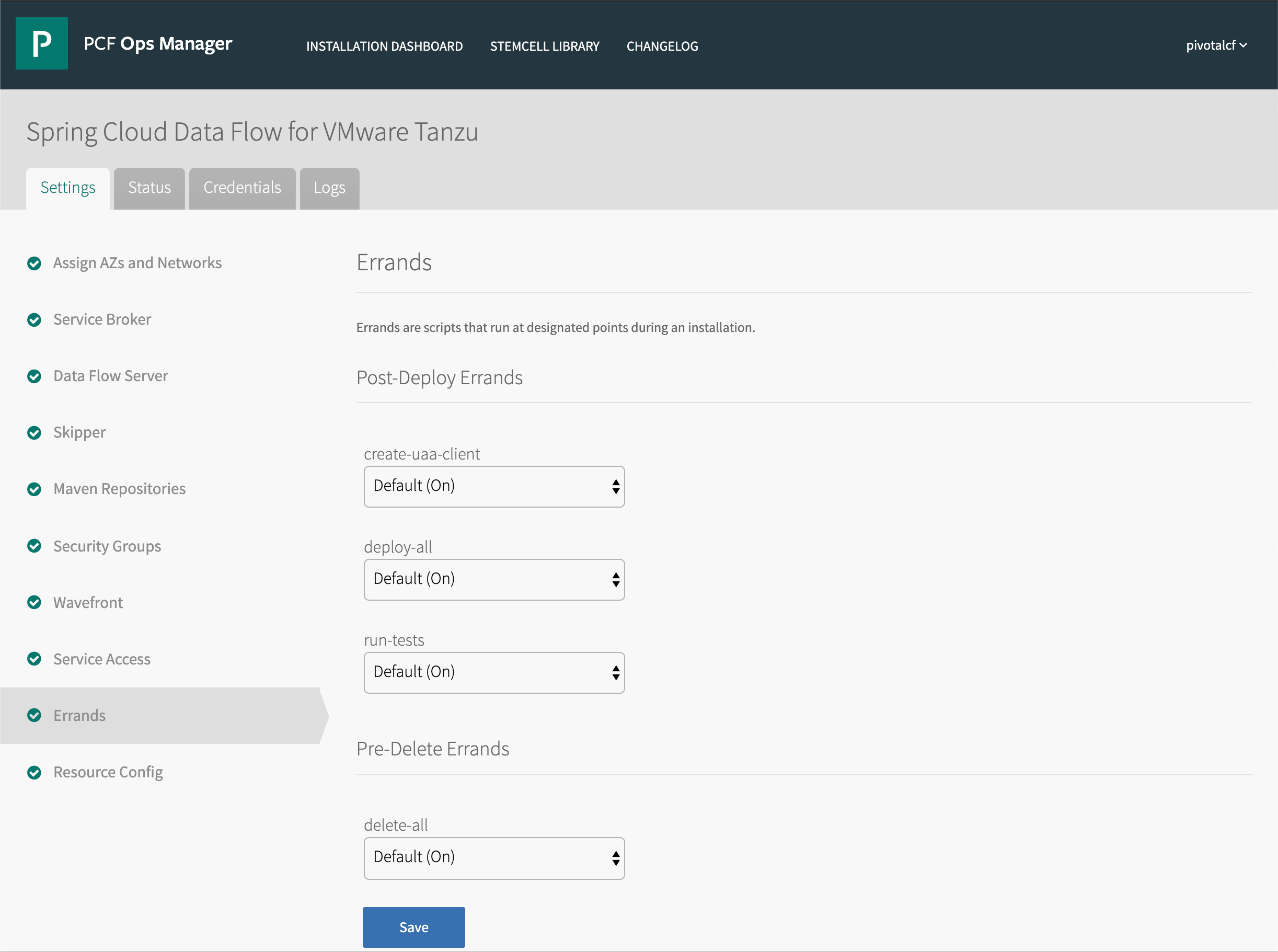
Spring Cloud Data Flow has four lifecycle errands. Each errand can be set to always run (On) or to never run (Off). VMware recommends that all Spring Cloud Data Flow lifecycle errands be set to always run (On).
Return to the Ops Manager Installation Dashboard.
Click Review Pending Changes. For more information about this Ops Manager page, see Adding and deleting products from Tanzu Operations Manager.
Click Apply Changes to install the Spring Cloud Data Flow tile.