Here you will find information about configuring options in the Spring Cloud Data Flow for VMware Tanzu tile settings.
Note Tanzu Operations Manager administrators can use Role-Based Access Control (RBAC) to manage which operators can make deployment changes, view credentials, and manage user roles in Ops Manager. Therefore, your role permissions might not allow you to perform every procedure in this operator guide. For more information about roles in Ops Manager, see Understand Role-Based Access Control (RBAC) in Ops Manager.
Tile configuration options
The Spring Cloud Data Flow tile includes settings for various options. You can configure these by visiting the Installation Dashboard of Ops Manager and clicking the Spring Cloud Data Flow tile.
Configure broker database service and plan
By default, the Spring Cloud Data Flow product uses the VMware Tanzu SQL [MySQL] product and its default db-small service plan to provision a database service instance for the Data Flow service broker. If you are using the VMware Tanzu SQL [MySQL] product and it does not have an active db-small plan or if you want to use an alternative service, you must configure the Spring Cloud Data Flow product for the service and service plan to use. You can configure an alternative relational database service and service plan in the Service Broker pane of the Spring Cloud Data Flow settings.
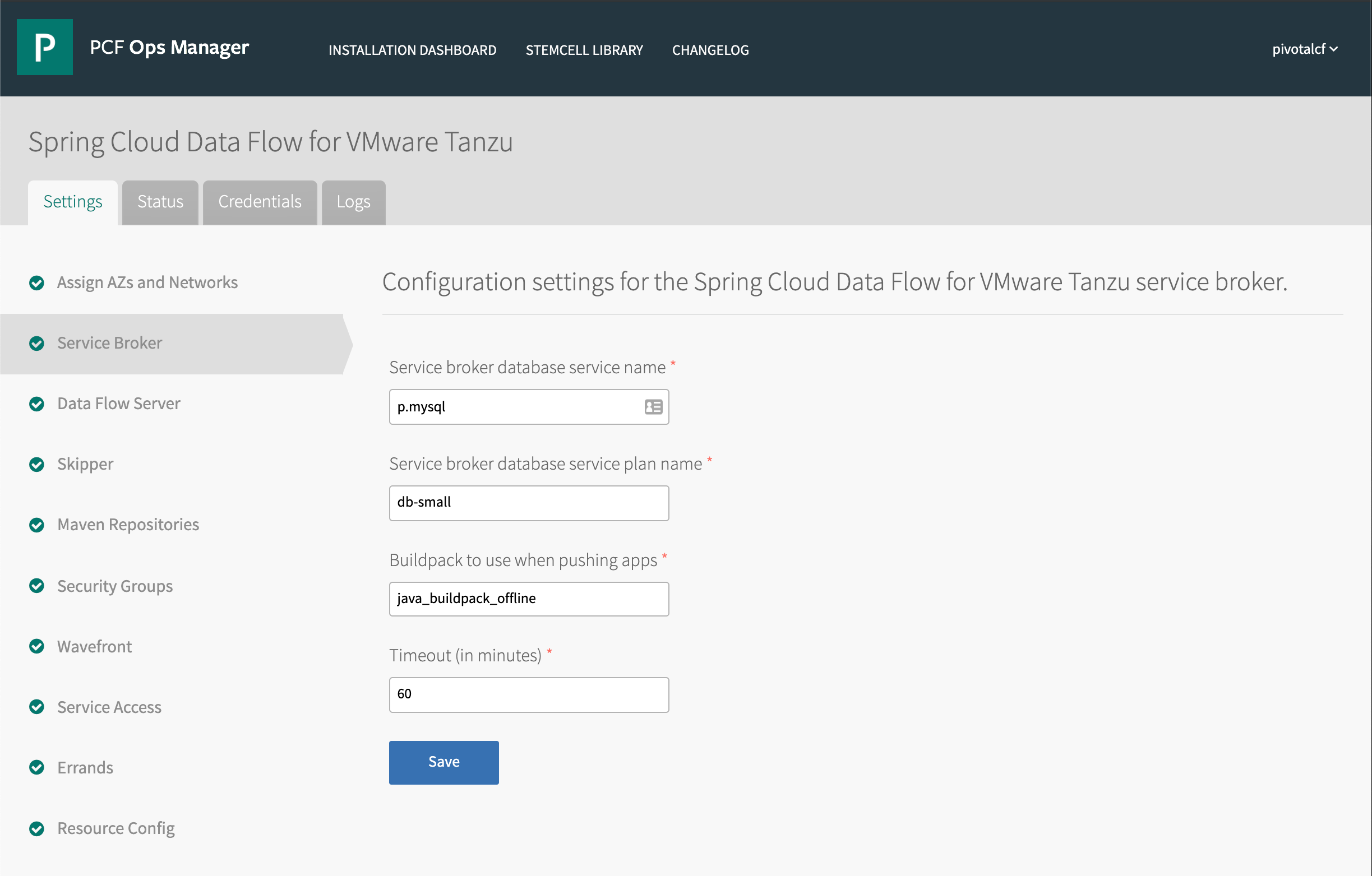
The broker's database service should be configured only during the Spring Cloud Data Flow tile installation process. If you have already completed the tile installation process, do not alter that setting (you may still configure the broker's database service plan after the tile installation).
Caution Configuring the service broker's dependent relational database service after the tile installation has finished can result in orphaned Data Flow service instances or in multiple data sets and corruption of the broker database's data.
See below for more information about the results of configuring the service broker's relational database.
| If you | and change | then |
|---|---|---|
| install the tile | the service name or plan | the tile uses the specified service and plan. You may also use the default values of p.mysql and db-small. |
| update the tile | the service plan | the tile's relational database service instance is changed to use the specified plan. No data is lost. |
| update the tile | the service name | the service name change is ignored. If you have also changed the service plan, this may leave the broker in an inoperative state. To resolve this issue, revert your changes. |
Configure buildpack for broker and service instances
By default, the Spring Cloud Data Flow service broker application and service instance backing applications use the buildpack chosen by the platform's buildpack detection; normally, this will be the highest-priority Java buildpack. To cause these applications to use a particular Java buildpack regardless of priority, you can set the name of the buildpack to use in the Service Broker pane of the Spring Cloud Data Flow tile settings, in Security Groups.

In the Buildpack to use when pushing apps field, enter the name of the desired Java buildpack. Click Save and return to the Installation Dashboard. If using Ops Manager 2.3 or later, review your changes (see Adding and deleting products from Tanzu Operations Manager). Apply your changes by clicking Apply Changes. The broker application and service instance applications will now use the selected buildpack.
Configure Data Flow server dependent services
By default, the Spring Cloud Data Flow product uses the VMware Tanzu SQL [MySQL] and RabbitMQ for VMware Tanzu products to provision dependent service instances for the Data Flow server application deployed for each Data Flow service instance. If you want to use other services or change the service plans used, you must configure the services and service plans to use for the Data Flow server. You can configure alternate services or service plans in the Data Flow Server pane of the Spring Cloud Data Flow settings, in Data Flow Server.
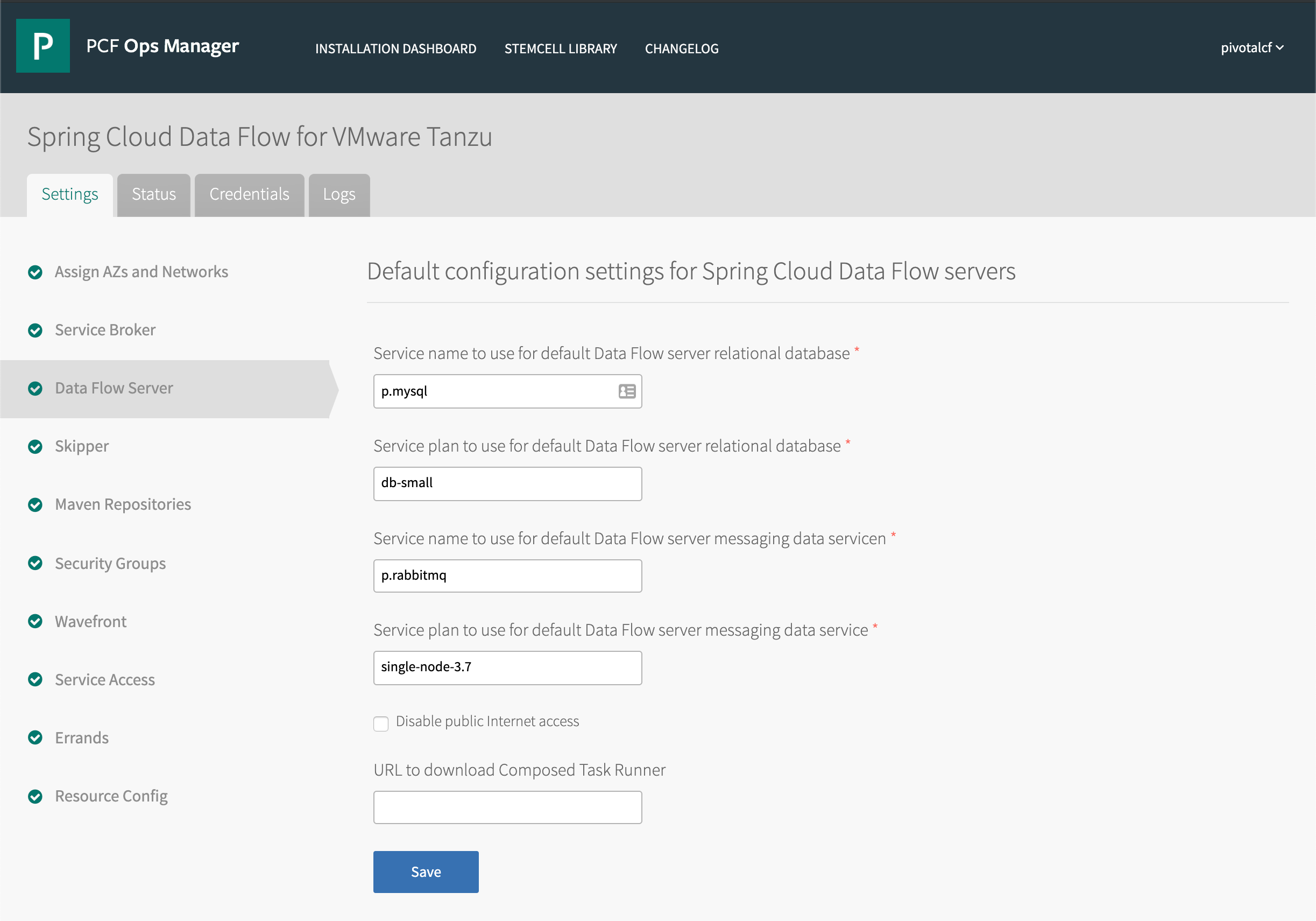
Deactivate Data Flow Server internet access
You can deactivate internet access for all Spring Cloud Data Flow service instances. To do this, select the Disable public Internet access check box in the Data Flow Server pane of the Spring Cloud Data Flow settings.
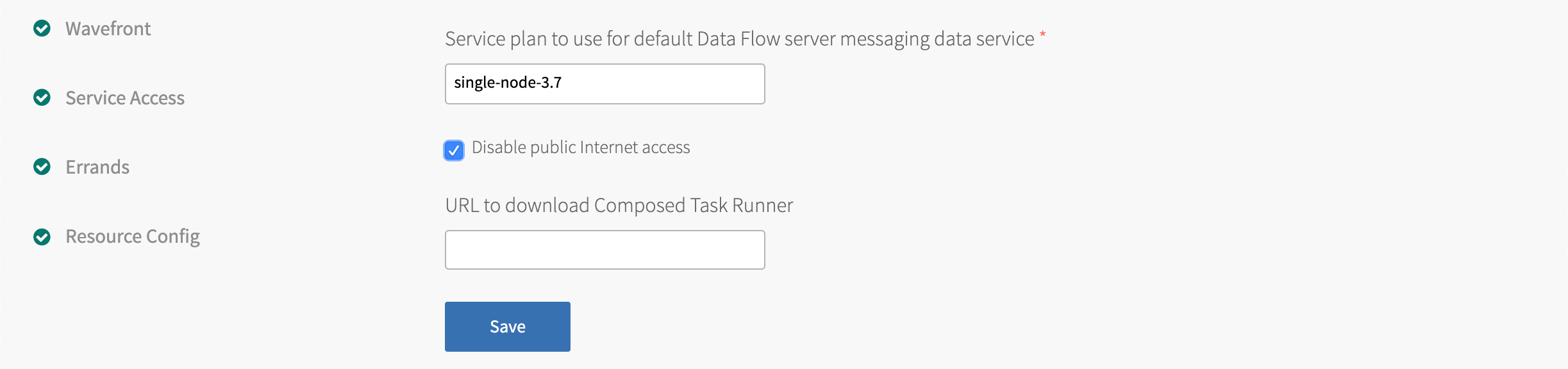
Specify URL for Composed Task Runner
By default, the Spring Cloud Data Flow product downloads the Composed Task Runner app from Maven Central. If you want to use a different app, you can provide a specific URL instead. Enter the URL for the app in the URL to download Composed Task Runner field.

Configure Skipper database service and plan
By default, the Spring Cloud Data Flow product uses the VMware Tanzu SQL [MySQL] product and its default db-small service plan to provision a database service instance for the Spring Cloud Skipper application deployed for each Data Flow service instance. If you are using the VMware Tanzu SQL [MySQL] product and it does not have an active db-small plan or if you want to use an alternative service, you must configure the service and service plan to use for Skipper. You can configure an alternative relational database service and service plan in the Skipper pane of the Spring Cloud Data Flow settings.
- In Service name to use for default Skipper relational database, enter
p.mysqlfor the default, or change to your database. - In Service plan to use for default Skipper relational database, enter
db-smallfor the default, or change to your service plan.
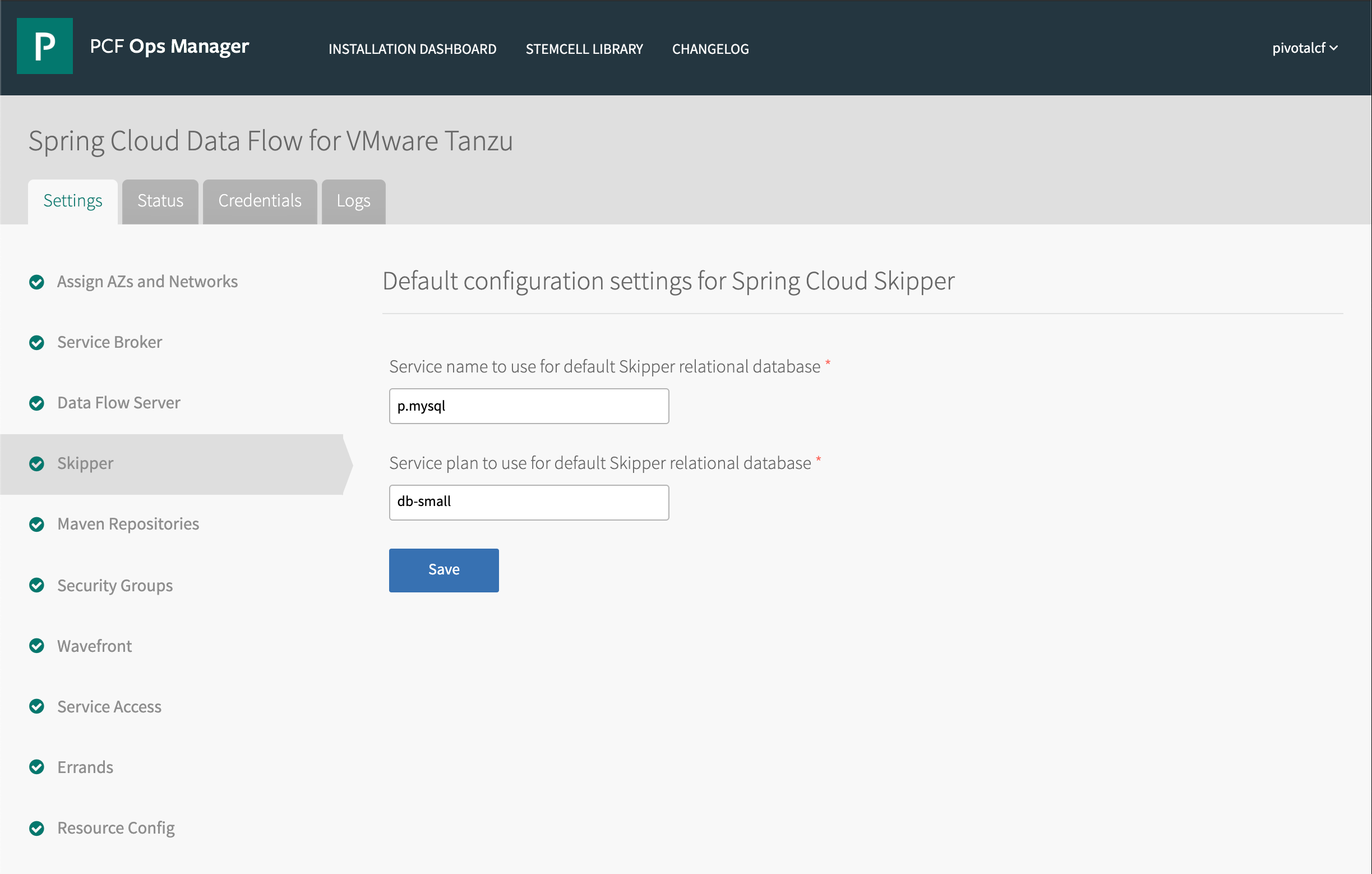
Configure default Maven repositories
A Spring Cloud Data Flow service instance can be given Maven repository connection information in its configuration (see the Setting Maven Properties section of Managing Service Instances). If you want to provide default Maven repository information for use by all Spring Cloud Data Flow service instances, you can supply this information in the Maven Repositories pane of the Spring Cloud Data Flow settings.
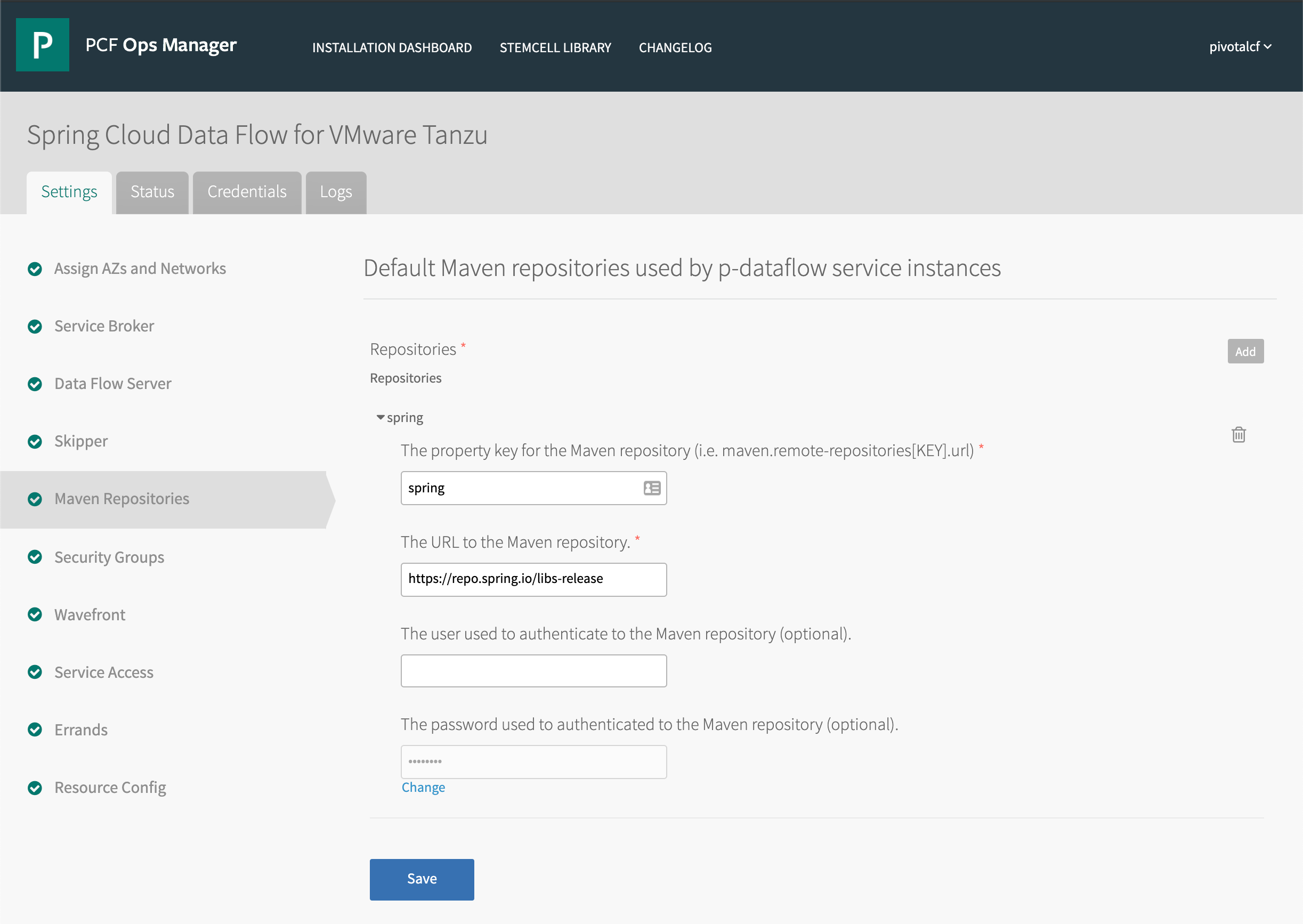
Click Add. Enter the following information:
- In The property key for the Maven repository, enter a key for the repository (used in Data Flow configuration properties; for example,
maven.remote-repositories[KEY].url). - In The URL to the Maven repository, enter the URL of the repository.
- In The user used to authenticate to the Maven repository, enter the username used to connect to the repository (optional).
- In The password used to authenticate to the Maven repository, enter the password used to connect to the repository (optional).
Click Save and return to the Installation Dashboard. Review your changes (see Adding and deleting products from Tanzu Operations Manager). Click Apply Changes. New Spring Cloud Data Flow service instances will now be given the Maven repository information in their configuration automatically.
Configure App Security Groups (ASGs)
You can configure a list of App Security Groups (ASGs) which the Spring Cloud Data Flow service broker will bind to the backing Spring Cloud Data Flow and Spring Cloud Skipper apps created for new service instances. To configure the list, go to the Security Groups pane of the Spring Cloud Data Flow settings.
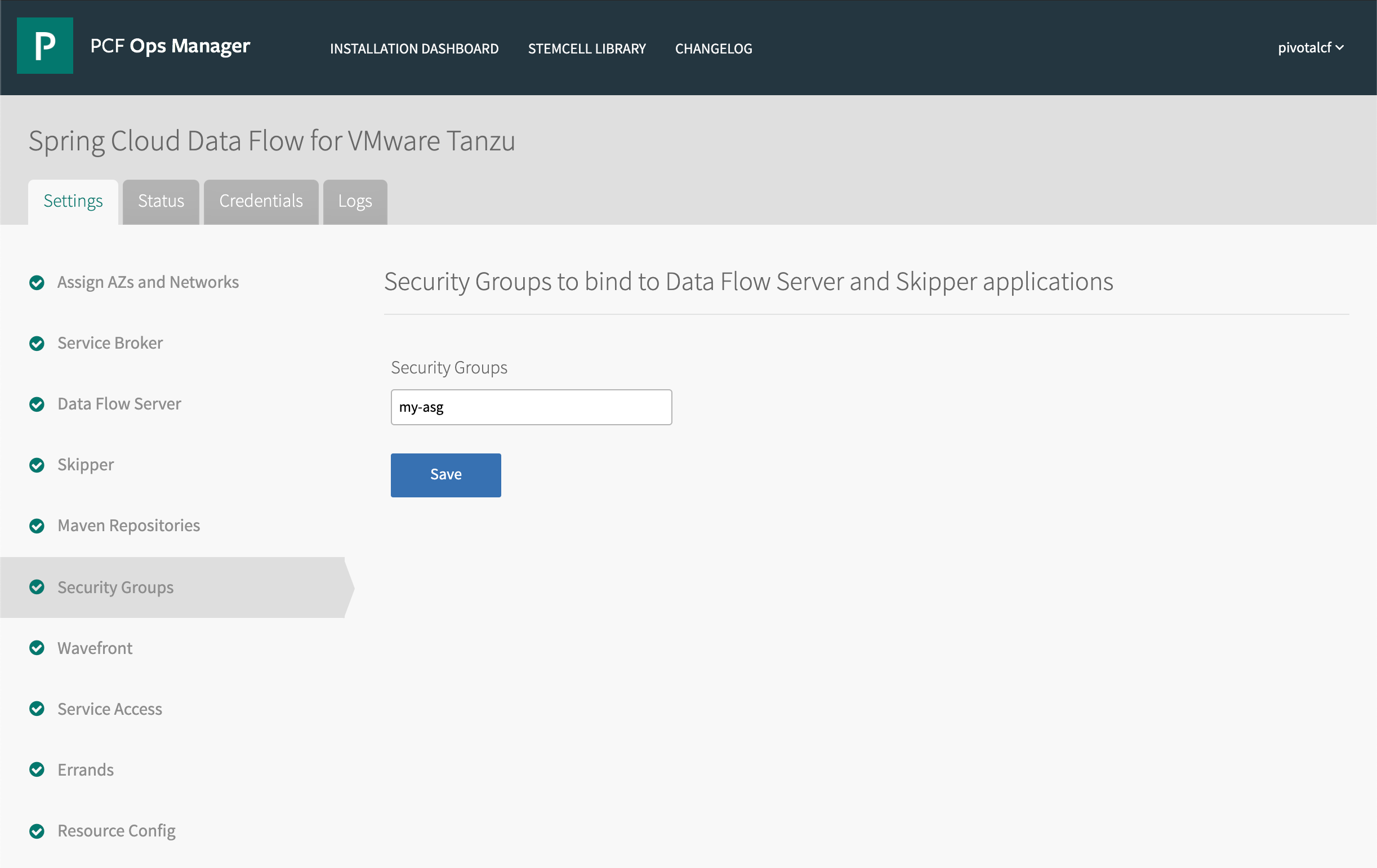
In the Security Groups field, enter a comma-separated list of ASGs for the Data Flow service broker to use when creating a new service instance. Click Save, return to the Installation Dashboard, and review and apply your changes. The ASGs will now be automatically bound to the backing apps for all new Spring Cloud Data Flow service instances.
Configure Wavefront
Spring Cloud Data Flow can integrate with VMware Tanzu Observability by Wavefront to monitor deployed event-streaming and batch applications. To activate Wavefront integration, go to the Wavefront pane of the Spring Cloud Data Flow settings.
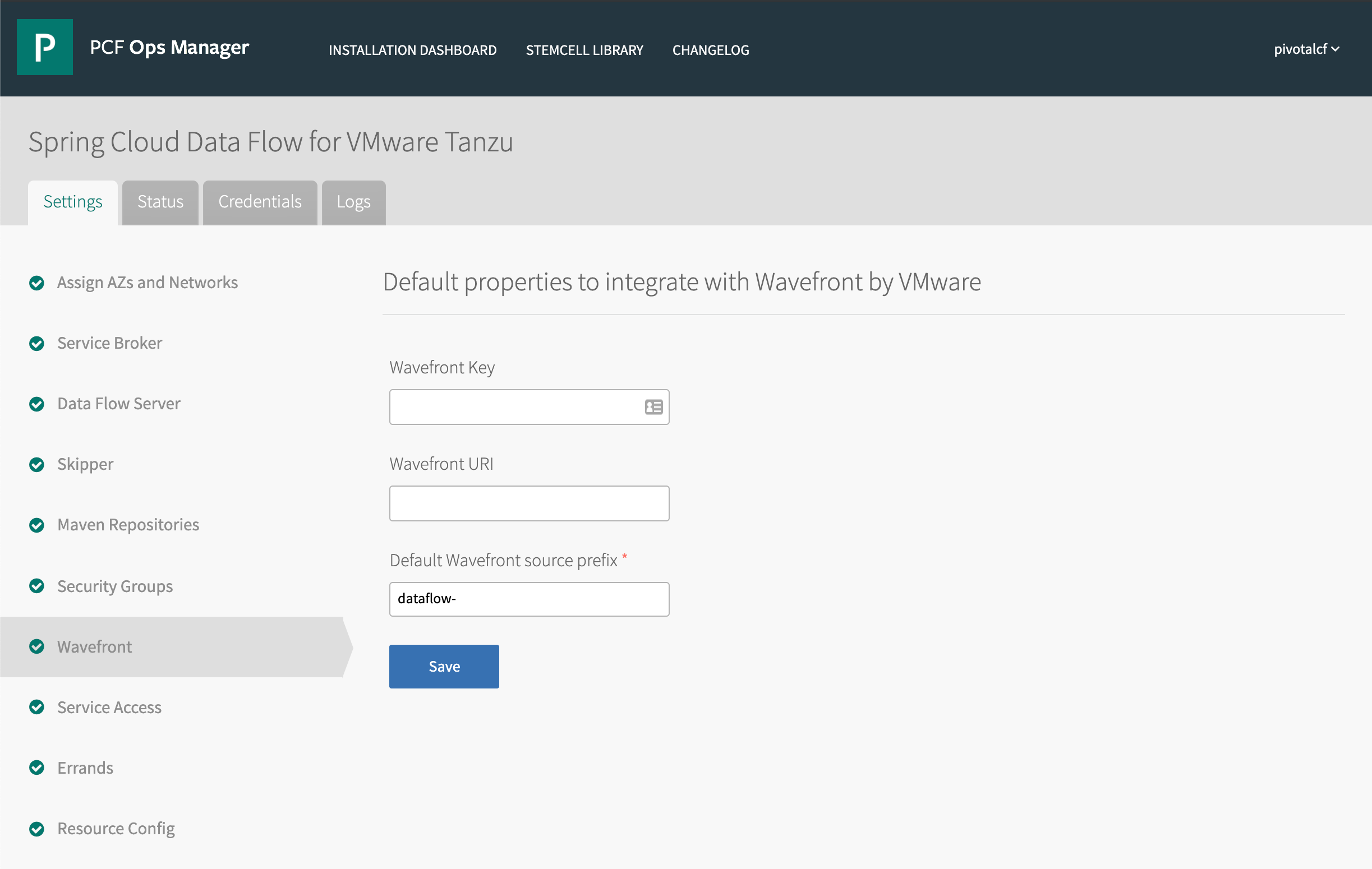
Enter the user API key (Wavefront key) and Wavefront URI. You can also change the default source prefix for Data Flow metrics (Default Wavefront source prefix). Click Save, return to the Installation Dashboard, and review and apply your changes. Spring Cloud Data Flow will use the specified Wavefront instance and settings.
Activate or deactivate Global Marketplace Access
By default, the Spring Cloud Data Flow product activates access to its service offering, called p-dataflow, across all orgs in the TAS for VMs deployment as part of the tile installation process. If you want to manually grant service access to specific organizations, you can configure the default global access in the Service Access pane of the Spring Cloud Data Flow settings.
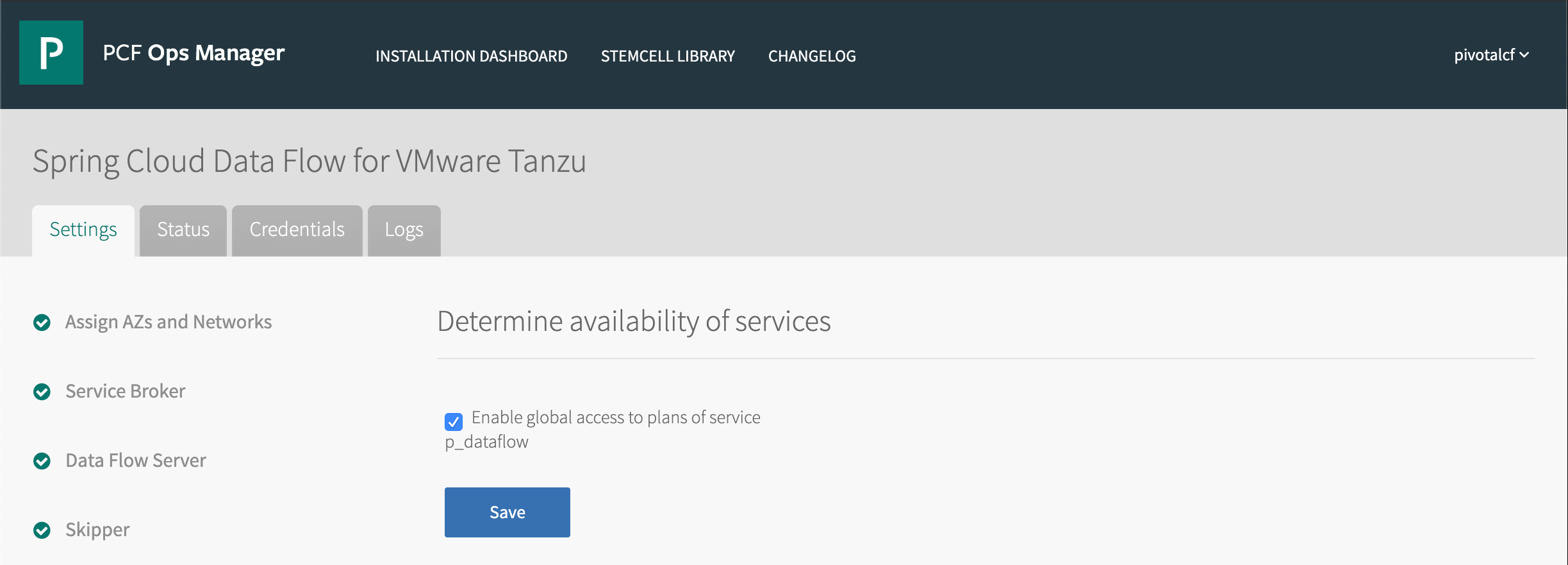
To deactivate the default of service access activated for all orgs, clear the Enable global access to plans of service p_dataflow check box. Click Save and return to the Installation Dashboard. Review your changes (see Reviewing Pending Product Changes). Click Apply Changes. You can now activate or deactivate access to the Data Flow service offering for specific orgs.