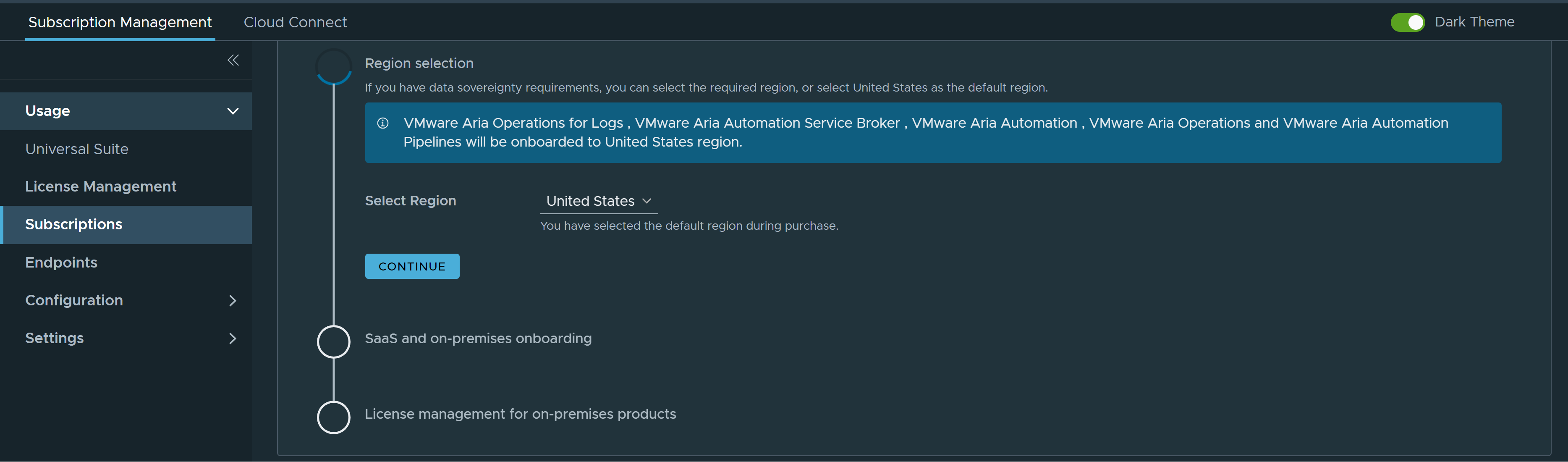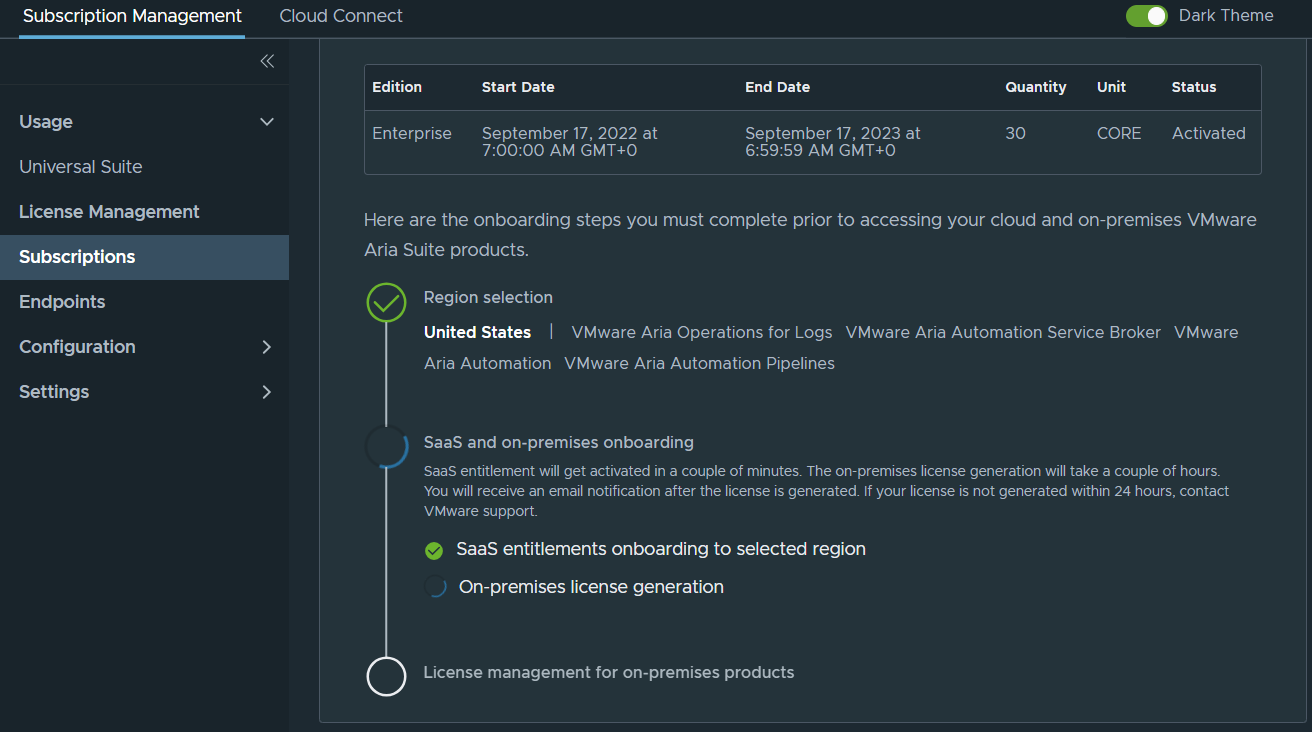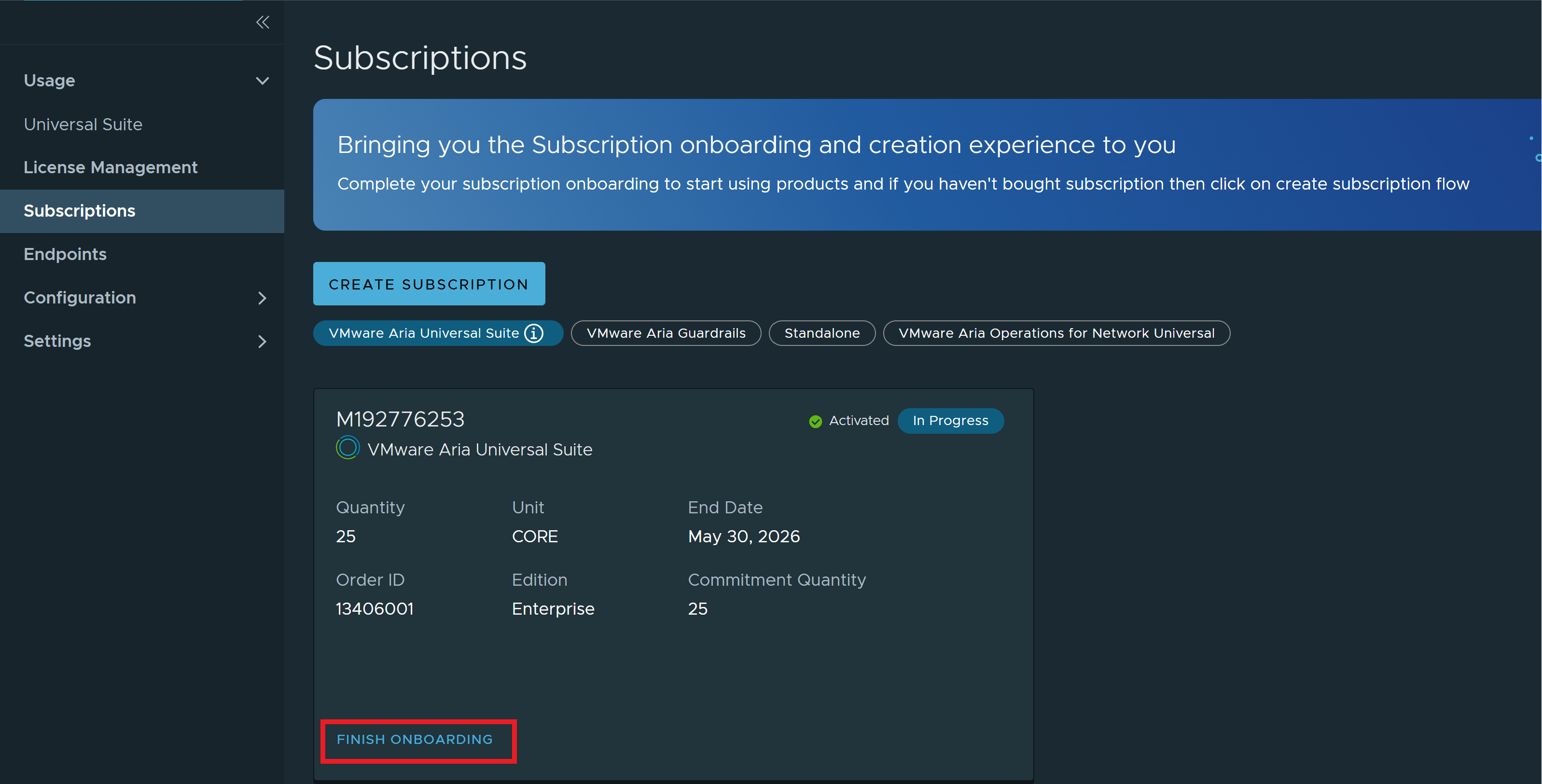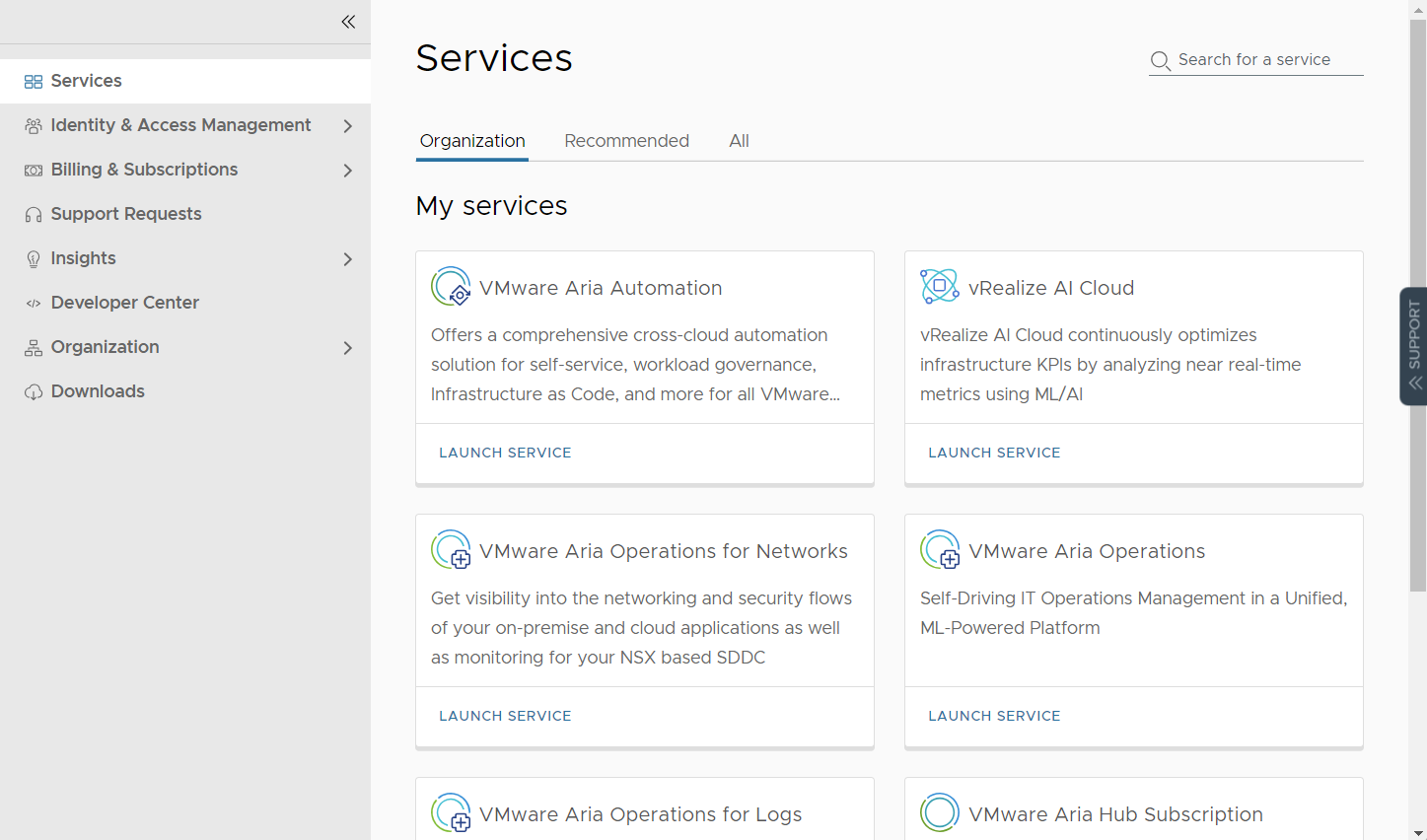To activate the VMware Aria Universal Suite subscriptions for cloud services.
Procedure
- Choose the region from the Select Region drop-down menu, where you want to activate the services included in your subscription and click Continue.
In VMware Aria Universal Suite, you can have one or more regions associated to an organization. If your organization is associated with a single region, then that region is your default region. The default region remains unchanged even when you add subsequent regions to the organization. Each region can be deployed across multiple availability zones (AZs), which helps the service handle AZ failures.
Note:
Select the hosting region carefully. After you start the service, you cannot change the hosting region.
Caution:
Ensure that you select the right organization. If you accidentally activate a subscription in the wrong organization, it is difficult to correct or rectify the error.
In this example, the services are onboarded to United States.
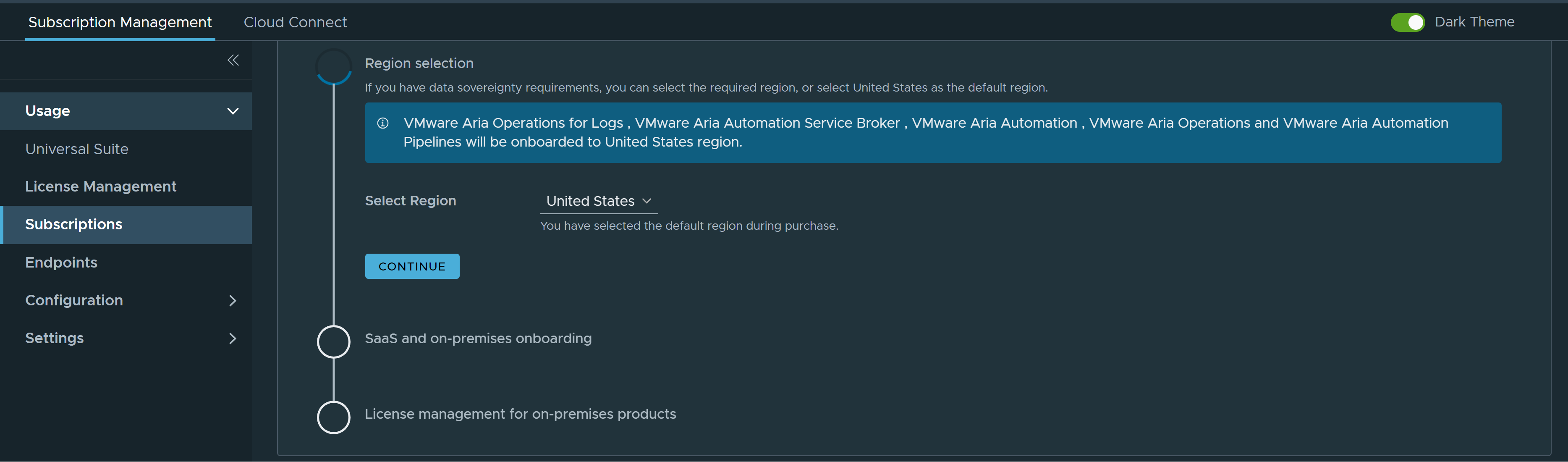
- SaaS services are associated with your organization during the SaaS and On-premises onboarding process. Once the SaaS services are activated, on-premises licenses are generated even if you do not intent to use them. If you decide not to use the on-premises licenses, you can use the SaaS services without any further action.
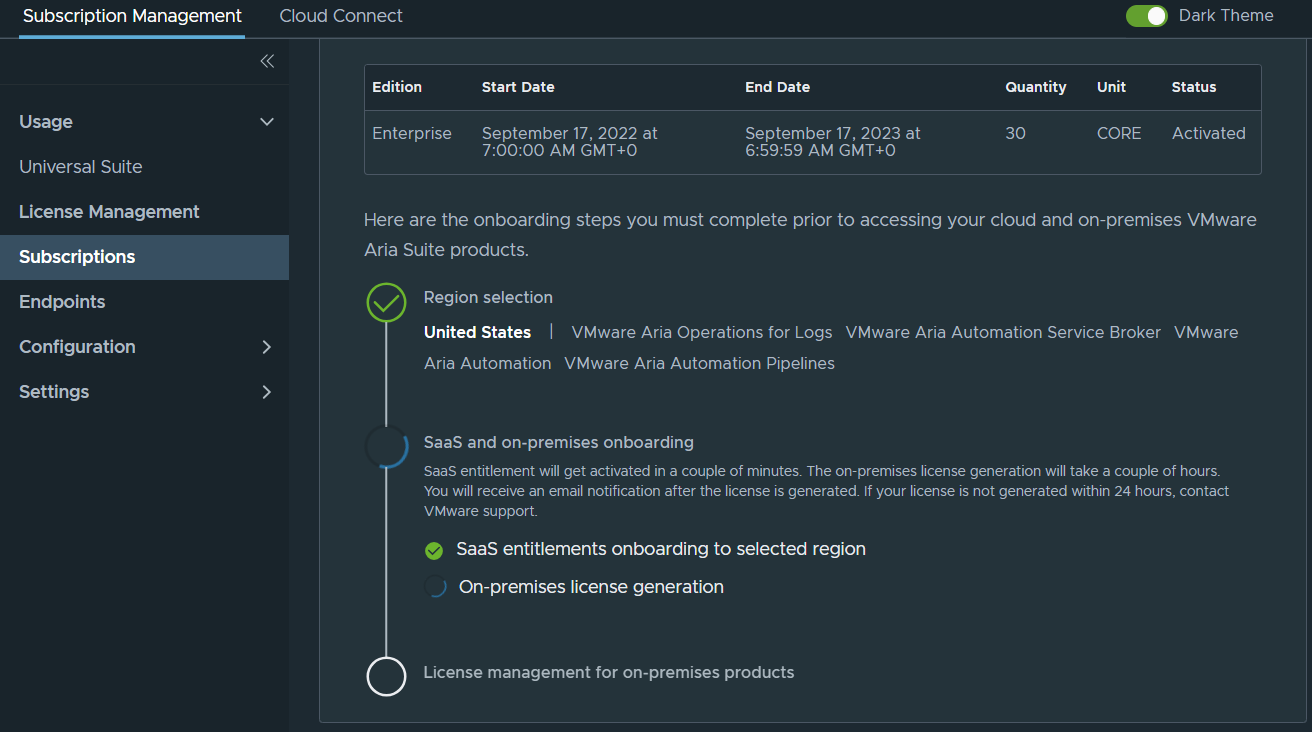
Note:
If you leave the onboarding page unfinished, you can click
Finish Onboarding on the Subscriptions page later.
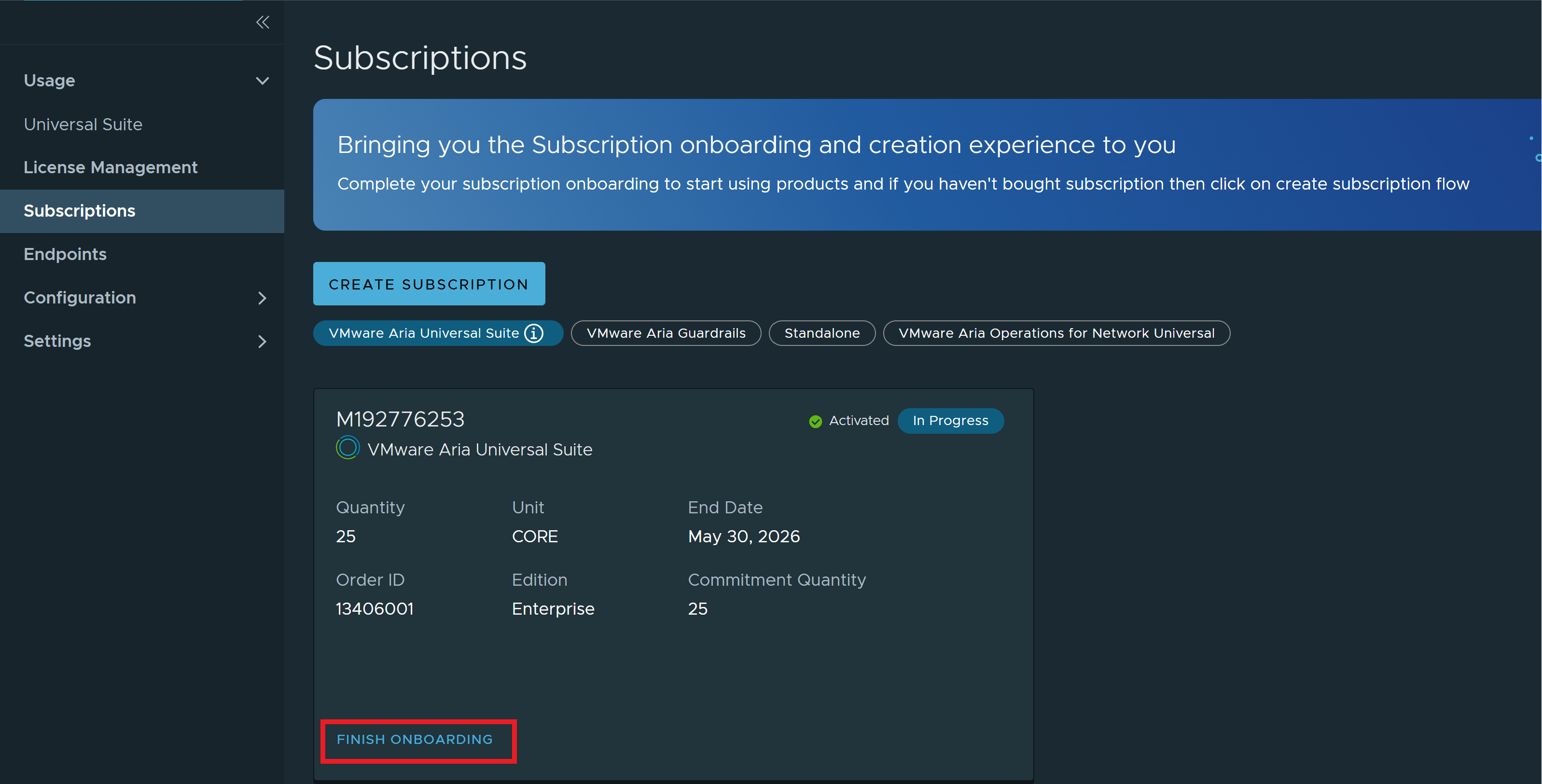
- To confirm that your services are activated, expand the top-right menu and select Cloud Services Console to access the Cloud Services Console. You can view all the services in your subscription on the Cloud Services Platform Services page.
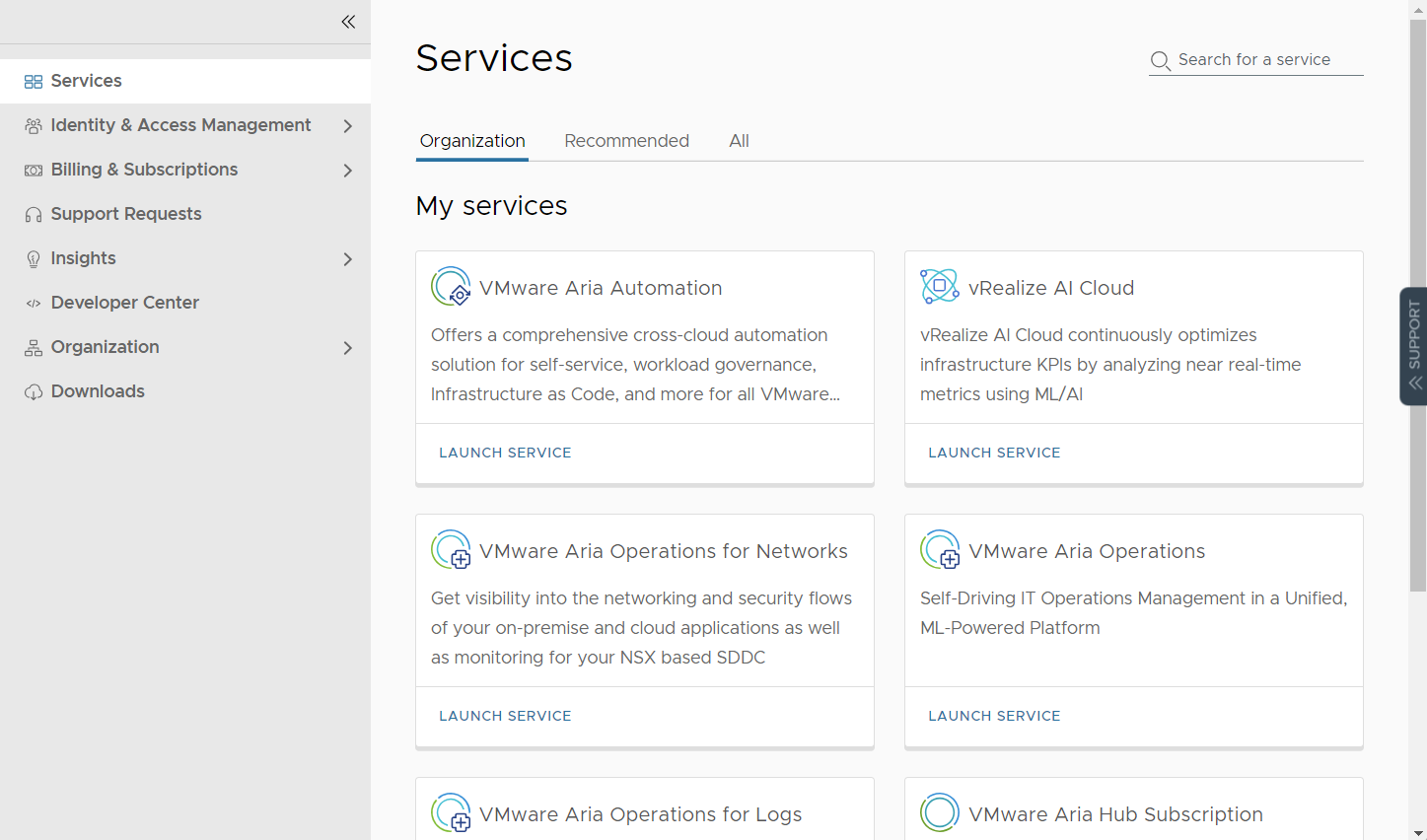
- Use cloud proxy to collect and monitor consumption data from your SaaS services. For more information, see Configuring a Cloud Proxy in VMware Aria Subscription.
Results
You have successfully activated the SaaS services. You can now begin using these services, which are accessible on the Services page.