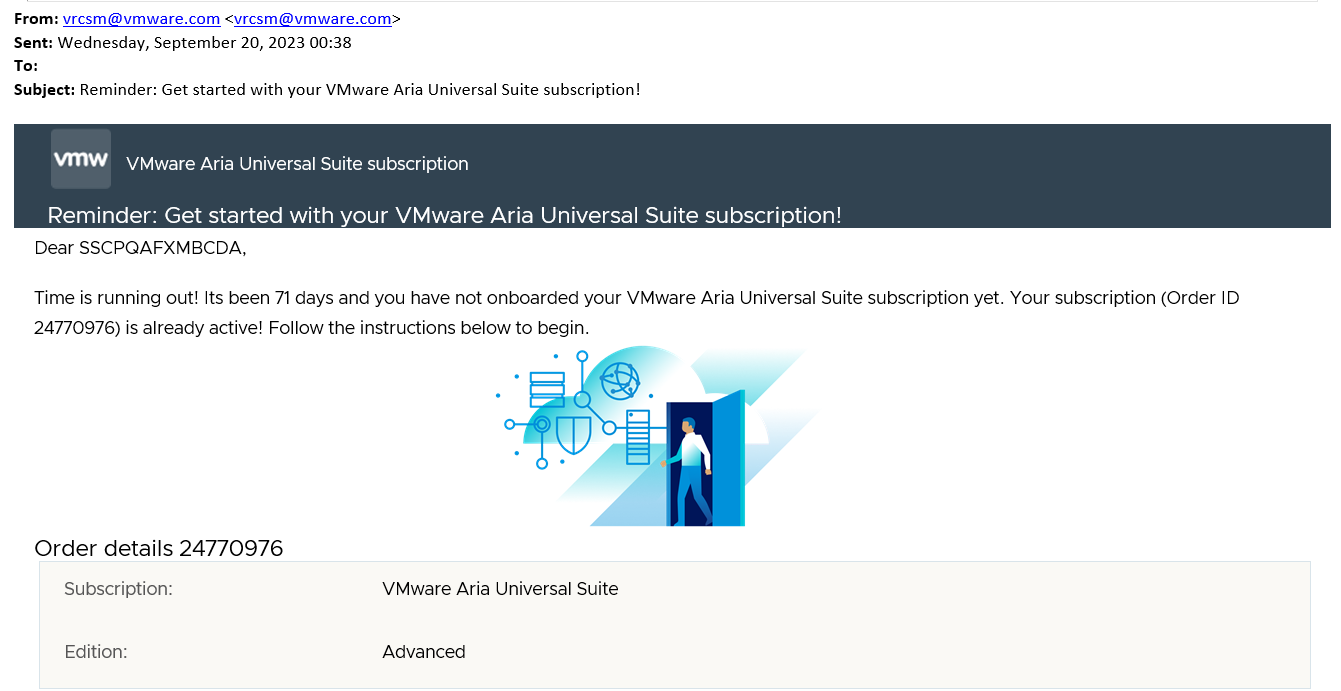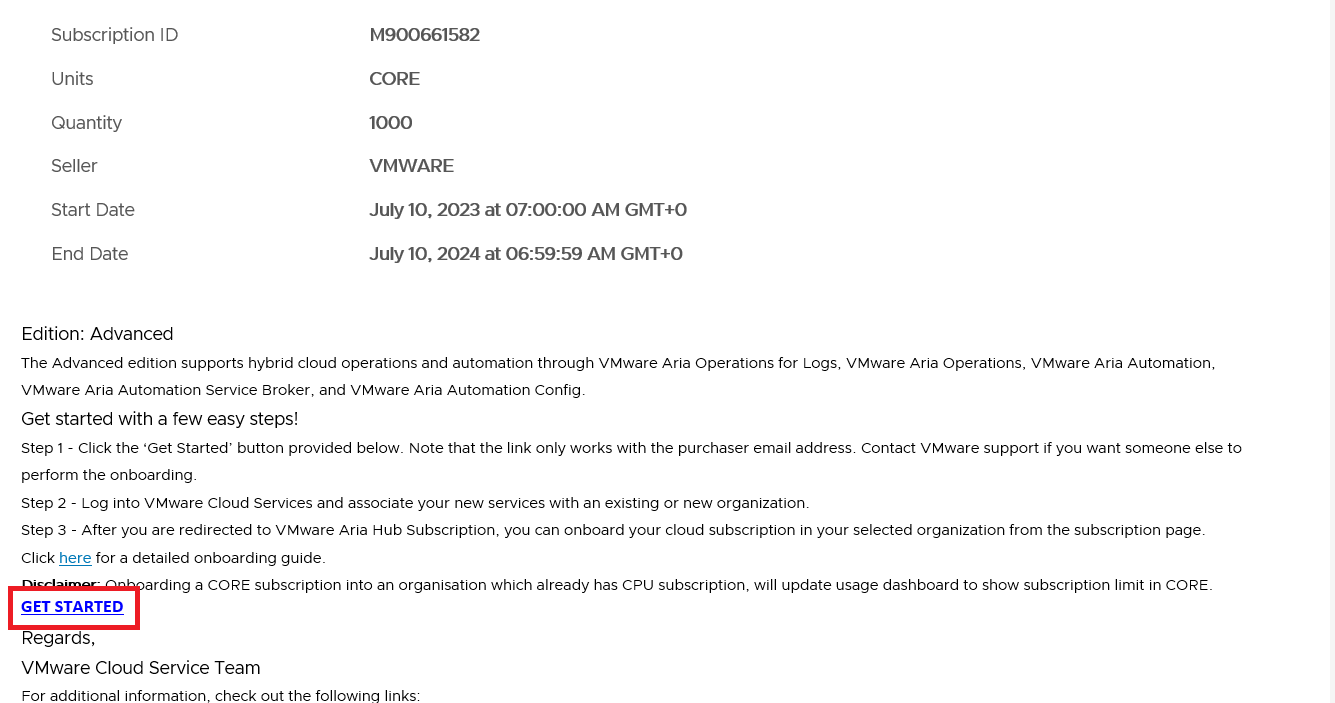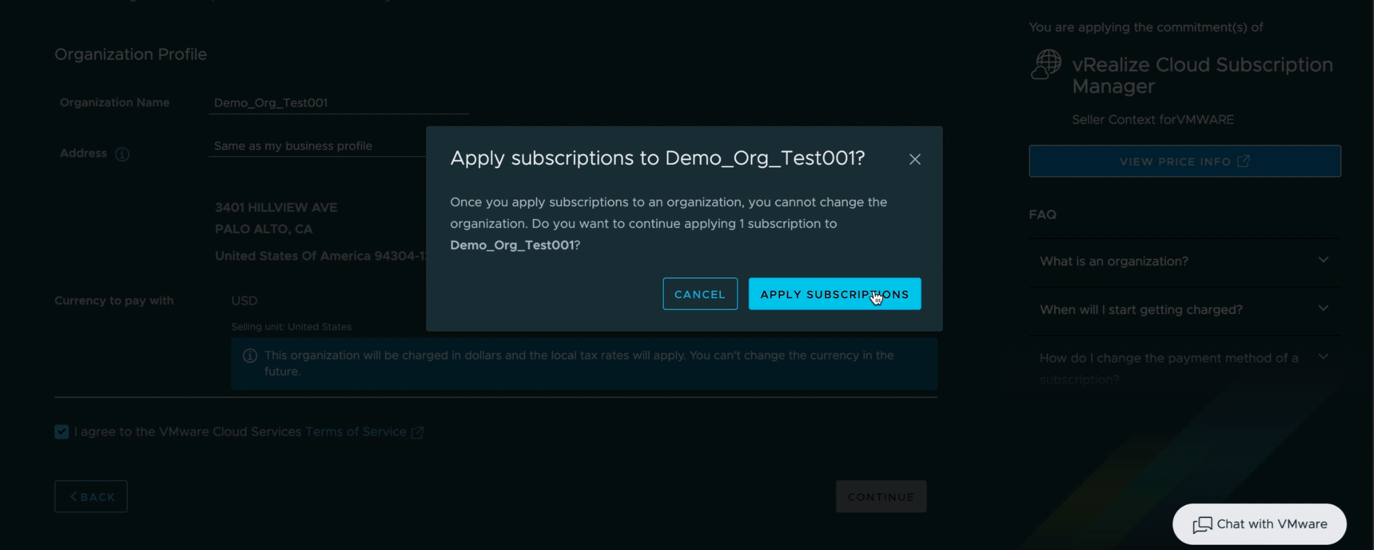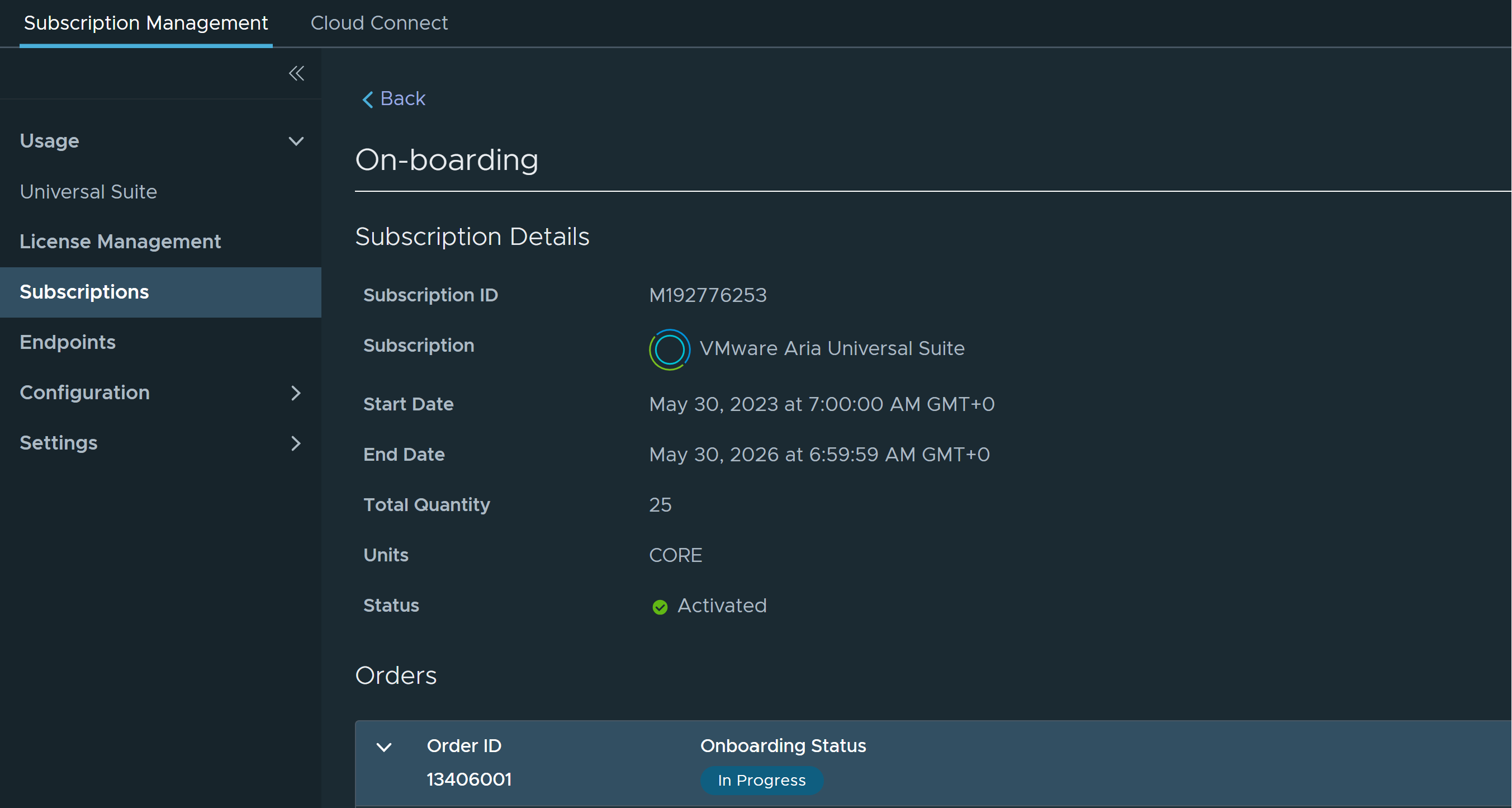As a Cloud Administrator, the first step is to purchase VMware Aria Universal Suite services, and then you can activate your VMware Aria Universal Suite and VMware Aria Subscription services.
You can activate VMware Aria Universal Suite subscriptions for both VMware Aria Suite cloud services and on-premises products.
As of October 2023, most of the subscriptions are converted to Core-based subscription. The following procedure is specific to VMware Aria Universal Suite subscriptions that use core as their assigned purchase unit. For the prior CPU-based procedure, go to How to activate and onboard CPU based VMware Aria Universal Suite subscriptions.
Prerequisites
Verify that you have an active VMware Customer Connect ID.
Verify that you have received an activation email for your purchased VMware Aria Universal Suite subscription. For core-based VMware Aria Universal Suite subscriptions, you receive a single email for all the services and products included in your subscription.
Verify that you have the Organization Owner role. You must see Identity and Access Management in the left pane when you log in to the console. If not, contact the organization owner. For more information, go to How do I manage my Cloud Services Organizations.
Procedure
What to do next
To complete the SaaS activation, go to How to activate VMware Aria Universal Suite subscriptions for VMware Aria Suite SaaS services.
To complete the on-premises activation, go to How to activate VMware Aria Universal Suite subscriptions for VMware Aria Suite On-premises products for VMware Aria Suite On-premises products.