Carbon Black App Control Dashboards are configurable pages containing compact windows called portlets, each of which provides access to Carbon Black App Control-related information or controls.
If you have not changed the default start page, the Home Page dashboard is the first page shown when you log in to the Carbon Black App Control Console. You can also open the Home Page dashboard by clicking Dashboards in the console menu.
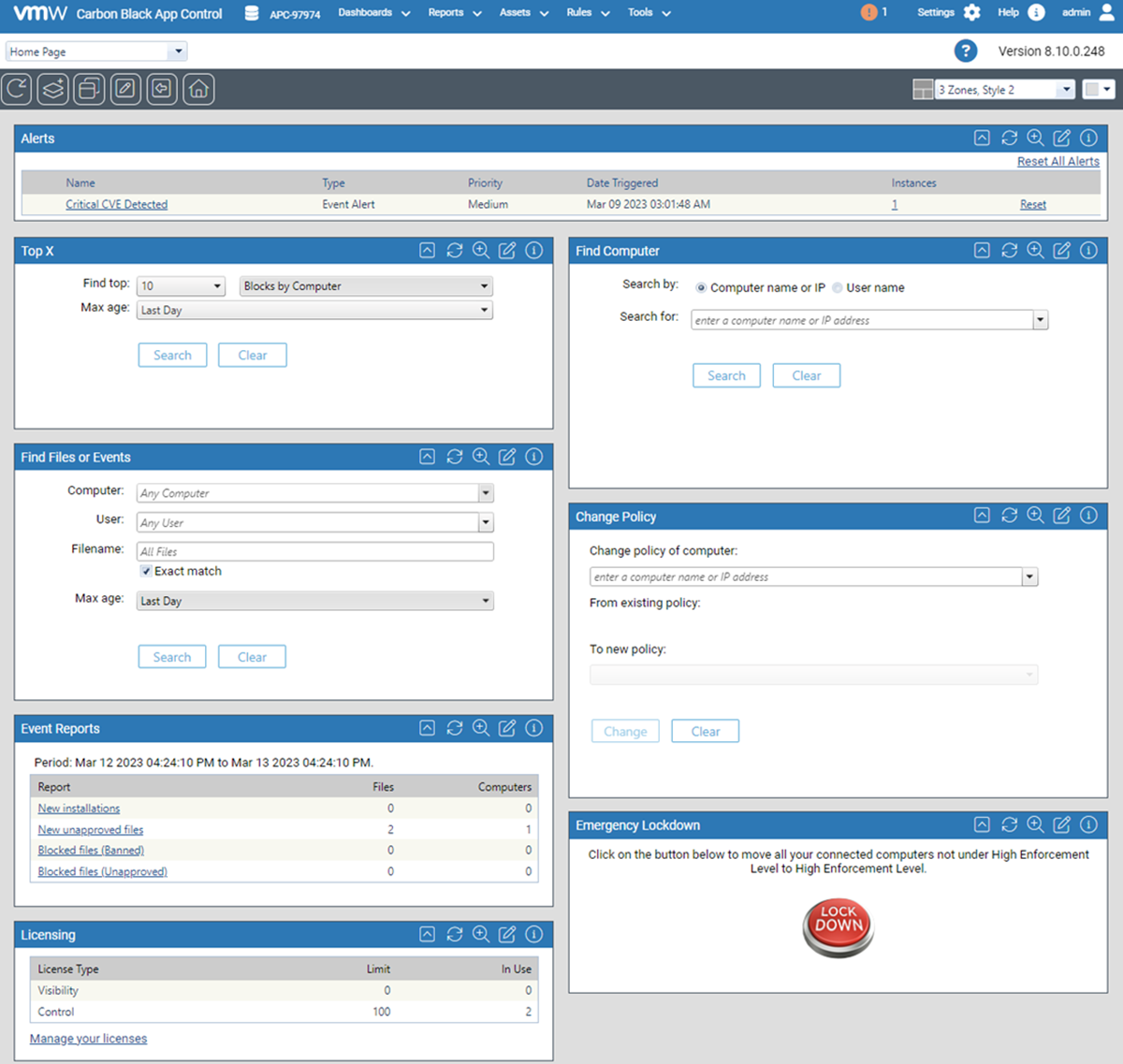
A Dashboard consists of a series of portlets, each of which provides summary information or controls that can help you manage the security of your computers and the files on them. Some portlets display a specific type of information from your Carbon Black App Control database, such as events or baseline drift. Others might display news feeds or other information from an outside URL.
- The initial section describes basic elements of a dashboard and how to use them. To use the dashboards delivered with Carbon Black App Control, this is the only section you need to read.
- The second major section describes customizing the appearance of a dashboard.
- The third major section describes how to create and customize dashboards and the information and controls on them. It includes instructions on how to share a dashboard with other users.
- The final section describes how to create and edit the portlets that make up a dashboard.
Your ability to customize and create dashboards depends on the privilege level of your console login account. The following descriptions assume default permissions for each group:
- Administrators and PowerUsers can view, use the features of, create, change, and delete their own dashboards and dashboards shared by other users. They can share dashboards they create, and they can select a different default Home Page for new users.
- Administrators and PowerUsers can view, use the features of, create, change, and delete portlets.
- ReadOnly users can access and use the features of their own dashboards, built-in dashboards such as the Home Page and System dashboard, and any dashboards other users have created and shared. They can create, change, or delete their own dashboards. They cannot modify or delete other dashboards, share dashboards they create, or choose a different default Home Page for new console users.
- ReadOnly users can view and use the features of portlets except for those that access features they do not have permission to use, such as Emergency Lockdown and Changing Policy for a Computer. They cannot create, modify, or delete portlets.
- You can enable or disable permissions for dashboard access by using the Manage Shared Dashboards checkbox on the Group Details page (see Managing Console User Roles).