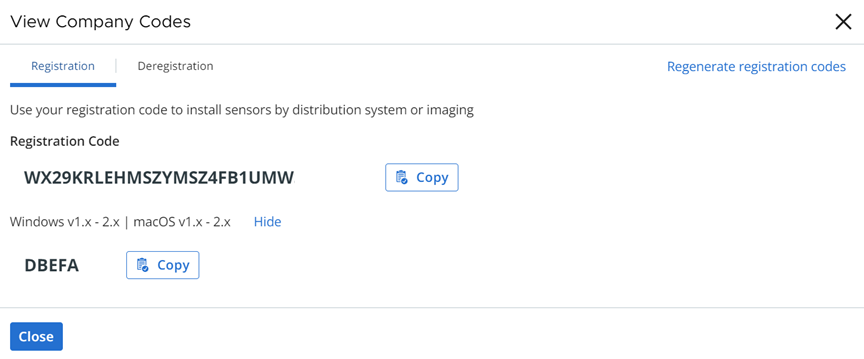To enable Carbon Black with a specific sensor version, upload a configuration file. You can preconfigure the Carbon Black Cloud settings in the configuration file. By default, VMs are assigned to the Standard policy in the Carbon Black Cloud. You can define an alternate policy in the configuration file based on your organization requirements.
Important: The configuration file is used for
Carbon Black Cloud Workload Appliance only. It does not apply to other installations, and is primarily used for proxy settings.
Sample Configuration File
[customer] EncodedCompanyCode = 7X2KTWJQHO@RUO CompanyCode = NBEA2 BackendServer = prod01.xyz.io
Note: You can add additional parameters into the configuration file as described in
Install Sensors on VM Workloads.
EncodedCompanyCode, CompanyCode, and BackendServer are mandatory parameters in the configuration file.