This topic provides an overview of the container image data you can retrieve on the Container Images page in the Carbon Black Cloud console.
Procedure
- ♦ On the left navigation pane, do one of the following depending on your system configuration and role:
- If you have the Kubernetes Security DevOps or SecOps role and your system has only the Container security feature, click .
- If you have any other role and your system has Container security and other Carbon Black Cloud features, click .
The Container Images page includes the following tabs and information.
- The Overview tab shows the following details:
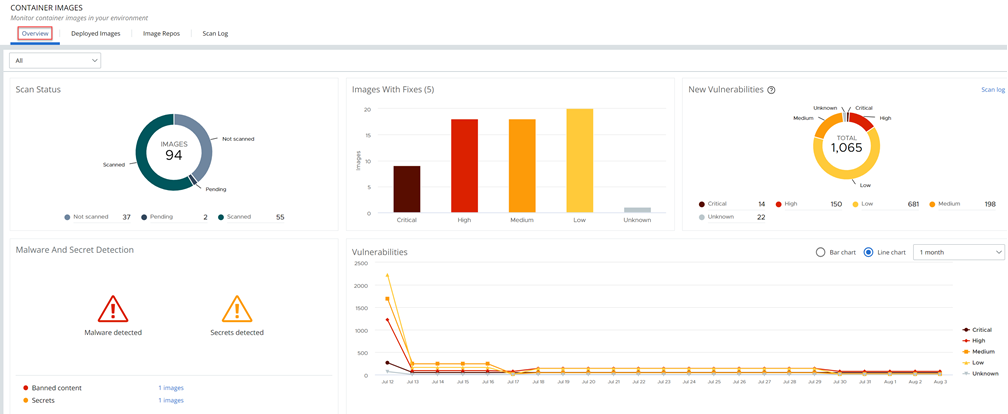
- A summary of the latest scan status
- New vulnerabilities
- Vulnerabilities with fixes
- Malware and Secret Detection
- Bar or line chart showing all vulnerabilities that were discovered within a specified timeframe
- The Deployed Images tab shows an inventory of container images running on your Kubernetes clusters together with vulnerability scan results and available fixes for each image.
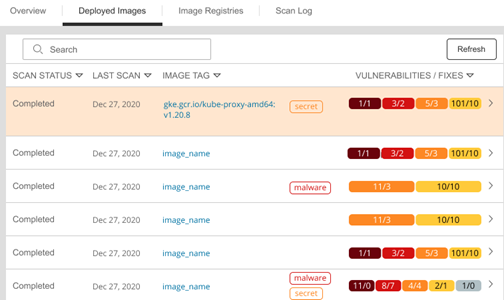
On the Deployed Images tab, you can:
- View detailed container data — click the Image Tag.
- View information about the workload — click the link
 icon in the Workloads column.
icon in the Workloads column. - View details about an image — click the arrow
 icon to the right of the row. See View Deployed Container Image Details.
icon to the right of the row. See View Deployed Container Image Details.
- The Image Repos tab shows an inventory of the repositories where your container images reside. All the images in a repository are displayed, including old tags that are no longer in use, images that have not yet been deployed, and images that are deployed.
- The Scan Log tab shows searchable scan activity. For example:

You can click the Image Tag for an entry to view scan result details. See View Image Scan Report - Scan Log Details.