Use the Sensors panel to monitor and manage sensor hosts.
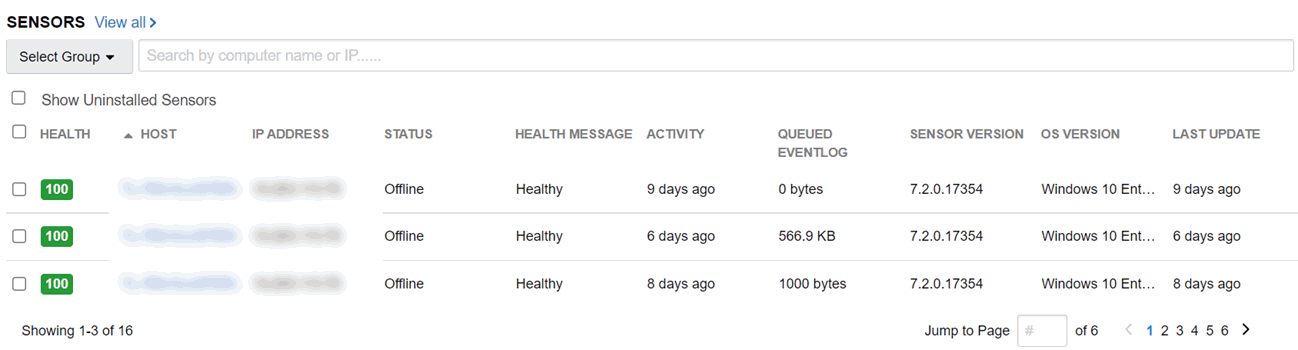
By default, uninstalled sensors do not display in this panel. Select the Show Uninstalled Sensors checkbox to show uninstalled sensors.
By default, all sensor hosts in your organization display; in this case, you cannot perform any actions on the displayed sensor hosts. You can select a group for which you have permissions and then perform the following actions on the hosts in that group:
-
Sync
-
Restart
-
Uninstall
-
Isolate; see Isolating an Endpoint.
-
Remove isolation; see Restore Connectivity to an Isolated Endpoint.
You can also search for a specific host by computer name or IP address.
The Sensors panel contains the following columns:
| Pane |
Description |
|---|---|
| Activity |
Displays the time related to the sensor activity. |
| Health |
Displays the sensor health score, where 100 is healthy. Lower numbers indicate problems. See Sensor Health Score Messages. |
| Health Message |
Displays a health message that relates to the sensor health score. See Sensor Health Score Messages. |
| Host |
Displays the name of the host on which the sensor is installed. Click the host name to go to the Sensors page for that host. See Viewing Sensor Details. |
| Sensor Version |
Displays the sensor version. |
| Status |
Indicates whether the sensor is online or offline, and whether the sensor is undergoing any activity. For example, if a sensor is online and syncing, the status displays syncing-online. |
See Managing Sensors.