By configuring a log provider in the VMware Cloud Director Service Provider Admin Portal, you and your tenants can monitor your edge gateway, provider gateway, and distributed firewall rule logs.
If your VMware Cloud Director deployment consists of multiple sites, you must configure the log provider in each site.
Prerequisites
- Install and configure VMware® Aria Operations™ for Logs. See the VMware Aria Operations for Logs Documentation.
- In VMware Aria Operations for Logs, install the VMware-NSX content pack. See the Install a Content Pack from the Content Pack Marketplace topic in the VMware Aria Operations for Logs documentation.
-
The log provider for distributed firewall logs gathers logs from NSX and all of your vCenter instances. If you want to configure a VMware Cloud Director log provider for distributed firewall logs, in VMware Aria Operations for Logs, configure one or more vCenter instances, and for each instance, select the Collect vCenter Server events, tasks, and alarms and Configure ESXi hosts to send logs to Operations for Logs options.
See the Connect VMware Aria Operations for Logs to a vSphere Environment topic in the VMware Aria Operations for Logs documentation.
Procedure
- From the primary left navigation panel, select Resources, and from the page top navigation bar, select Infrastructure Resources.
- From the secondary left navigation, select Log Ingestion.
- Click Configure.
- Enter the URL for your VMware Aria Operations for Logs instance.
- Enter the user name and password for your VMware Aria Operations for Logs instance.
- Select the type of the authentication provider.
- Click Configure.
- If you want to test the connection with the log provider, on the Log Ingestion page, click Test Connection.
What to do next
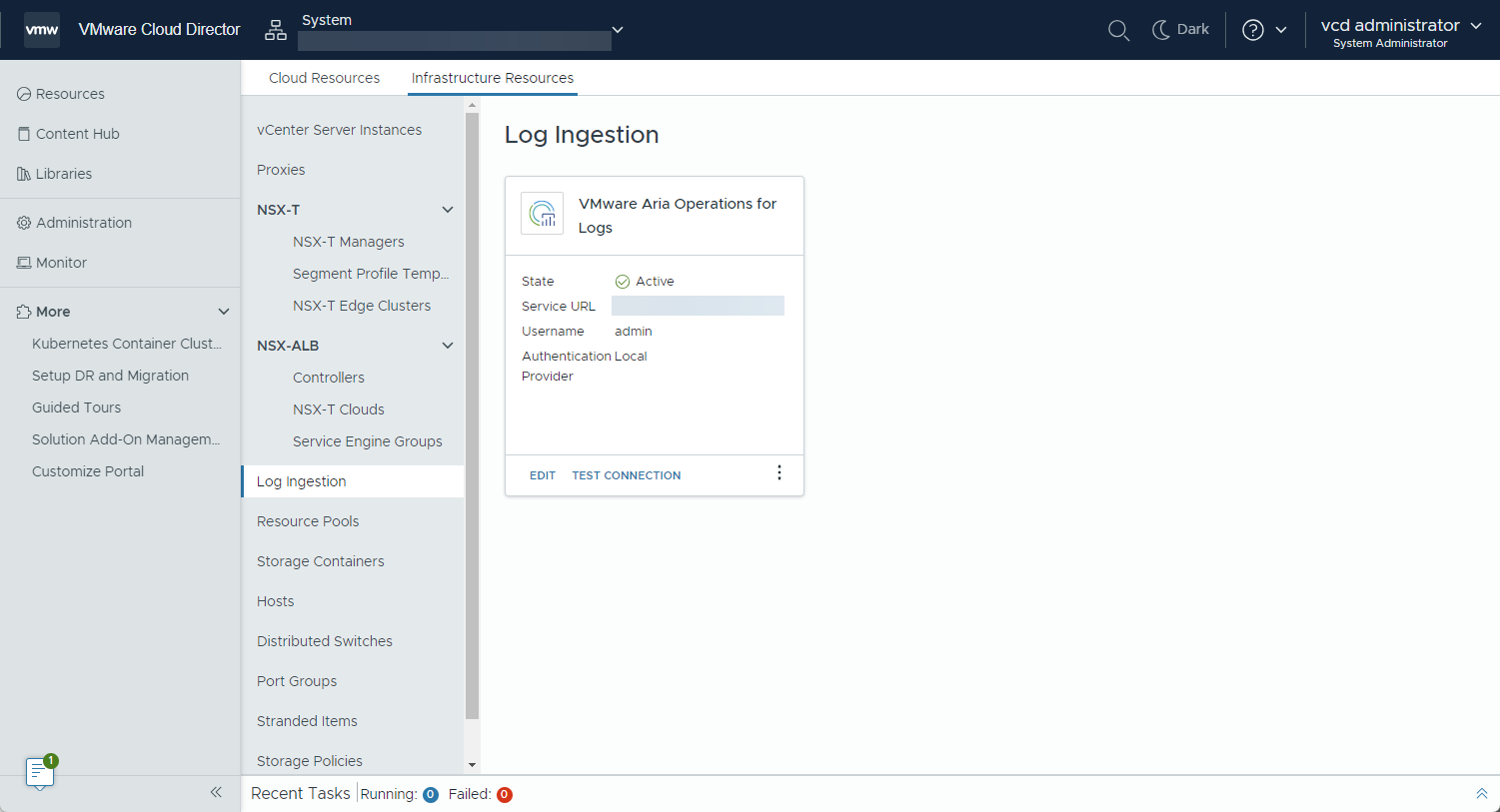
- To edit the log provider configuration, on the VMware Aria Operations for Logs card, click Edit.
- To deactivate the log provider, on the VMware Aria Operations for Logs card, click the vertical ellipsis (
 ) and select Deactivate.
) and select Deactivate. - View the Provider Gateway Firewall Logs in the VMware Cloud Director Service Provider Admin Portal
- View the Edge Gateway Firewall Logs in the VMware Cloud Director Service Provider Admin Portal