The VMware Data Services Manager console is an interactive web interface through which you manage the service, or provision, manage, and monitor data services. The UI service runs on the Provider VM. You access the console using the IP address or FQDN of the VM; this information is provided to you by the Provider Administrator.
Launching the Console
To run the console, open a browser window and enter the control plane URL. For example, if VMware Data Services Manager is running on the IP address 10.10.10.11, enter:
https://10.10.10.11/login
The login screen displays.
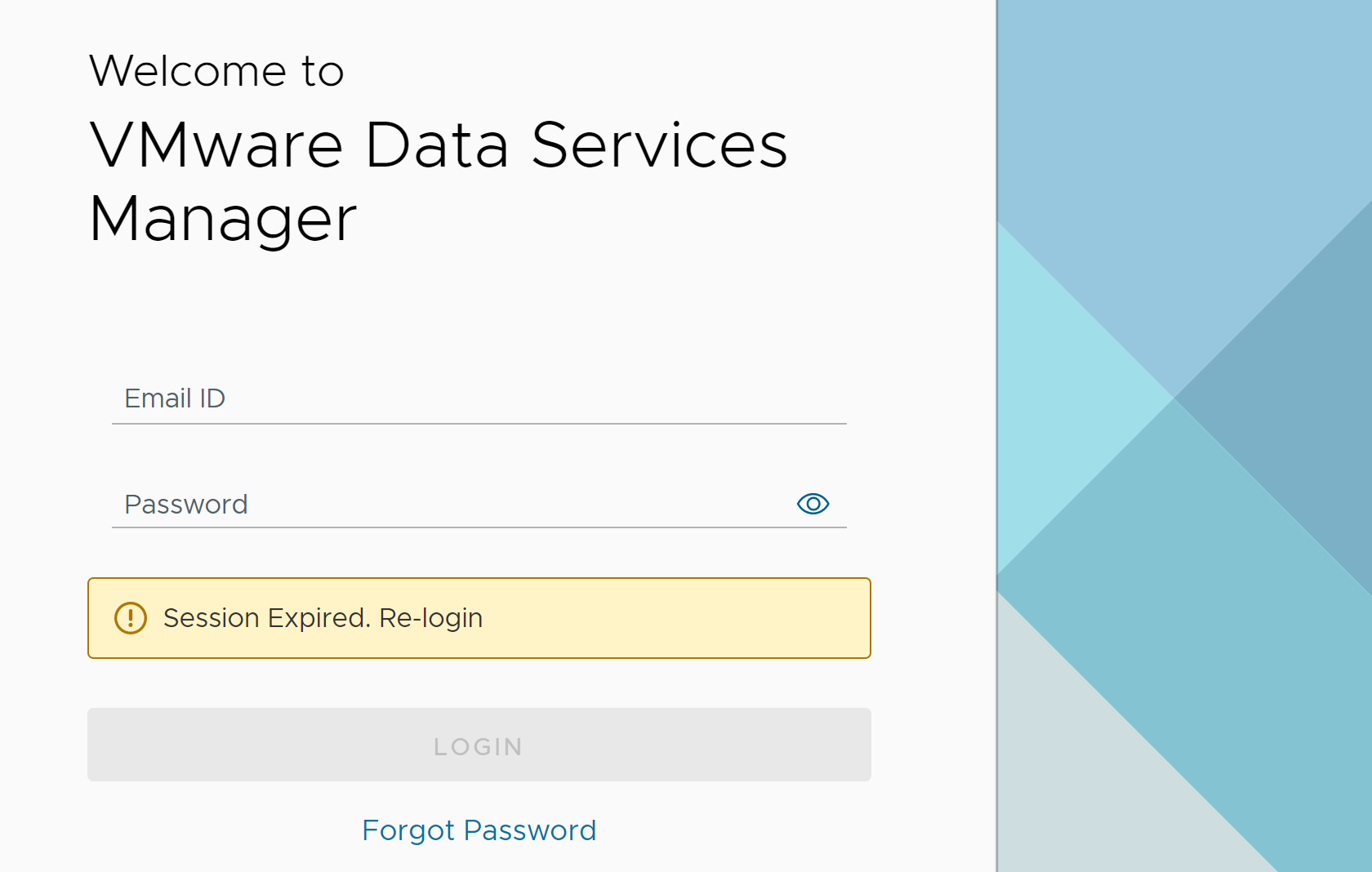
Authentication
VMware Data Services Manager supports Local users and LDAP users:
LDAP users: Enter your LDAP credentials in the Email ID and Password fields on the login screen.
Local users: You receive your VMware Data Services Manager login credentials from the Provider Administrator or Organization Administrator. Enter your Email ID and Password on the login screen.
VMware Data Services Manager prompts you to change your password the first time that you log in to the console, or when your password is reset. Ensure that the password that you set meets the password policy rules of VMware Data Services Manager. The password must contain:
- Minimum 8, maximum 20 characters,
- At least one uppercase letter, one lowercase letter,
- At least one number, and
- At least one special character (?!@#$%^&*).
You must re-log in to the console using the new password.
When you successfully log in, the VMware Data Services Manager console opens, and the Dashboard displays.
Scope
The views and the actions available from the console differ based on your login user role:
- About the Provider Console describes the views and actions available to a Provider Administrator.
- About the User Console describes the views and actions available to an Organization Administrator and Organization User.