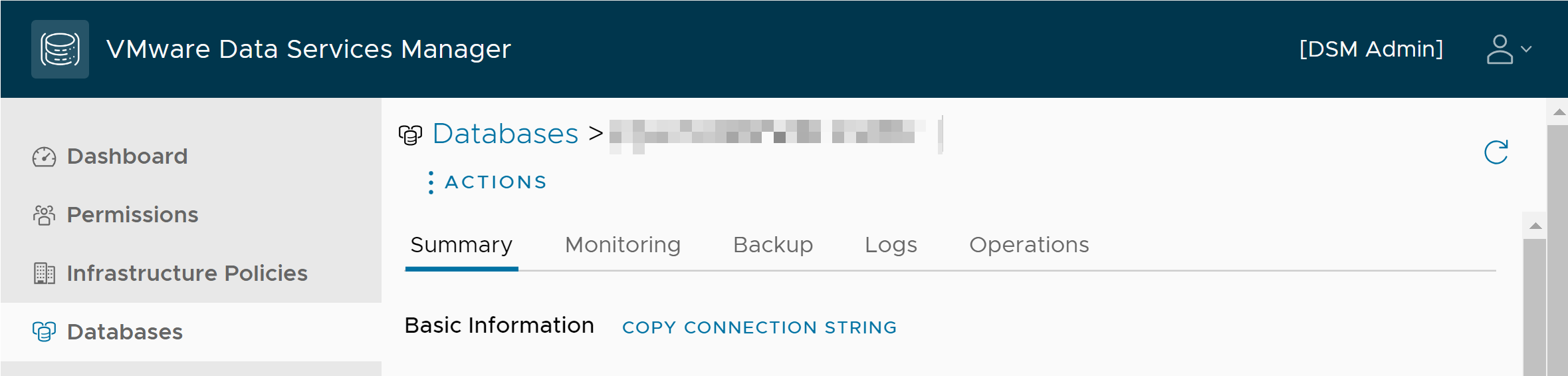Learn about specifics of using MySQL on VMware Data Services Manager.
Supported MySQL Versions
For information about MySQL versions that this release of VMware Data Services Manager supports, see VMware Data Services Manager Release Notes.
Configuration
When you create a MySQL database with VMware Data Services Manager, you configure certain MySQL properties.
Database Basic Information
The Basic Information properties identify the database version, the name of the default database, and the replica mode.
For a full list of properties, see Database Configuration Reference.
| Property Name | Description |
|---|---|
| Database Version | Use the dropdown menu to select from the available template versions of the database.
Note: Availability of template versions depends on whether your data service is enabled in full or limited preview mode. For more information, see
Activate Data Services in VMware Data Services Manager.
|
| Group Name | Enter a unique instance name. |
| Replica Mode | Configure the number of nodes to create for this cluster. Select one of the following:
|
| Topology | Specify configuration for the database nodes appropriate for the replica mode you selected. |
Advanced Database Settings
The Advanced Settings properties control certain runtime characteristics of the MySQL database.
The following table lists several of the settings you can configure, but there can be more.
If you want to set a parameter to the MySQL server default, you must clear the entry.
| Property Name | Description | Default Value |
|---|---|---|
| default‑time‑zone | The time zone for the database server. Possible values are SYSTEM or any time in the range ["-13:59","+14:00"]. |
UTC |
| max-connections | The maximum number of concurrent connections allowed to the server. | 151 |
| char‑set‑server | The character set with which to start the MySQL server.
Note: Run the following MySQL query to obtain the possible character set values:
SHOW CHARACTER SET;
|
utf8mb4 |
| collation‑server | The collation with which to start the MySQL server.
Note: Run the following MySQL query to obtain the possible character set values:
SHOW CHARACTER SET;
|
utf8mb4_0900_ai_ci |
| slow‑query‑log | Activate or deactivate the logging of slow running queries. | OFF |
| log‑queries‑not‑using‑indexes | Activate or deactivate the logging of queries that are expected to retrieve all rows. (Used with slow-query-log.) | OFF |
| long‑query‑time | The amount of time after which a query is considered long-running. | Database server default |
| innodb‑buffer‑pool‑size | The size (in bytes) of the innodb buffer pool.
Note:
The During database creation, the |
Database server default |
| innodb‑buffer‑pool‑chunk‑size | The chunk size (in bytes) when resizing the innodb buffer pool.
Note:
The During database creation, the |
Database server default |
| innodb‑buffer‑pool‑instances | The number of regions in which the innodb buffer pool is divided.
Note:
The During database creation, the |
Database server default |
| binlog‑transaction‑compression | Enable compression for transactions that are written to binary log files. | ON |
| local‑infile | Activate or deactivate local load capability. | Database server default |
You cannot change or set certain parameters. VMware Data Services Manager always overwrites them. These parameters include the following.
| Property Name | Description | Value |
|---|---|---|
| sync_relay_log | MySQL server synchronizes its relay log to disk (using fdatasync()) after every sync_relay_log event is written to the relay log. |
1 |
About the Privileges Assigned to the Default Database User
When you create a database, the default MySQL database user name is dbaas. You can change this name, if you choose, before you provision the database.
While the default user is not a MySQL superuser, VMware Data Services Manager grants this user a robust set of privileges, including those required to create other roles and databases, import and export data from the database, and execute MySQL functions.
The specific privileges granted to the default MySQL user follow:
- ALTER
- CREATE
- CREATE ROUTINE, ALTER ROUTINE
- CREATE TEMPORARY TABLES
- CREATE USER
- CREATE VIEW, SHOW VIEW
- DELETE
- DROP
- EVENT
- EXECUTE
- FILE
- GRANT OPTION
- INDEX
- INSERT
- LOCK TABLES
- RELOAD
- PROCESS
- REFERENCES
- REPLICATION CLIENT, REPLICATION SLAVE
- SELECT
- SHOW DATABASES
- SYSTEM_VARIABLES_ADMIN
- TRIGGER
- UPDATE
VMware Data Services Manager grants these privileges on all objects, and at the same time revokes the create and update privileges on objects in the mysql. system schema.
Using TLS with a MySQL Database
Refer to Configuring MySQL to Use Encrypted Connections in the MySQL documentation for more information on using TLS with MySQL.
verify-full TLS configuration for client applications connecting to a database.
Connecting to a MySQL Database
This section provides information on how to connect to a MySQL database. If needed, you can learn how to create an LDAP user for the MySQL database.
Connect to a MySQL Database
To access a MySQL database, the host on which the client application is running must have connectivity to the Application Network configured for the database.
You can use any SQL client application to connect to a database in your MySQL database. To connect, you must be able to identify the IP or FQDN of the MySQL server host, the port on which the server is running, and the database name. You must also have the MySQL admin credentials on hand.
Prerequisites
If you don't specify the FQDN at the database creation, you can add it later. See Edit Basic Information of the Database in VMware Data Services Manager.
Procedure
Create an LDAP User for a MySQL Database
Configure LDAP authentication with MySQL in VMware Data Services Manager environment.
Prerequisites
- Configure user directories. For information, see Configuring a Directory Service in VMware Data Services Manager.
- When you create a user, keep in mind that username depends on the User Search Attribute of the Directory Service. Common attributes are:
userPrincipalName– Default in Active Directory. Typically, it is[email protected].sAMAccountNameoruid– Typically, it is the usernameuser.