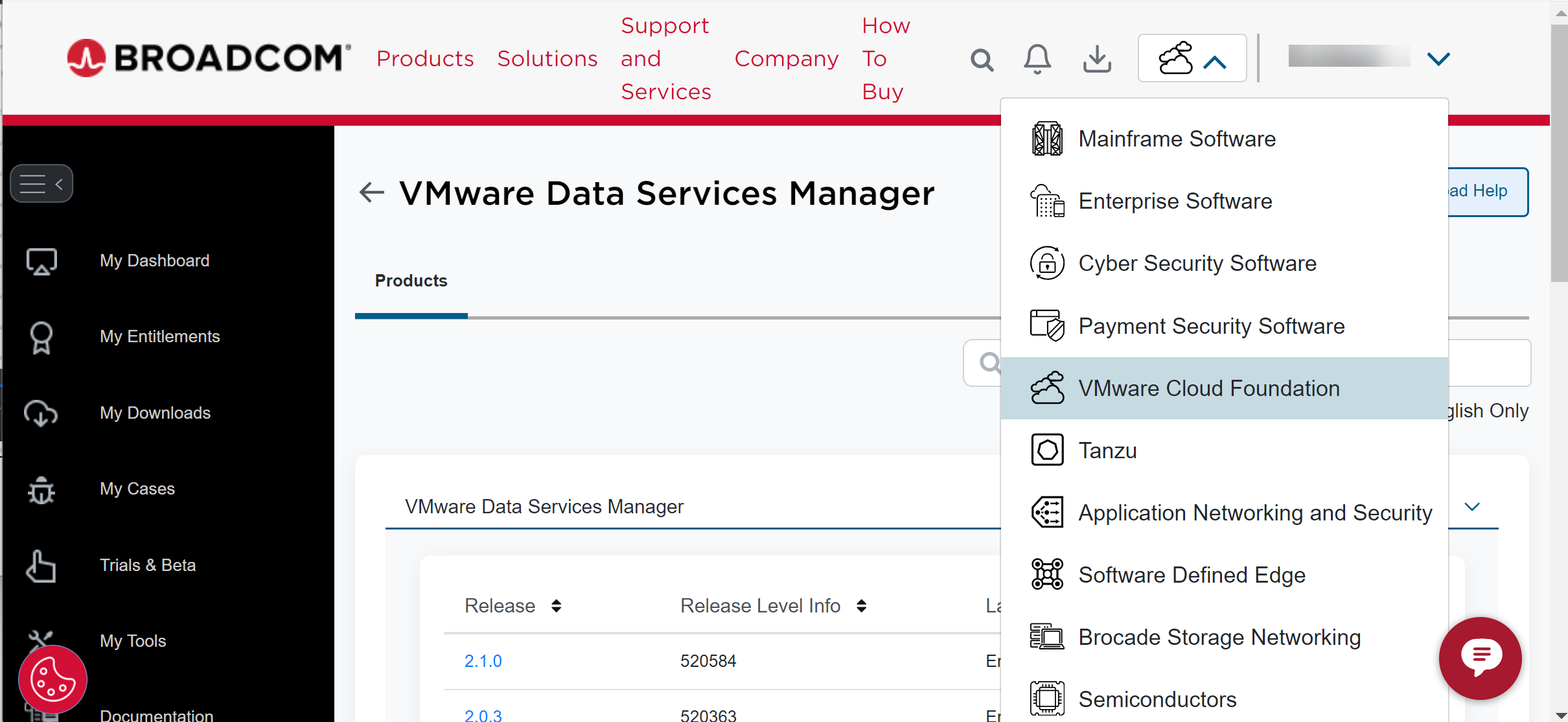If you are upgrading VMware Data Services Manager from version 2.0.3 to 2.1, you must download the DSM Update Bundle distributed in the release and manually populate the Provider Repo with new database templates or software updates, preserving the existing directory structure.
Download a New Release of VMware Data Services Manager
The database templates and software updates in a VMware Data Services Manager release are available as a separate, single download from Broadcom’s Customer Support Portal. The download file is a .zip file that unpacks to the required Provider Repo directory structure.
Procedure
Set Up the Provider Repo for VMware Data Services Manager Version 2.1
If you configured VMware Data Services Manager 2.0.3 with VMware Tanzu Network, set up the Provider Repo for VMware Data Services Manager version 2.1 and populate the Provider Repo bucket with the contents of the dsm_update_bundle.zip file version 2.1, retaining the existing directory structure.
You must unpack the zip file as-is, in the root level of the bucket. Do not introduce intermediate folders or change the directory structure.
After you download the dsm_update_bundle.zip file from Broadcom’s Customer Support Portal, perform the following procedure to unpack the file into the Provider Repo.
Prerequisites
Before you begin populating the Provider Repo, ensure that you:
- Have created and can identify the name of the bucket configured for the repo.
- Have the keys to the S3-compatible object storage on hand.
- Have access to a CLI or GUI fronting the S3 repository.
Procedure
Example: Base Release Example
When you populate folders for the fresh 2.1 release, folder and file structure of the manifest looks similar to the following.
├── dsm-control-plane
│ └── dsm-provider-va-2.1.0.XXXX-XXXXXXXX_updaterepo.zip
├── dsm-data-plane
│ └── 2.1.0-image-bundle-image-bundle-2.1.0-X-XXXXXXXXX.zip
└── manifests
├── 2.1.0-release.json
├── dsm-control-plane
│ ├── 2.1.0.XXXX-provider-appliance-release-manifest.json
│ └── tag-details.json
└── dsm-data-plane
└── 2.1.0-dsm-dataplane-manifest.yaml
Prepare the Provider Repo for an Upgrade of VMware Data Services Manager from Version 2.0.3 to 2.1
If you configured VMware Data Services Manager 2.0.3 in the air-gapped environment, and have previously set up the Provider Repo, prepare the Provider Repo for an upgrade of VMware Data Services Manager from version 2.0.3 to 2.1. You must populate the Provider Repo bucket with the contents of the dsm_update_bundle.zip file version 2.1, retaining the existing directory structure.
You must unpack the zip file as-is, in the root level of the bucket. Do not introduce intermediate folders or change the directory structure.
After you have downloaded the dsm_update_bundle.zip file from Broadcom’s Customer Support Portal, perform the following procedure to unpack the file into the Provider Repo.
Prerequisites
Before you begin populating the Provider Repo, follow these prerequisites:
- You have created and can identify the name of the bucket configured for the repo.
- You have the keys to the S3-compatible object storage on hand.
- You have access to a CLI or GUI fronting the S3 repository.
Procedure
- Copy the contents of
dsm-control-plane/,dsm-data-plane/, andmanifests/directories of the new release and place them in the corresponding directories in the Provider Repo. - After all the appliances and databases are updated to the new release version, delete the files of the old release from corresponding directories in the Provider Repo.
Results
The new software will be visible and available to the Provider VM when it next checks for updates. The updates are checked every 8 hours starting from the first installation according to the NTP server configured for the Provider VM. For manual upgrades, see Checking for Upgrades to the VMware Data Services Manager Plugin.
Ensure that none of the artifacts related to the current release are deleted while deleting files of the older release from the directories in the Provider Repo.
Example: Upgrade Example
When you populate folders to update the base 2.0 release, folder and file structure looks similar to the following.
dsm-control-plane - dsm-provider-va-2.0.0.XXXX-XXXXXXXX_updaterepo.zip - dsm-provider-va-2.0.3.XXXX-XXXXXXXX_updaterepo.zip - dsm-provider-va-2.1.0.XXXX-XXXXXXXX_updaterepo.zip dsm-data-plane - 2.0.0-image-bundle-image-bundle-2.0.3-X-XXXXXXXX.zip - 2.1.0-image-bundle-image-bundle-2.1.X-X-XXXXXXXX.zip manifests - 2.0.0-release.json - 2.0.3-release.json - 2.1.0-release.json - dsm-control-plane - 2.0.0.XXXX-provider-appliance-release-manifest.json - 2.0.3.XXXX-provider-appliance-release-manifest.json - 2.1.0.XXXX-provider-appliance-release-manifest.json - tag-details.json - dsm-data-plane - 2.0.0-dsm-dataplane-manifest.yaml - 2.1.X-dsm-dataplane-manifest.yaml
Troubleshooting Guidelines
If you experience problems when deploying VMware Data Services Manager in the air-gapped environment, follow these guidelines.
- Make sure the folder structure includes the following:
dsm-control-planedsm-data-planemanifests
- Download System Logs from the DSM console, extract the system logs, and open the
provider/provider.logfile. - Check for the error message:
Release manifest does not exists please verify provider repo!If found, verify that the
manifestsfolder is present in the S3 bucket, along with the files as described below:manifests - 2.0.0-release.json - 2.0.3-release.json - 2.1.0-release.json - dsm-control-plane - 2.0.0.XXXX-provider-appliance-release-manifest.json - 2.0.3.XXXX-provider-appliance-release-manifest.json - 2.1.0.XXXX-provider-appliance-release-manifest.json - tag-details.json - dsm-data-plane - 2.0.0-dsm-dataplane-manifest.yaml - 2.1.X-dsm-dataplane-manifest.yaml
- Check for the error message:
Please copy data plane bundles to provider repo from air gap archive!If found, verify that the
data planefolder and files are present in the S3 bucket:dsm-data-plane - 2.0.0-image-bundle-image-bundle-2.0.3-X-XXXXXXXX.zip - 2.1.0-image-bundle-image-bundle-2.1.X-X-XXXXXXXX.zip
- Check for the error message:
Filename: dsm-provider-va-2.X.X.XXXX-XXXXXXXX_updaterepo.zip not found in provider repo!If found, verify the following folder and files are present in the S3 bucket of provider repo:
dsm-control-plane - dsm-provider-va-2.0.0.XXXX-XXXXXXXX_updaterepo.zip - dsm-provider-va-2.0.3.XXXX-XXXXXXXX_updaterepo.zip - dsm-provider-va-2.1.0.XXXX-XXXXXXXX_updaterepo.zip
If the problems persist, contact the administrator.