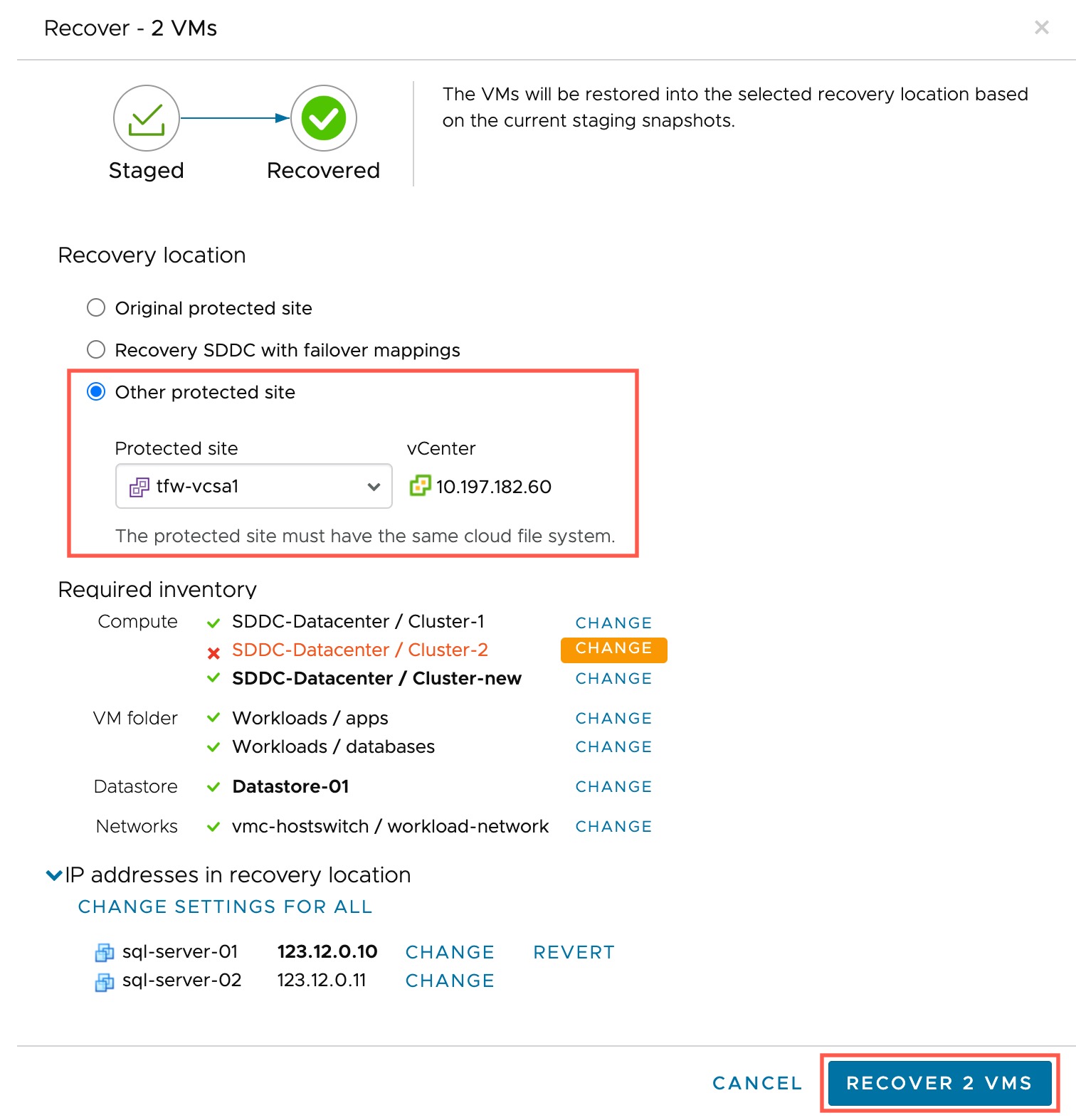After you validate VMs, power them off and stage them, you can recover those VMs in another protected site you have configured with VMware Live Cyber Recovery.
Prerequisites
You must have more than one protected site configured to perform this task. Only protected sites that share the same cloud file system can be used for this operation. For example, if you want to recover VMs from protected site A to protected site B, both protected sites must be registered to the same cloud file system.
When you recover VMs to a protected site, the system checks all required resource inventory mappings, and shows missing mappings in red text. If a mapping is missing, you can click the Change link to override the recoovery resource.
You can also change VM IP addresses before you recover them; for example, if the network settings on the original protected site changed or no longer exist, you can reset the VM IP address, subnet mask, and any DNS servers currently being used.
Note: If you use custom mappings to recover a VM during ransomware recovery to an on-premises site that is outside of the context of the original plan (and possibly protection group), and you want to continue protecting the restored VM, ensure that you update the plan configuration to account for the new location of restored VM. You might also need to update the protection group that the VM initially belonged to, so it will continue to be replicated to the cloud file system.
Procedure
- From the VMs list of a running recovery plan, select one or more staged VMs.
- Click the Recover button.
- In the Recover dialog box, select a different protected site and vCenter to recover the VMs.
- Under Required inventory, check that each required inventory resource shows a green check mark next to it, which indicates that the resources and folders exist on the original protected site.
- If any of the resource mappings are missing they appear in red font. To change them, click the Change link to the right of each resource.
- In the Change Resource dialog box, select the new mappings and then click the Change button.
- Click the IP addresses in recovery location list to see the IP addresses the VMs will use when they are recovered.
If you want to use different IP addresses for the VMs, click the
Change link to the right of each IP address.
In the
Change IP address dialog box, enter the new IP address, its subnet mask, Gateways, and DNS servers being used on the protected site (if configured).
- Click the Recover VMs button.
What to do next
When you have finished recovering VMs, you can end the ransomware recovery plan.