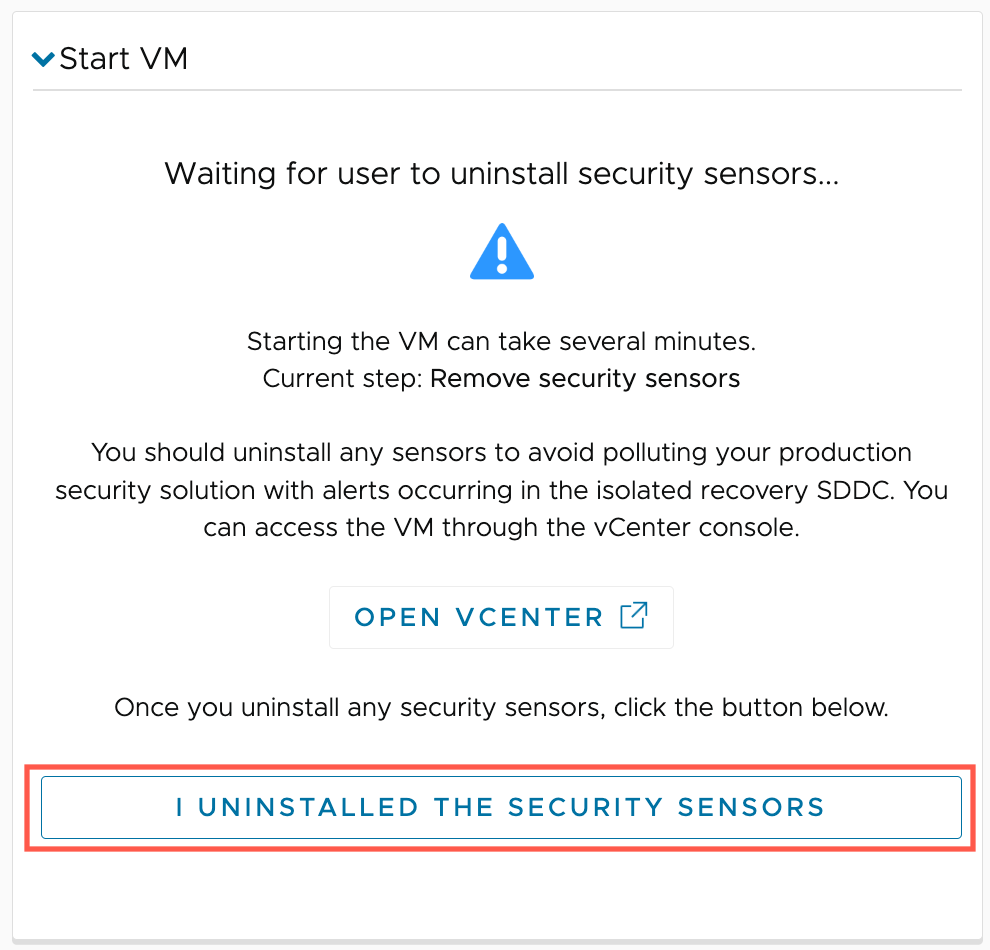Once you run a recovery plan for ransomware, you can start one or more VMs in the plan to begin the validation process on the recovery SDDC.
Only VMs that belong to protection groups configured in the recovery plan can be started. For example, if a VM belongs to protection group1, protection group2, and protection group3, but the recovery plan only contains protection group1 and protection group2, then snapshots from protection group3 will not be included when you start the VM on the recovery SDDC.
During ransomware recovery, VMware Live Cyber Recovery can process a maximum of 50 VMs at a time. This limit applies to starting VMs, staging VMs, recovering VMs, powering off VMs, changing network isolations, selecting new snapshots, and so on. For example, if 25 VMs are currently being started on the recovery SDDC, you can only start 25 more VMs until the other 25 VMs have finished starting.
If you have configured a recovery plan to 'Pause when starting a VM to manually remove production security sensors', you must remove each sensor one VM at a time. You cannot remove a sensor from multiple VMs at a time. For more information, see Confiure a Plan for Ransomware and Uninstalling Sensors.