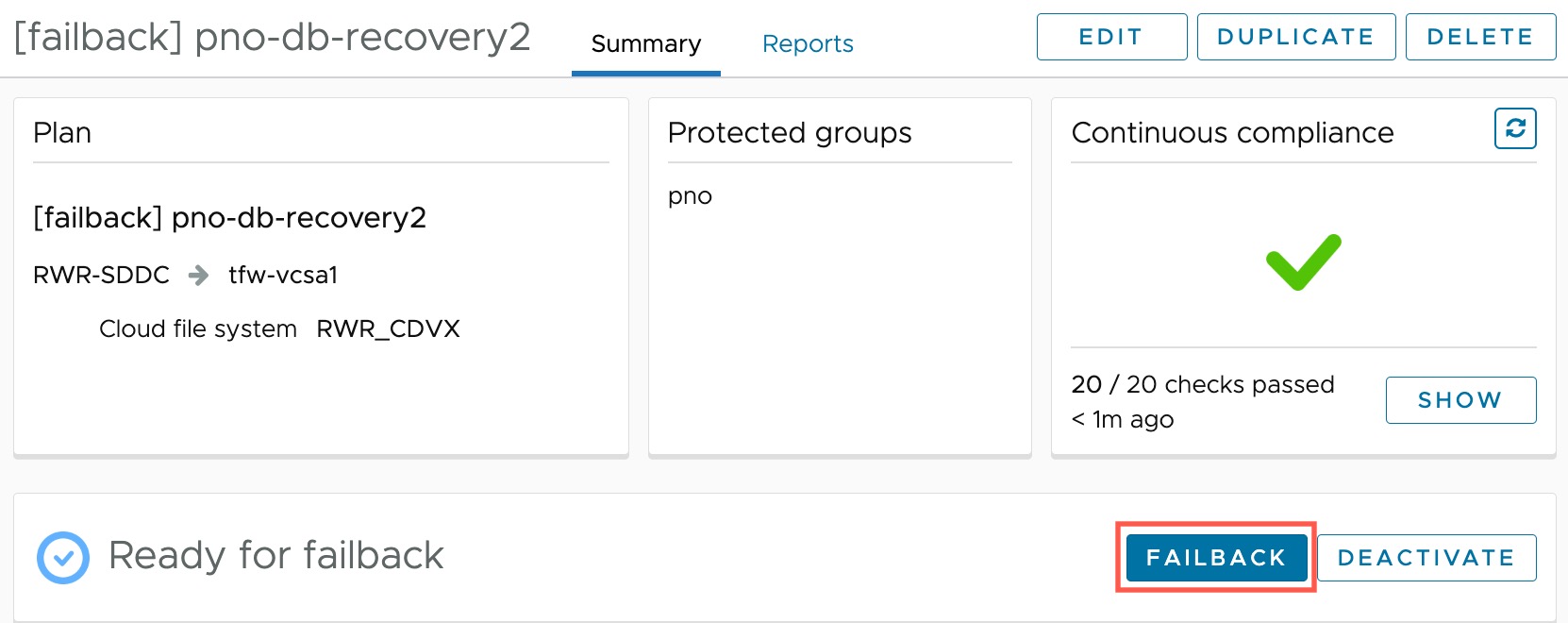If you have recovered VMs from a ransomware plan to a recovery SDDC, you can fail back those VMs using the same recovery plan you used for ransomware recovery.
Often after a ransomware attack on a protected site, the site is shut down to deal with the attack. When you run a ransomare recovery plan, you can inspect and clean good VMs and then recovery them to a recovery SDDC as quickly as possible to a production environment.
After the original protected site is restored, you can fail back those VMs to an on-premise protected site using the failback version of recovery plan you used to repair the VMs for ransomware.
Procedure
- From the left navigation select Recovery plans, then select the failback plan you created when you ended the ransomware recovery plan.
- Click the Failback button.
- In the Compliance checks page, review the compliance information, and then click Next.
- In the Runtime settings page, under Error Handling select one of the following two options:
- Ignore all errors. Select 'Ignore all errors' to run the failback in unattended mode and to allow the failback operation to continue running, even when it encounters errors. You can still fix errors at the end of the failback if the failback completes with partial success, by clicking Retry all errors.
- Stop on every error. Select this option to run the failback in an attended running mode. This mode instructs the plan to stop on every error and waits for you to click Retry or Ignore and continue.
- Click Next. In the Preview page, you can review the steps the plan will complete when the failback is initiated.
- When you are ready to start the failback, type FAILBACK in the confirmation box and then click Start Failback.
If the plan is configured with the 'During failback, wait for user confirmation before powering off VMs' option selected as a recovery step, the plan will pause running at the second step of the plan to wait for user confirmation. Once a user clicks
Power Off VMs, the plan begins powering off VMs and recovering them to the protected site.
Durign failback, you can watch the job progress from the recovery plan page.
- After the failback finishes, click the Commit button.
- In the Commit failback dialog box, enter any notes about the operation, and then type COMMIT FAILBACK in the confirmation box.
- Click the Commit button.