This topic details how to select one of the Controller Clusters as the leader, and configure GSLB on it.
In the sample topology, the Santa Clara site with address 10.10.25.10 is selected as the GSLB leader.
Procedure
- Navigate to Infrastructure > GSLB.

- Edit and create the GSLB leader site.
The NSX Advanced Load Balancer correctly assumes that the Controller, particularly the leader-member, will become an active member when GSLB is first activated.

- Under Advanced Settings, you can configure the Client Group IP Address Type and Health Monitor Proxy. For more details, see NAT-aware Public-Private GSLB Configuration and Configuring GSLB Health Monitors using NSX Advanced Load Balancer UI.
To configure a Geo Location Source, enter the relevant fields such as Name, Tag, Latitude, and Longitude. Latitude and Longitude are represented as degrees and minutes. The Latitude range is from -90.0 (south) to +90.0 (north) and the Longitude range is from -180.0 (west) to +180.0 (east). The precision of the entered value is limited to four decimal digits.

On successful configuration, the field Type is marked as owner (current) indicating that it is the leader site.
Click Save and Set DNS Virtual Service. In the case of passive sites that do not have a DNS virtual service, click Save to save the site configuration.

- Add the second site by clicking Add New Site. The New GSLB Site screen appears. Enter the details as shown below.
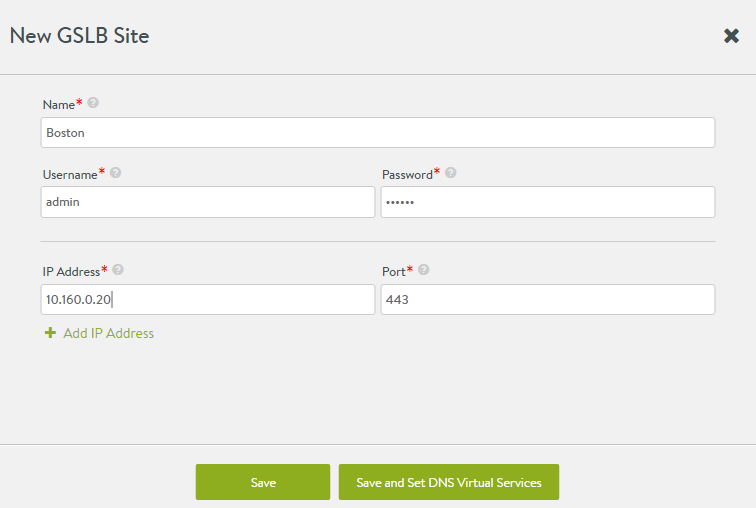
To indicate that the site is active, ensure that the check box Active Member is selected.
For active sites that have a DNS virtual service, click Save and Set DNS Virtual Services. For passive sites that do not have a DNS virtual service, click Save to save the site configuration.
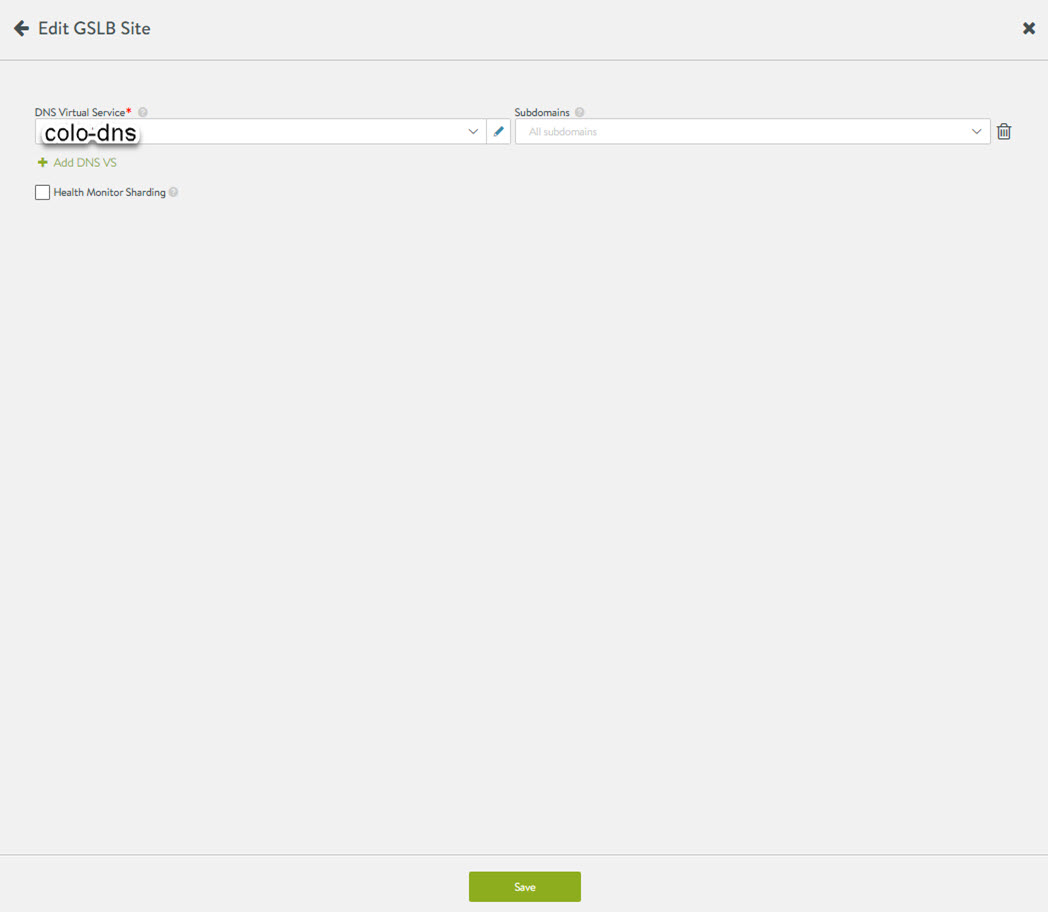
At this point, the two sites are talking to each other, and configuration synchronization is enabled.