This section covers the steps to deploy a NSX Advanced Load Balancer Controller in Micorsoft Amazon Web Services.
NSX Advanced Load Balancer is available in Azure Marketplace as a Bring Your Own License (BYOL) offering.
Access Azure Marketplace at https://azuremarketplace.microsoft.com/ and log in using your Azure credentials. Alternately, you can log in using your Azure credentials at https://portal.azure.com. Marketplace Link:
Navigate to the NSX Advanced Load Balancer page on Azure Marketplace.
Click Get it Now to start the deployment process. If the deployment is via the Azure portal then create a new VM and search for NSX Advanced Load Balancer Networks. The NSX Advanced Load Balancer VM will show up in the search results.
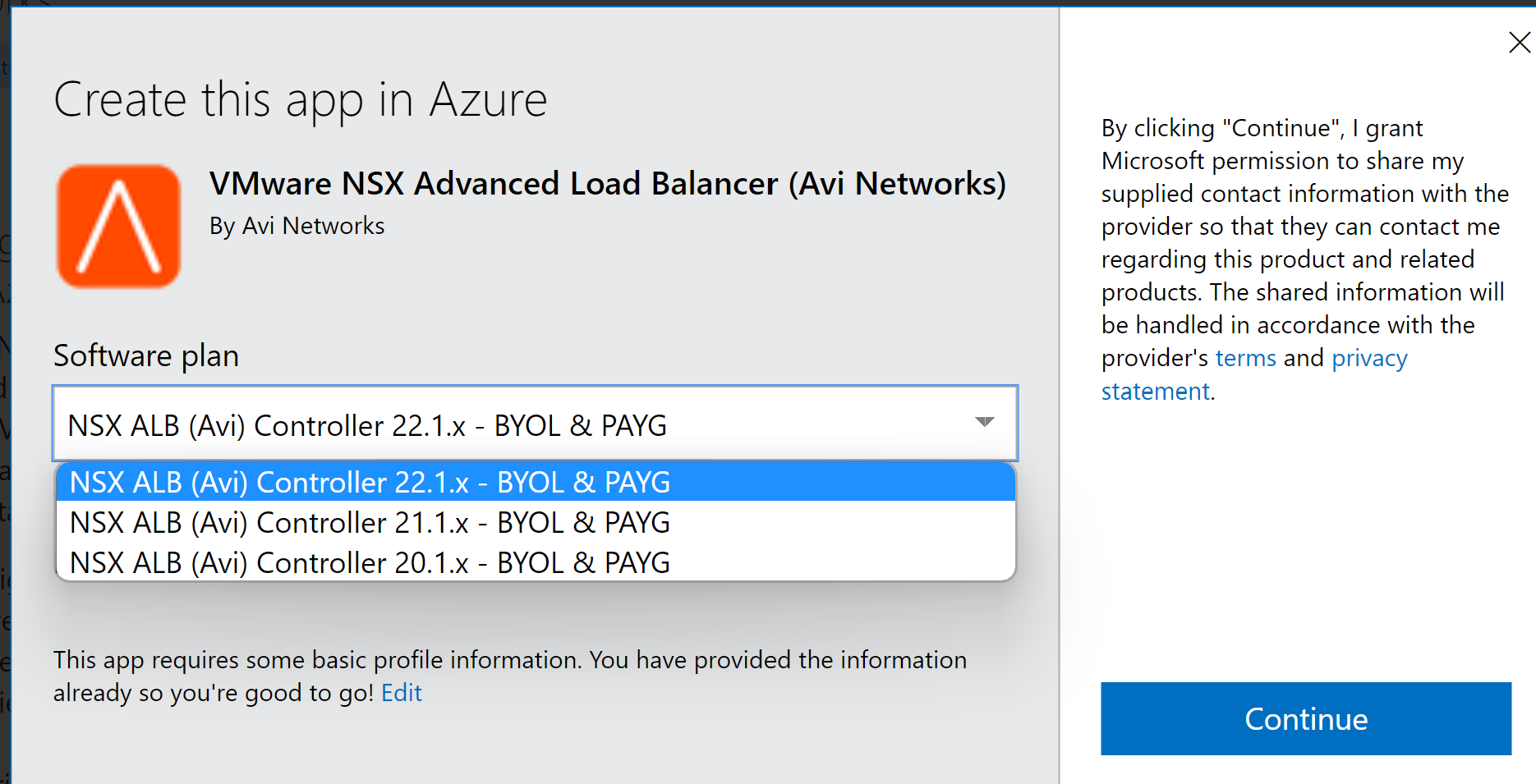
Provide the information requested under the Basics tab. Click on OK to continue to the next tab.
Based on deployment scale considerations, choose an appropriate VM size. For more details on Controller sizing, see NSX Advanced Load Balancer Controller Sizing. NSX Advanced Load Balancer Controller recommends general purpose or compute/ memory optimized instances for running controllers. For instance,
Standard_DS4_v2for Small,Standard_DS5_v2for Medium andStandard_F32s_v2for Large. Burstable instances are not recommended for running controller virtual machines.NSX Advanced Load Balancer Controller recommends SE with minimum memory of 2 GB, and 1 vCPU.
For more information on the recommended hard disk size, see Allocating Disk Capacity.
Azure Cloud in NSX Advanced Load Balancer starts to use Azure Standard Load Balancer by default instead of Azure Basic Load Balancer for Service Engine placements. Azure Basic Load Balancer will be retired on 30 September 2025.
Controller Cluster having Azure cloud will have the following warning message on the Controller:
Azure Basic LB will be discontinued on September 30, 2025. If you plan on continuing to use Azure, we recommend using Standard ALB.
A migration guide for moving virtual services to a new SE group with standard ALB will be provided via a separate knowledge base article. These guides would not be tied to any release, and customers can plan these in any of the Avi releases they are running.
In the Settings tab, select the following options:
Availability set: It is recommended to use an availability set for the Controllers.
Storage: Select Yes for managed disks.
Virtual network: Create a new VNet, or use an existing VNet.
Subnet: Select a subnet for the NSX Advanced Load Balancer Controller management IP address to be allocated from.
(Optional) Public IP address: Allocate an existing or new public IP address to the controller VM.
Network security group (firewall): Apply an existing or new network security group to restrict traffic to the Controller.
Click OK , followed by Purchase, to run final validations and initiate the deployment.
(Optional) Create a Controller cluster.
To create a Controller cluster,
If deploying from the Microsoft Azure Marketplace, use the JSON template found here.
If deploying from a downloaded version of VHD, use the JSON template found here.
Initial Configuration for NSX Advanced Load Balancer Controller
Once the Controller is up, it can be configured through a web browser. The FQDN will be mentioned as an output of the template execution, as in this case, avicontrollerpubip.westus.cloudapp.azure.com.
Follow the given steps to complete the initial configuration.
Provide credentials for the administrator account (Username: admin).
Figure 1. 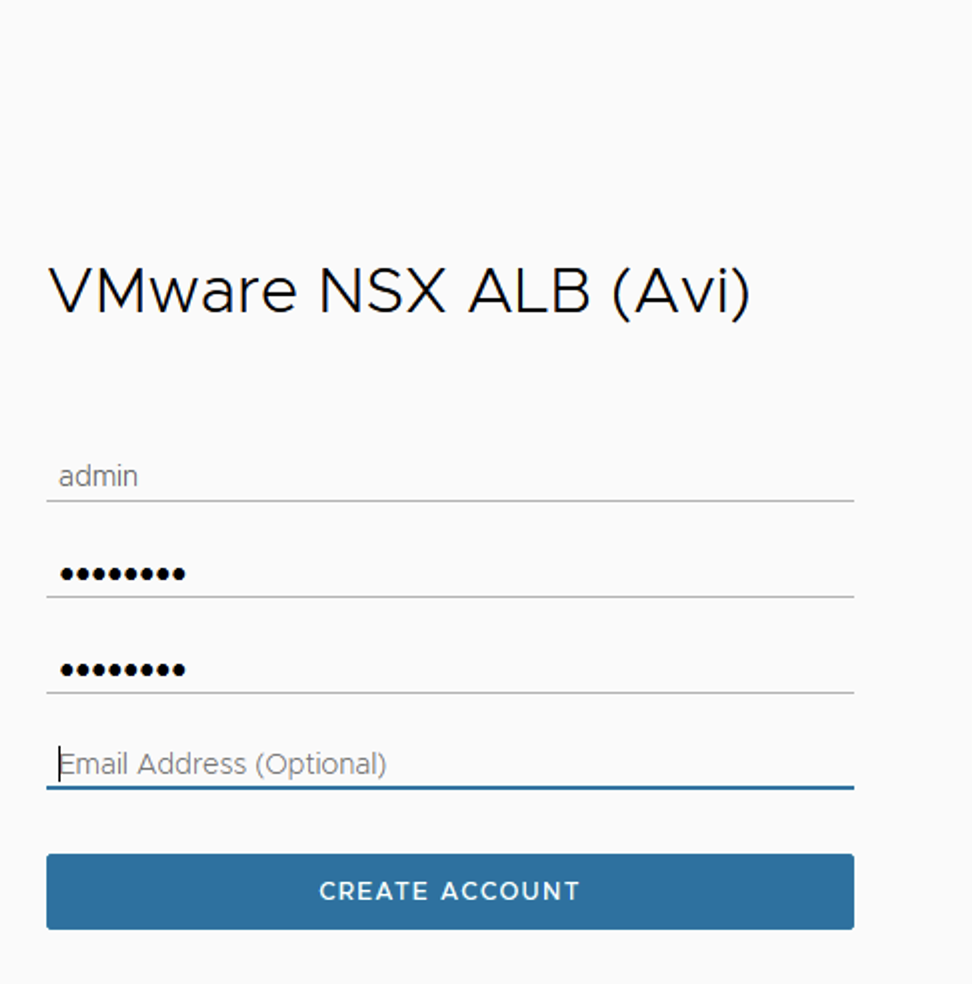
Provide DNS and NTP Settings (Can be edited later).
Figure 2. 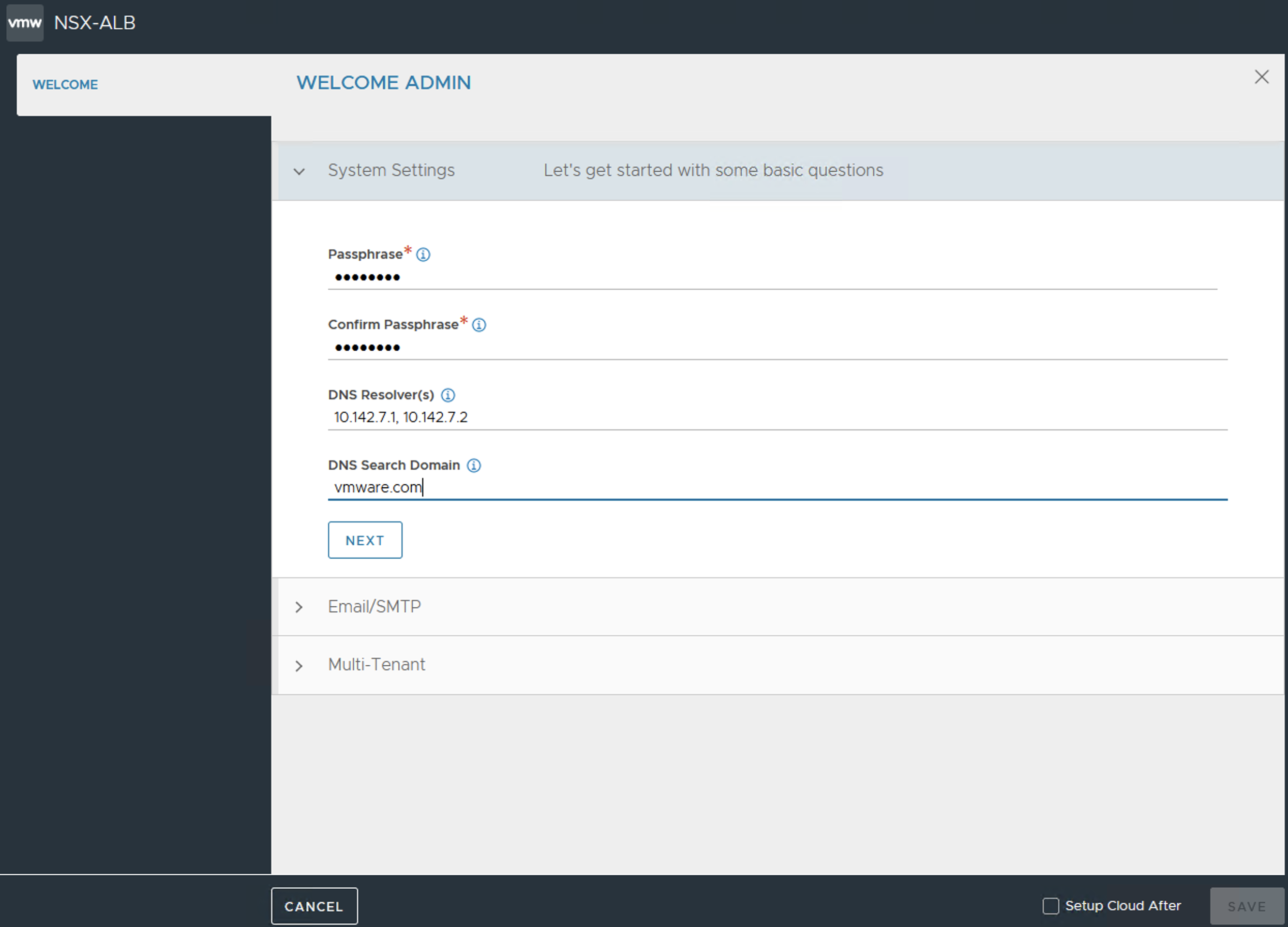
Provide an email address to be used for alerts from the Controller (Can be set up at a later stage).
Figure 3. 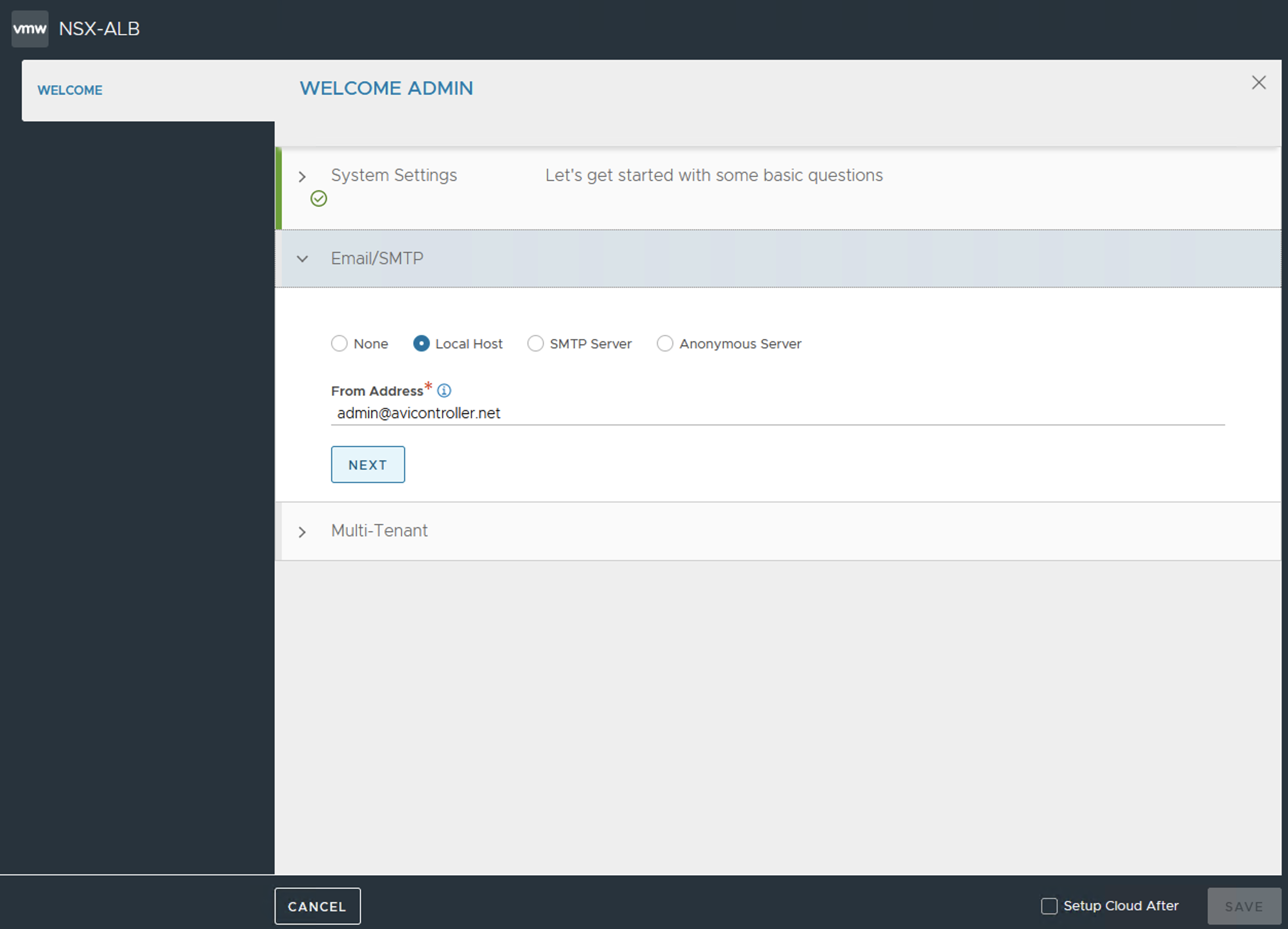
Select No Orchestrator to complete the initial configuration.
Continue by clicking No for Support multiple Tenants (Multi-tenancy can be enabled later).
Once the setup is completed, the browser will automatically refresh to the NSX Advanced Load Balancer Controller dashboard.
The next step is to configure Microsoft Azure cloud on NSX Advanced Load Balancer.
For more information, see Configuring the NSX Advanced Load Balancer Cloud Connector.
Once the cloud is configured on NSX Advanced Load Balancer Controller, complete the steps for configuring virtual service.
For more information, see Configuring Virtual Service.
To ensure complete redundancy, create a NSX Advanced Load Balancer Controller cluster. Creating the Controller cluster is an optional step.
Two additional Controller nodes can be added to create a 3-node NSX Advanced Load Balancer Controller cluster.