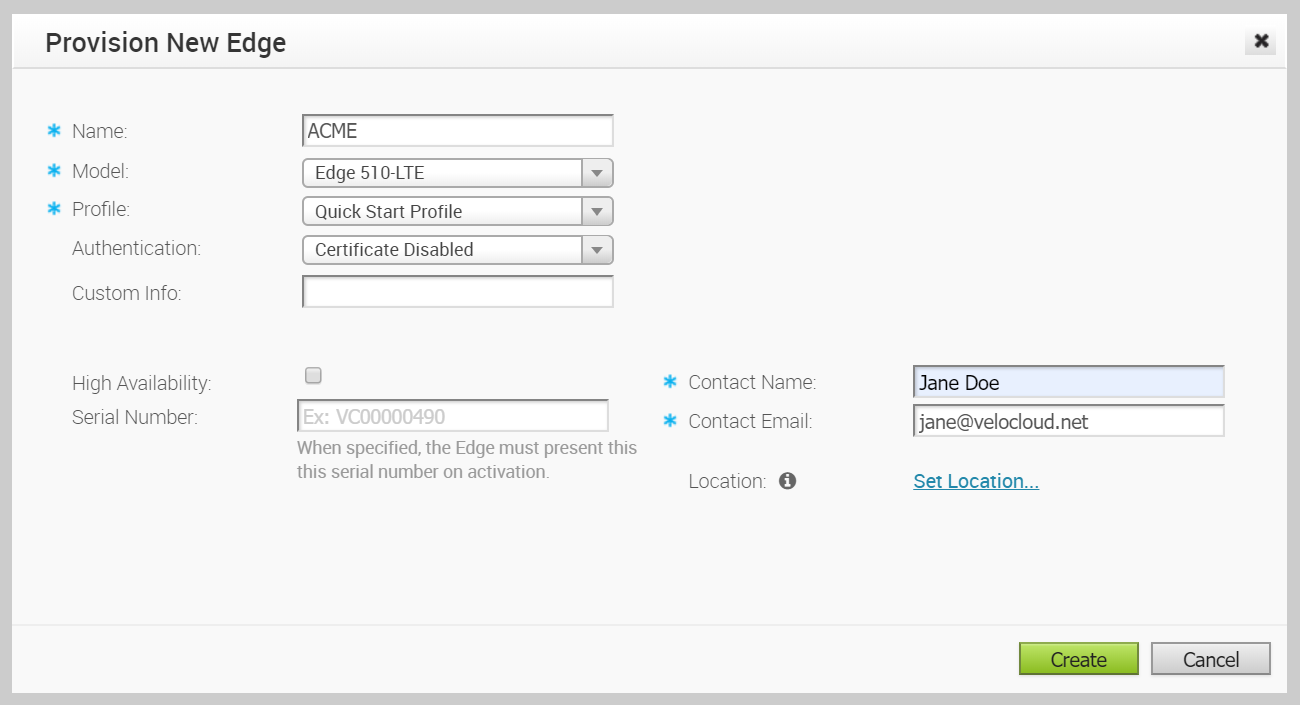Enterprise Admins can provision a single Edge or multiple Edges, such as assigning a Profile configuration to an Edge or changing other Edge specific parameters. You must create a configuration for every Edge you will deploy to a specific site.
Procedure
Results
What to do next
After you click Create, the Edge Overview screen appears showing the Edge activation key at the top of the screen. To see an overview of the Edge you just created, or to make any changes to it, see the Edge Overview Tab section.
- New Edge - Creates a new edge.
- Local Credentials - Assign local configuration credentials for the selected edge.
- Delete Edge - Deletes the selected edges.
- Assign Profile - Change the profile for the selected edges.
- Assign Operator Profile - Change the Operator profile.
Note: This option is available only for Operator users.
- Update Pre-notifications - Enable or disable edge alert notifications for Operators.
- Edge Licensing - - Assign a license type to a selected edge.
Note: Superuser Administrators and Standard Administrators can assign a license type to an edge.
- Update Customer Alerts - Enable or disable edge alert notifications for Customers.
- Rebalance Gateways - Rebalance SD-WAN hosted Gateways across the Enterprise edge.
Note: This option is available only for Operator users.
For more information, see the SD-WAN Edges.
Edge TroubleshootingFor the 3.4 release, if you configure the Edge 510 LTE device, you can run the “LTE Modem Information” diagnostic test. The LTE Modem Information diagnostic test will retrieve diagnostic information, such as signal strength, connection information, etc. For information on how to run a diagnostic test, see section titled, Remote Diagnostics