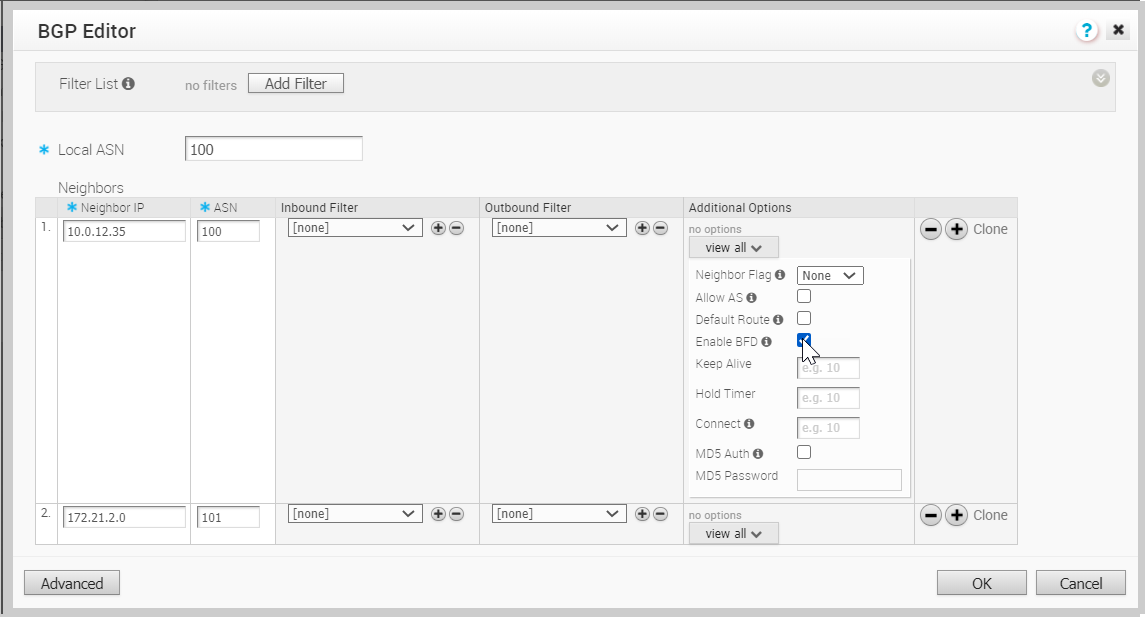You can configure BFD for BGP on Edges.
By default, BFD is disabled in BGP neighbor. You can enable BFD for a BGP session to subscribe to BFD session updates.
Enabling BFD for a BGP neighbor does not create a BFD session. You must explicitly configure a BFD session. See Configure BFD.
The following procedure describes how to enable BFD for an already configured BGP session on an Edge. To configure BGP settings, see Configure BGP.
To enable BFD for BGP on partner Gateways, you must be an Operator super user. For more information, see the Configure Partner Handoff section in the VMware SD-WAN Operator Guide.
Procedure
Results
When you enable BFD for BGP settings in a profile, the setting is automatically applied to the Edges that are associated with the profile. If required, you can override the configuration for a specific Edge as follows:
- In the Enterprise portal, click .
- Click the Device Icon next to an Edge, or click the link to an Edge and then click the Device tab.
- In the Device tab, scroll down to the BGP Settings section.
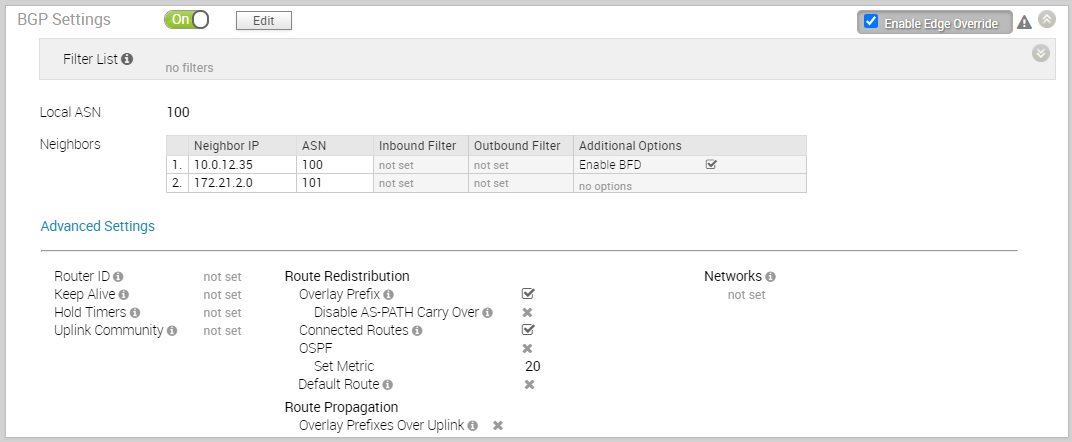
- Select the Enable Edge Override checkbox and you can modify the BGP settings for the selected Edge.
When a BGP neighbor receives an update that BFD session is down, the corresponding BGP session immediately goes down and the routes learnt through the BGP peer are flushed without waiting for the expiry of keepalive timer.