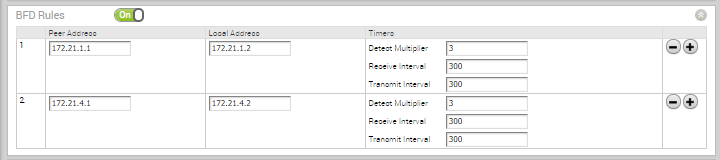VMware allows to configure BFD sessions to detect route failures between two connected entities.
To configure a BFD session:
Procedure
Results
When you configure BFD rules for a profile, the rules are automatically applied to the Edges that are associated with the profile. If required, you can override the configuration for a specific Edge as follows:
- In the Enterprise portal, click .
- Click the Device Icon next to an Edge, or click the link to an Edge and then click the Device tab.
- In the Device tab, scroll down to the BFD Rules section.
- Select the Enable Edge Override checkbox to modify the BFD configuration settings for the selected Edge.
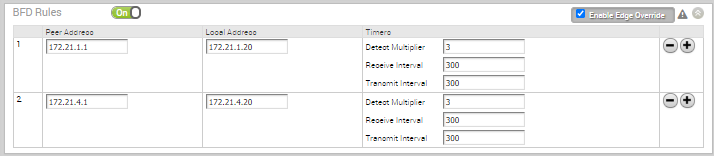
What to do next
VMware supports configuring BFD for BGP and OSPF.
- To enable BFD for BGP, see Configure BFD for BGP.
- To enable BFD for OSPF, see Configure BFD for OSPF.
- To view the BFD sessions, see Monitor BFD Sessions.
- To view the BFD events, see Monitor BFD Events.
- For troubleshooting and debugging BFD, see Troubleshooting BFD.