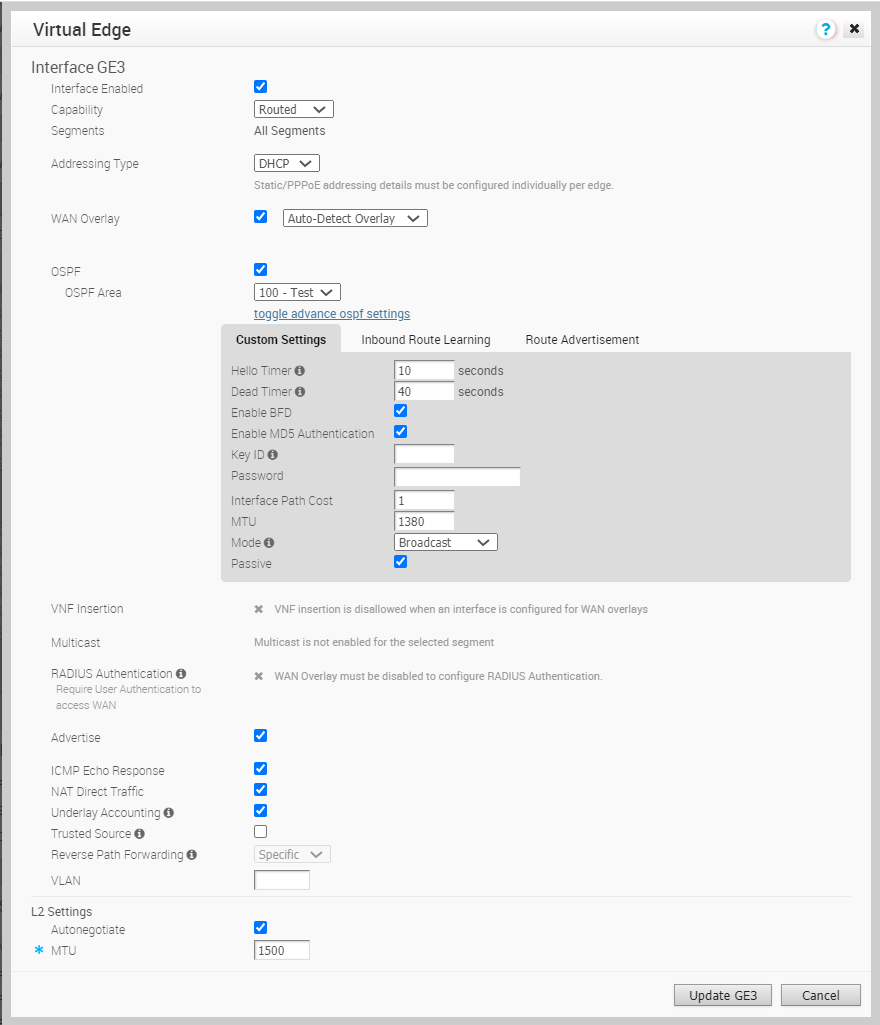You can configure BFD for OSPF on Edges.
By default, BFD is disabled in OSPF. You can enable BFD for OSPF to subscribe to BFD session updates.
Enabling BFD for an OSPF neighbor does not create a BFD session. You must explicitly configure a BFD session. See Configure BFD.
The following procedure describes how to enable BFD for an already configured OSPF session on an Edge Interface. To configure OSPF settings, see Enable OSPF. To configure the Interface settings, see Configure Device Settings.
Procedure
Results
When you enable BFD for an OSPF area in a profile, the setting is automatically applied to the corresponding Edges that are associated with the profile. If required, you can override the configuration for a specific Edge as follows:
- In the Enterprise portal, click .
- Click the Device Icon next to an Edge, or click the link to an Edge and then click the Device tab.
- In the Device tab, scroll down to the Device Settings section and click the Edit option for an Interface.
- In the Interface window, select the Override Interface checkbox and you can modify the Interface settings for the selected Edge.
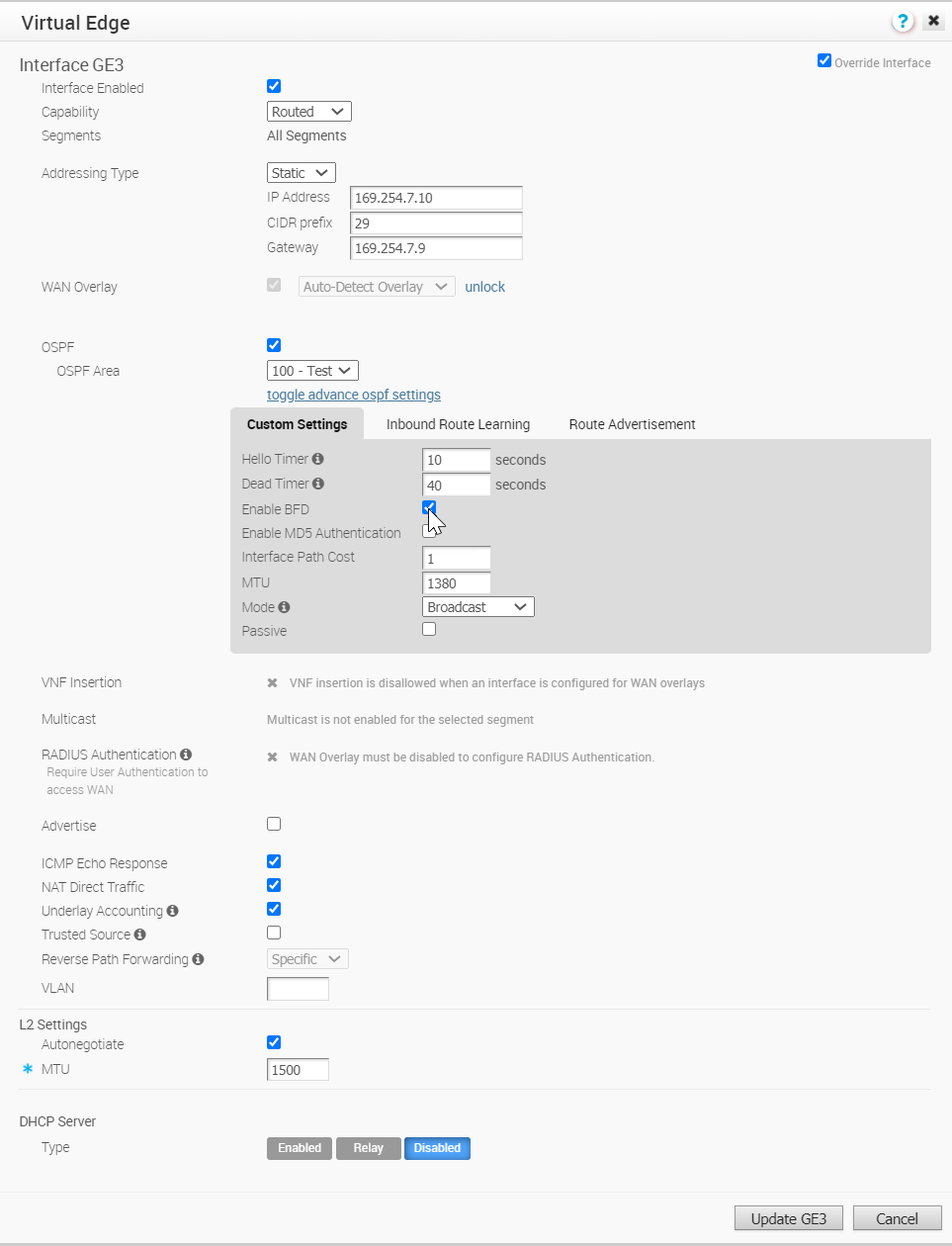
When an OSPF neighbor receives an update that BFD session is down, the corresponding OSPF session immediately goes down and the routes are flushed without waiting for the expiry of keepalive timer.