In a Profile, you can configure Interface settings for various Edge models.
You can configure the Interface settings for each Edge model. Each Interface on an Edge can be a Switch Port (LAN) or a Routed (WAN) Interface. The Interface Settings options vary based on the Edge model. For more information on different Edge models and deployments, see Configure Device Settings.
- In the Enterprise portal, click the Open New Orchestrator UI option available at the top of the Window.
- Click Launch New Orchestrator UI in the pop-up window.
- The UI opens in a new tab displaying the monitoring and configuring options.
In the New Orchestrator UI, click the Configure tab.
To configure the Interface settings for different Edge models in a Profile:
- Click .
- The Profiles page displays the existing Profiles.
- Click the link to a Profile or click the View link in the Device column of the Profile. You can also select a Profile and click Modify to configure the Profile.
- The configuration options for the selected Profile are displayed in the Device tab.
- In the Connectivity category, click Interfaces. The Edge models available in the selected Profile are displayed:
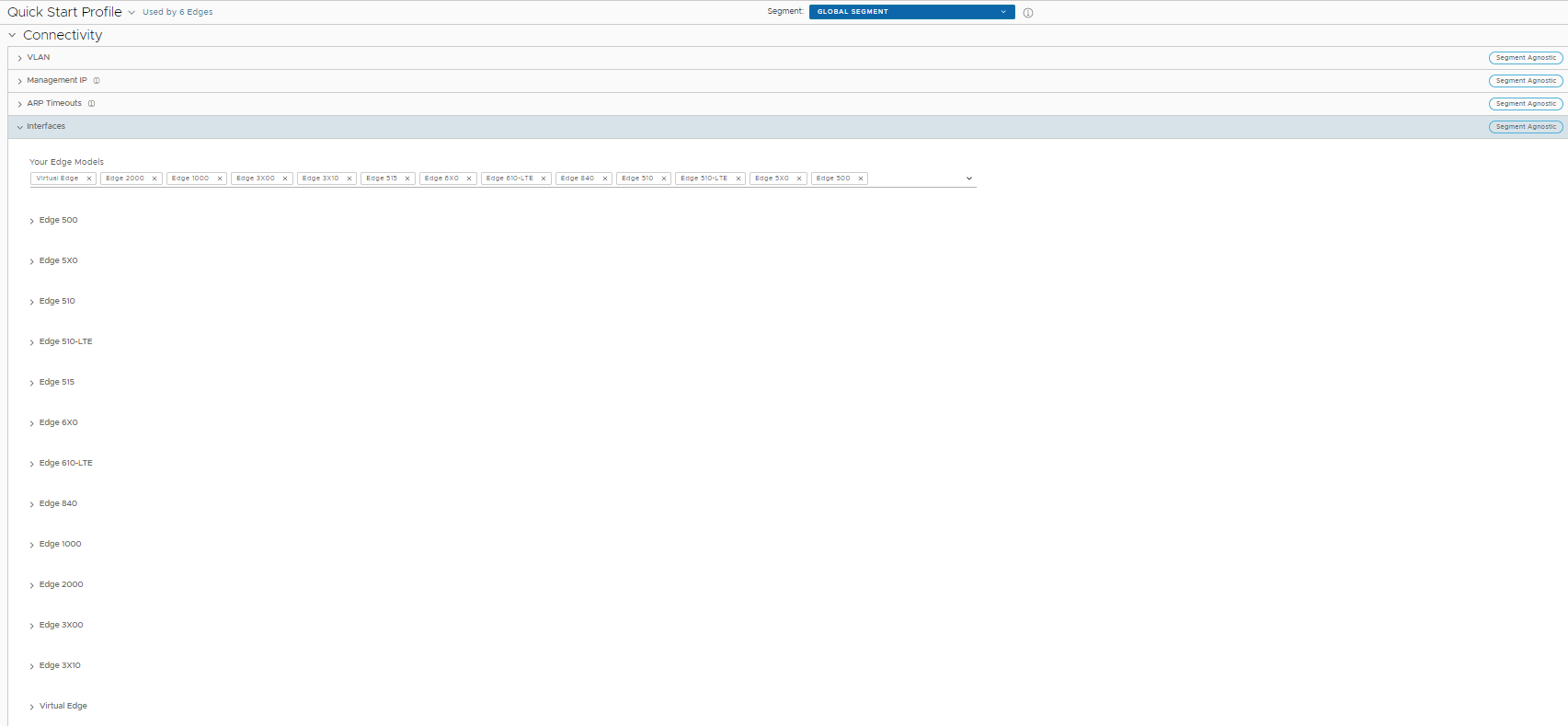
- Click an Edge model to view the Interfaces available in the Edge. For a selected Edge model, you can configure the Interface settings for the following:
- Switch Port
- Routed Interface
- WLAN Interface
- You can also add Sub Interface, Secondary IP address, and Wi-Fi SSID based on the Edge model.
For more information on the settings, see Configure Interface Settings.
In addition to the settings available in Configure Interface Settings, you can configure the following in the new Orchestrator UI, for a Routed Interface.
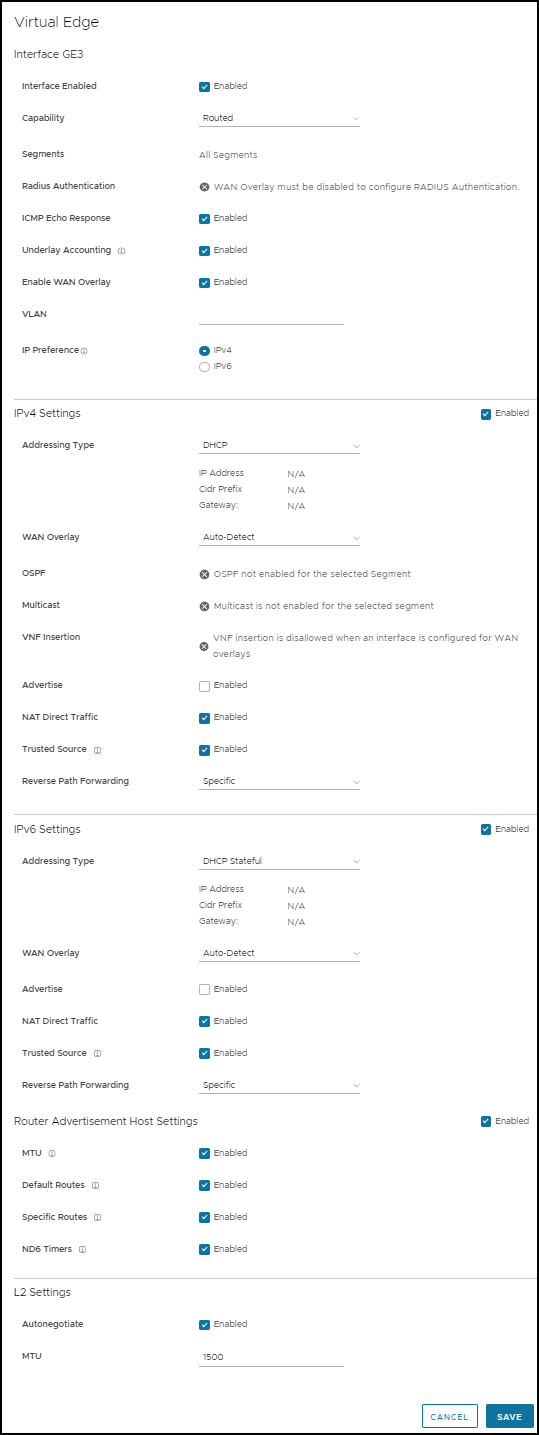
Router Advertisement Host Settings – The Router Advertisement (RA) parameters are available only when you enable IPv6 Settings and choose the Addressing Type as DHCP Stateless or DHCP Stateful.
The following RA parameters are enabled by default. If required, you can turn them off.
- MTU – Accepts the MTU value received through Route Advertisement. If you turn off this option, the MTU configuration of the Interface is considered.
- Default Routes – Installs default routes when Route Advertisement is received on the Interface. If you turn off this option, then there is no default routes available for the Interface.
- Specific Routes – Installs specific routes when Route Advertisement receives route information on the Interface. If you turn off this option, the Interface will not install the route information.
- ND6 Timers – Accepts ND6 timers received through Route Advertisement. If you turn off the option, default ND6 timers are considered. The default value for NDP retransmit timer is 1 second and NDP reachable timeout is 30 seconds.