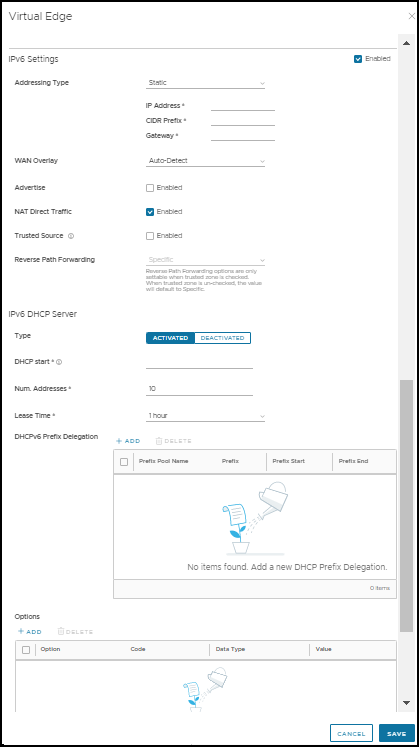An Edge has different types of Interfaces. By default, the Interface configuration settings of an Edge are inherited from the associated Profile. You can modify and configure more settings for each Edge.
The Interface Settings options vary based on the Edge model. For more information on different Edge models and deployments, see Configure Device Settings.
To configure Interface settings for a specific Edge, perform the following steps:
- In the Enterprise portal of the new Orchestrator UI, click .
- The Edges page displays the existing Edges.
- Click the link to an Edge or click the View link in the Device column of the Edge.
- The configuration options for the selected Edge are displayed in the Device tab.
- In the Connectivity category, click Interfaces.
- The different types of Interfaces available for the selected Edge are displayed. Click the link to an Interface to edit the settings. You can edit the settings for the following type of Interfaces, based on the Edge model:
- Switch Port
- Routed Interface
- WLAN Interface
- You can also add Sub Interface, Secondary IP address, and Wi-Fi SSID based on the Edge model.
For more information on the settings, see Configure Interface Settings.
In addition to the settings available in Configure Interface Settings, you can configure the following for a Routed Interface of an Edge.
IPv4 DHCP Server – For IPv4 address, configure the DHCP Server as follows:
- Activated – Activates DHCP with the Edge as the DHCP server. If you choose this option, configure the following details:
- DHCP Start – Enter a valid IP address available within the subnet.
- Num. Addresses – Enter the number of IP addresses available on a subnet in the DHCP Server.
- Lease Time – Select the period of time from the drop-down list. This is the duration the VLAN is allowed to use an IP address dynamically assigned by the DHCP Server.
- Options – Click Add to add pre-defined or custom DHCP options from the drop-down list. The DHCP option is a network service passed to the clients from the DHCP server. Choose a custom option and enter the code, data type, and value.
- Relay – Enables DHCP with the DHCP Relay Agent installed at a remote location. If you choose this option, configure the following:
- Relay Agent IP(s) – Specify the IP address of Relay Agent. Click Add to add more IP addresses.
- Deactivated – Deactivates DHCP.
IPv6 DHCP Server – For IPv6 address, configure the DHCP Server as follows:
- Activated – Activates DHCPv6 with the Edge as the DHCPv6 server. If you choose this option, configure the following details:
- DHCP Start – Enter a valid IPv6 address available within the subnet.
- Num. Addresses – Enter the number of IP addresses available on a subnet in the DHCPv6 Server.
- Lease Time – Select the period of time from the drop-down list. This is the duration the VLAN is allowed to use an IPv6 address dynamically assigned by the DHCPv6 Server.
- DHCPv6 Prefix Delegation – Click Add to assign prefixes chosen from a global pool to DHCP clients. Enter the prefix pool name along with the prefix start and end details.
- Options – Click Add to add pre-defined or custom DHCP options from the drop-down list. The DHCP option is a network service passed to the clients from the DHCP server. Choose a custom option and enter the code, data type, and value.
- Deactivated – Deactivates DHCP.
Router Advertisement Host Settings – The Router Advertisement (RA) parameters are available only when you enable IPv6 Settings and choose the Addressing Type as DHCP Stateless or DHCP Stateful.
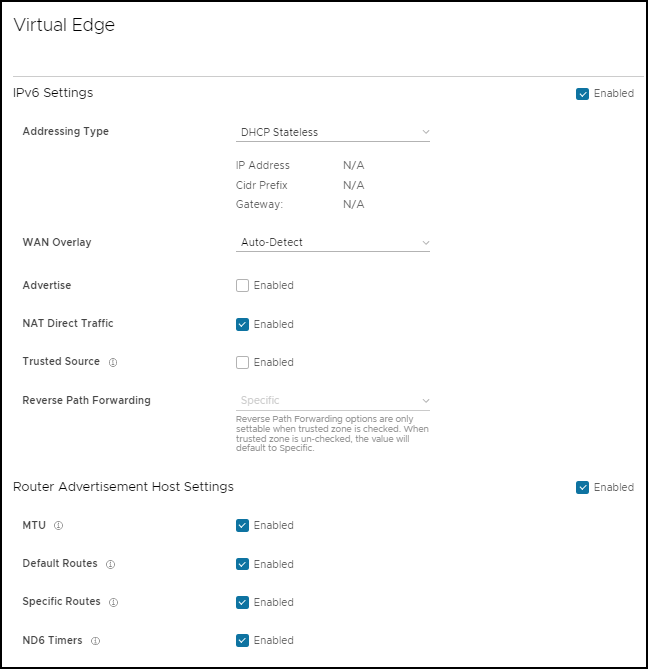
The following RA parameters are enabled by default. If required, you can turn them off.
- MTU – Accepts the MTU value received through Route Advertisement. If you turn off this option, the MTU configuration of the Interface is considered.
- Default Routes – Installs default routes when Route Advertisement is received on the Interface. If you turn off this option, then there are no default routes available for the Interface.
- Specific Routes – Installs specific routes when Route Advertisement receives route information on the Interface. If you turn off this option, the Interface will not install the route information.
- ND6 Timers – Accepts ND6 timers received through Route Advertisement. If you turn off the option, default ND6 timers are considered. The default value for NDP retransmit timer is 1 second and NDP reachable timeout is 30 seconds.
- When RA host parameters are deactivated and activated again, then Edge will wait for next RA to be received before installing routes, MTU, and ND/NS parameters.
- VMware SD-WAN Edge does not support Link Layer Discovery Protocol (LLDP).