Profiles provide a composite of the configurations created in Segments and Network Services. It also adds configuration for Business Policy and Firewall rules.
Complete the following tasks to configure a new profile:
- Create a Profile
- Configure a Device
- Configure Cloud VPN for Profiles
- Configure Business Policy for Profiles
- Configure Firewall for Profiles
You can review the newly configured profile in the Profile Overview page. To access the page, go to Configure > Profiles, and then select the required profile. The Profile Overview page appears. In this page, you can review all the configurations, such as the profile name and description, local credentials to access the profile, the Edge models that are enabled for the profile, the network services configured for the profile, and the segments assigned to the profile.
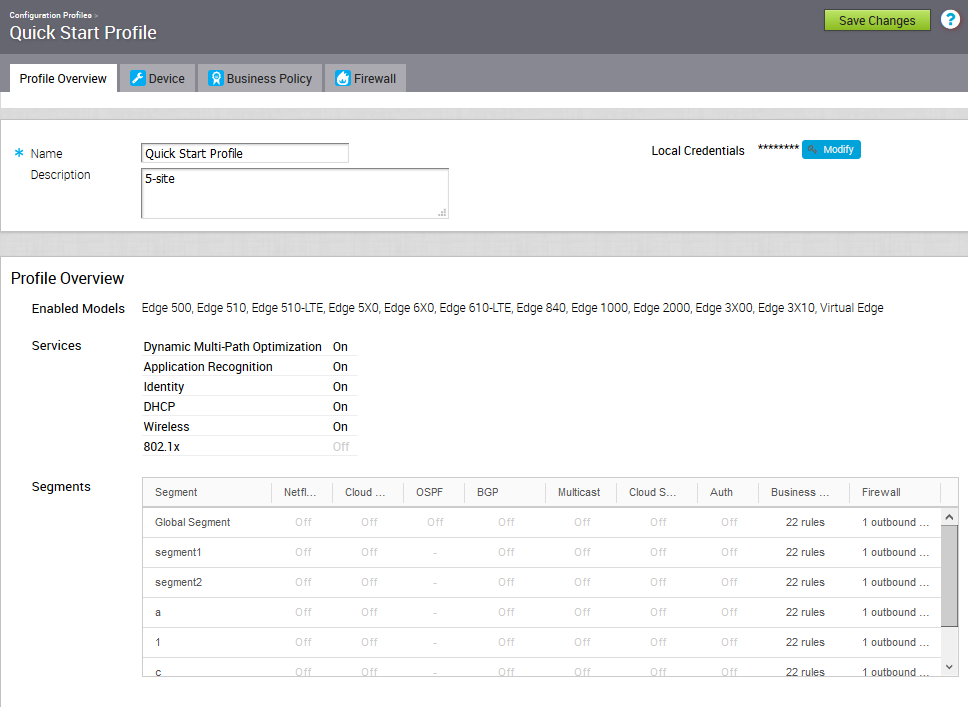
Create a Profile
After a new installation, the SD-WAN Orchestrator has predefined profiles that are segment-based.
To create a new Profile:
- Go to Configure > Profiles, and click New Profile.
- In the New Profile dialog, enter a Profile Name and Description in the appropriate textboxes.
- Click Create.
The newly added profile is listed in the appears in the list of profiles Configuration Profiles page.
Modify a Profile
Enterprise Administrators can manually assign a profile to an Edge.
One scenario in which this is necessary is for Edge Staging Profiles. In this case, the Edge gets activated against the staging profile by default due to Zero Touch Provisioning. Enterprise Administrators must manually assign a final production profile to the Edge. For instructions on how to manually assign Profiles, see Provision a New Edge.
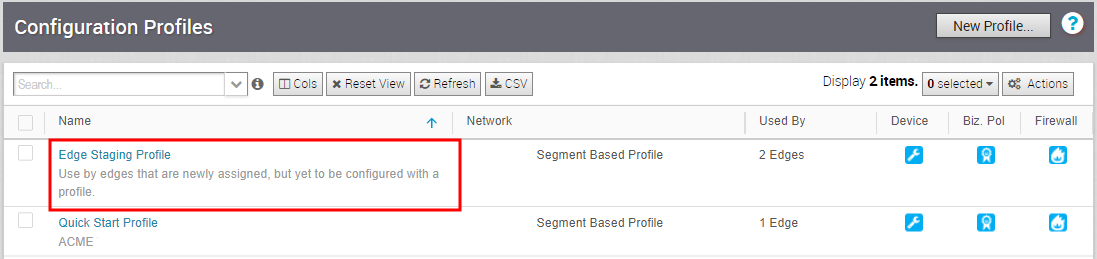
Configure Local Credentials
Use the local credentials to gain access to the Profile through SD-WAN Orchestrator.
After a new installation of SD-WAN Orchestrator, a local credential with a default username as 'admin' and a randomly generated password is assigned to the Profiles. You can change the local credentials at your first login to SD-WAN Orchestrator.
To change the local credentials at the Profile level:
- From the SD-WAN Orchestrator, go to Configure > Profiles.
- Click the Profile for which you want to change the local credentials.
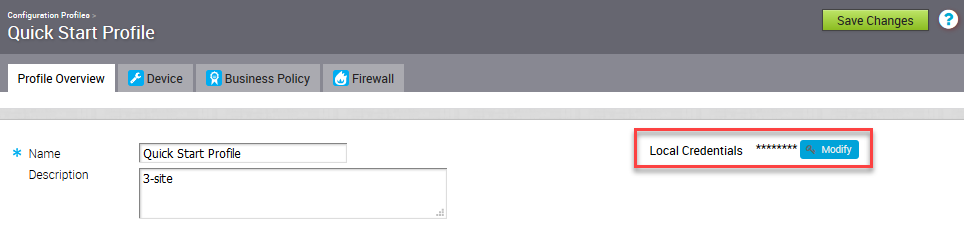
- In the Profile Overview tab, click Modify. The Local Configuration Credentials modal popup appears.
- In the User field, enter the required user name.
- Select the Change Password check box, and then enter the new password of your choice. Click the Eye icon to view the password.
Note: Starting from the 4.5 release, the use of the special character "<" in the password is no longer supported. In cases where users have already used "<" in their passwords in previous releases, they must remove it to save any changes on the page.
- Click Submit.
The updated credentials are applied to the Profile and all associated Edges. If you add a new Edge to a Profile without changing the default local credentials for the Profile, the local credentials for the Edge will be different from that of the Profile. You must change the local credentials at the Edge level. For details, refer to Edge Properties.