You can clone the configurations from an existing Partner customer and create a new Partner customer with the cloned settings.
Only Partner Super Users and Partner Standard Admins can clone a Partner customer.
- Enterprise configuration profiles
- Enterprise network services and objects like:
- DNS services
- Private network names
- Network Segments
- Edge authentication scheme
- Address groups and Port groups
- Profile with Edge references like hubs, clusters, and so on
- Profile containing Partner Gateway References
- Cloud Security Service enabled
- Non SD-WAN Destinations
- VNF or VNF licenses
- Authentication services
- NetFlow objects like collectors or filters
In the Partner portal, navigate to Manage Customers.
- In the Customers page, select the customer you want to clone, and then click .
- In the New Customer window, enter the following details. You can also choose the New Customer option to create a new customer without cloning the configurations from the selected customer. See Create New Partner Customer.
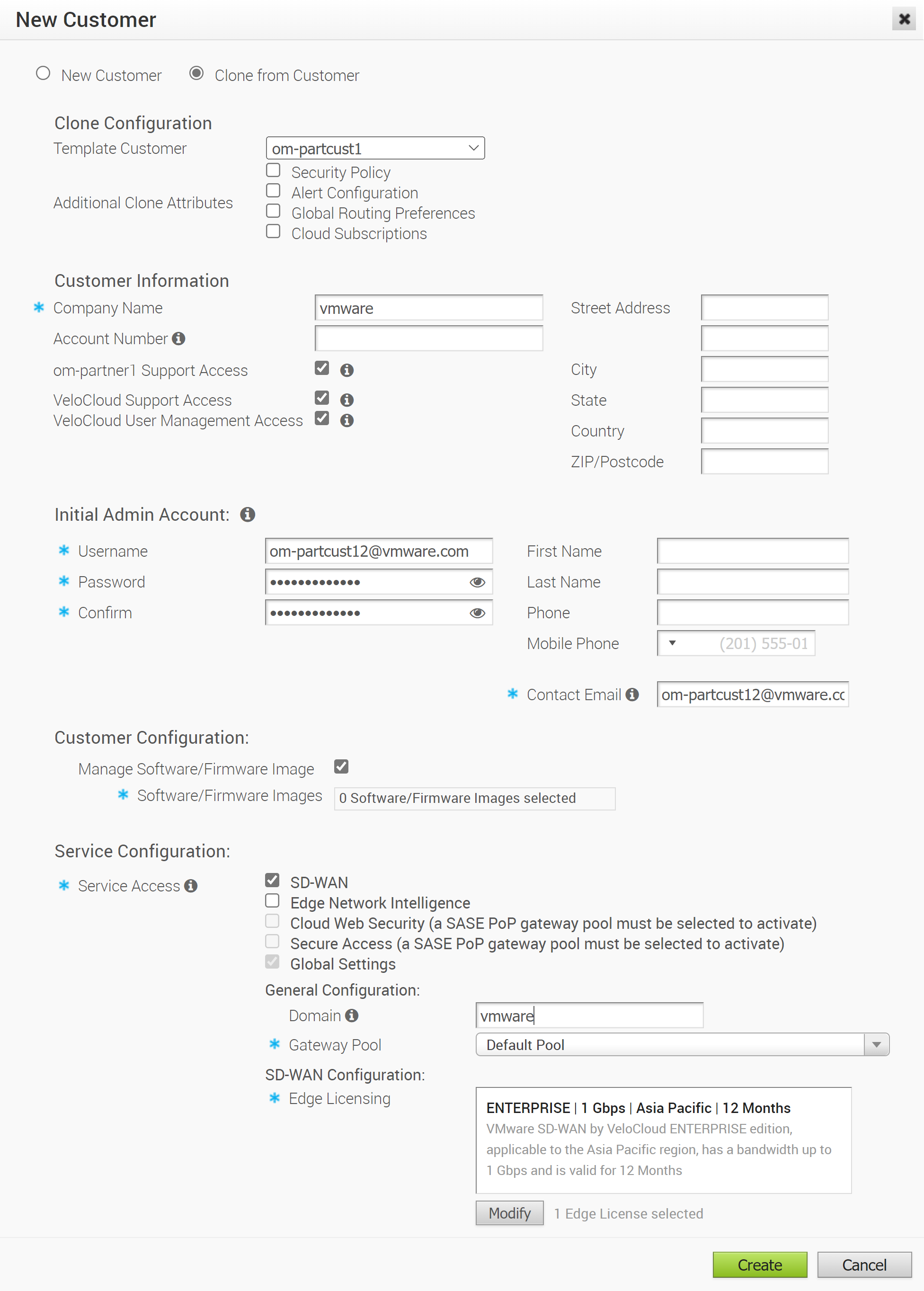
- Under Clone Configuration, you can configure the following details.
Table 1. Clone Configuration Option Description Template Customer By default, the selected customer is considered for the cloning purpose. If required, you can choose a different customer from the drop-down list.
If a customer or Enterprise does not meet the appropriate cloning conditions, as listed at the beginning of this section, then it is not available in the drop-down list. This list displays only the name of customers that can be cloned.
Additional Clone Attributes In addition to the default cloned configurations, you can select the following settings to be cloned, as required: - Security Policy
- Alert Configuration
- Global Routing Preferences
- IAAS Subscriptions
- Enter the Customer Information and Initial Admin Account details, as described in Create New Partner Customer.
- In the Customer Configuration section, the Software Image details are cloned from the selected customer. If needed, you can modify the cloned configuration settings.
- In the Service Configuration section, the configurations are cloned from the selected customer. You can modify the parameters as required.
- Click Create.
The new customer name is displayed in the Customers page. The customer is already configured with the cloned settings. You can click the customer name to navigate to the Enterprise portal and add or modify the configurations. For more information about customer configurations and settings, see VMware SD-WAN Administration Guide available at VMware SD-WAN Documentation.