In the Partner portal, you can create Partner customers and configure the customer settings.
Only Partner Super Users and Partner Standard Admins can create a new Partner customer.
session.options.disableCreateEnterprise to True. If this property is set to True, the Partner Superusers and Partner Standard Admins cannot create new customers. If you are not able to create a customer, contact your Operator to enable the option.
In the Partner portal, navigate to Manage Customers.
- In the Customers page, click New Partner Customer or click .
- In the New Customer window, enter the following details. You can also choose the Clone from Customer option to clone the configurations from an existing customer. For more information, see Clone a Partner Customer.
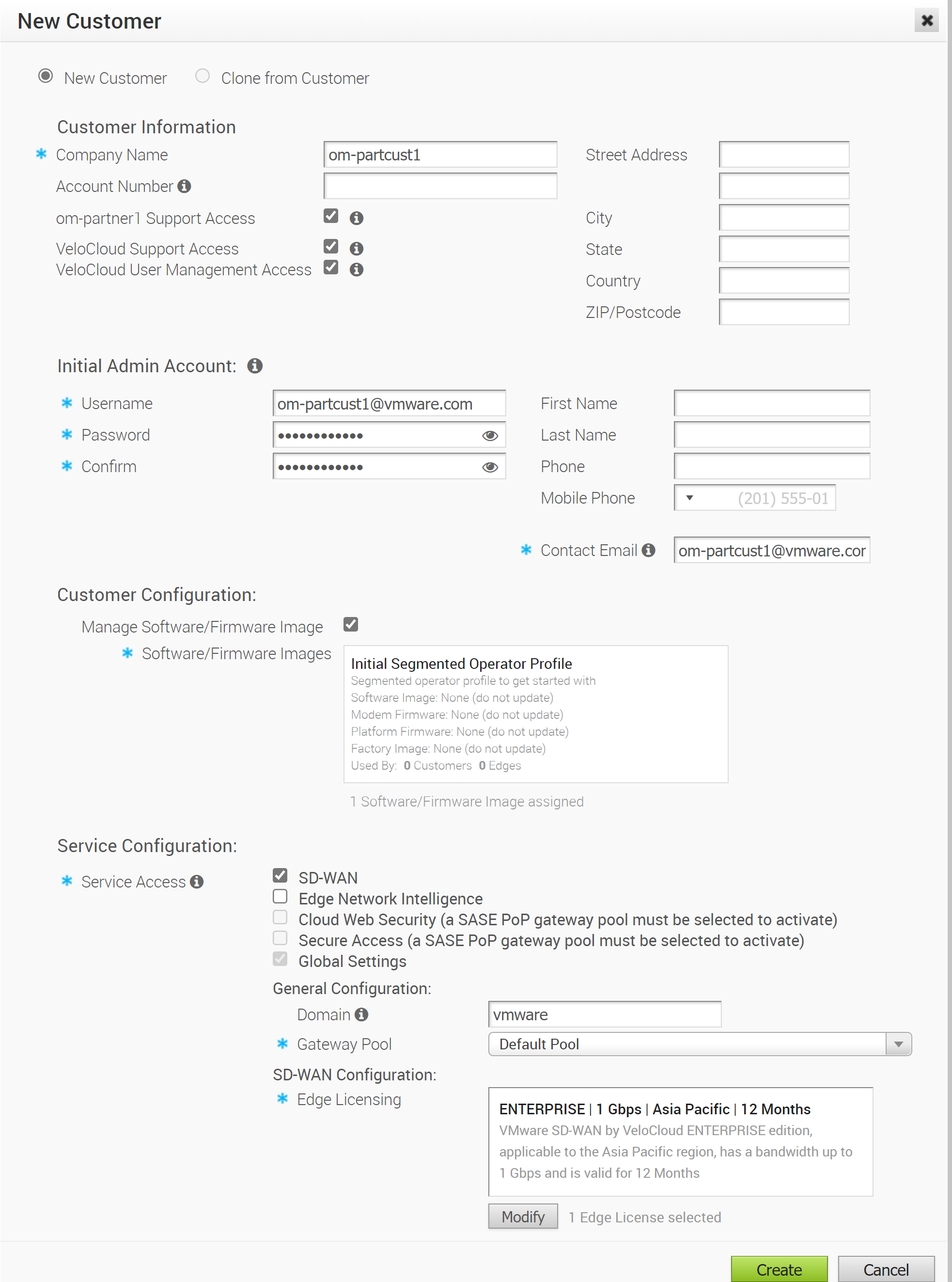
Customer Information
| Option | Description |
|---|---|
| Company Name | Enter your company name |
| Domain | Enter the domain name of your company |
| Account Number | Enter a unique identifier for the customer |
| Partner Support Access | This option is selected by default and grants access to the Partner's Support team to view, configure, and troubleshoot the Edges connected to the customer. For security reasons, the Support cannot access or view the user identifiable information. |
| VeloCloud Support Access | This option is selected by default and grants access to the VMware Support to view, configure, and troubleshoot the Edges connected to the customer. For security reasons, the Support cannot access or view the user identifiable information. |
| VeloCloud User Management Access | Select the checkbox to enable the VMware Support to assist in user management. The user management includes options to create users, reset password, and configure other settings. In this case, the Support has access to user identifiable information. |
| Street Address, City, State, Country, ZIP/Postcode | Enter relevant address details in the respective fields. |
Initial Admin Account
| Option | Description |
|---|---|
| Username | Enter the user name in the [email protected] format. |
| Password | Enter a password for the Administrator.
Note: Starting from the 4.5 release, the use of the special character "<" in the password is no longer supported. In cases where users have already used "<" in their passwords in previous releases, they must remove it to save any changes on the page.
|
| Confirm | Re-enter the password. |
| First Name, Last Name, Phone, Mobile Phone | Enter the details like name and phone number in the appropriate fields. |
| Contact Email | Enter the Email address. The alerts on service status are sent to this Email address. |
Customer Configuration
As a Partner Super user, you can manage the software images assigned to a Partner Customer directly by selecting the relevant Image from the Software Images drop-down list.
You can allow a Partner Customer's Super user to manage the available list of software images for the customer by enabling Manage Software Image.
| Option | Description |
|---|---|
| Manage Software Image | Select the checkbox if you want to allow a Partner Customer's Super user to manage the software images available for the customer.
Note: If
Manage Software Image is not enabled, then you will be able to assign only one software image to the Partner Customer.
|
| Software/Firmware Images | Click Add and in the Select Software/Firmware Images pop-up window, select and assign the software/firmware images from the available list for a Partner Customer and select an image to be used as default.
Note: The 5.1.0 release supports functionality to update and manage Factory Default and Platform and Modem Firmware for the following Edge devices:
For more information about Firmware, see the following sections in the VMware SD-WAN Operator Guide: Firmware and Software Images with New Orchestrator UI and Manage Operator Profiles.
Note: This field appears when you enable
Manage Software Image.
After adding the images, you can modify the assigned list of software images to the enterprise by clicking Modify under Software Images.
Note: You can remove an image assigned to a customer only if the image is not currently used by any edge within the Partner Customer.
|
Service Configuration
You can choose the services that the customer can access along with the roles and permissions available for the selected service.
- SD-WAN - The customer can access the SD-WAN services. When you select this service, the following option is available:
Option Description Edge Licensing Click Add and in the Select Edge Licenses pop-up window, select and assign the edge licenses from the available list for the Partner Customer. Note: This option is available only when Edge Licensing is enabled for the Partner user.After adding the licenses, you can click Modify to add or remove the licenses.Note: The license types can be used on multiple Edges. It is recommended to provide your customers with access to all types of licenses to match their edition and region. For more information, see Edge Licensing. - Edge Network Intelligence – You can select this option only when SD-WAN is selected. When you select tis service, the Edge Network Intelligence Configuration is available. Enter the maximum number of Edges that can be provisioned as Analytics Edge in the Nodes field. By default, Unlimited is selected.
Note: This option is available only when the Analytics feature is enabled on your SD-WAN Orchestrator.
- Cloud Web Security – You can select this service only when a SASE PoP Gateway Pool is selected. Cloud Web Security is a cloud hosted service that protects users and infrastructure accessing SaaS and Internet applications. For more information, see the VMware Cloud Web Security Configuration Guide.
- Secure Access – You can select this service only when a SASE PoP Gateway Pool is selected. Secure Access solution combines the VMware SD-WAN and Workspace ONE services to provide a consistent, optimal, and secure cloud application access through a network of worldwide managed service nodes. For more information, see the VMware Secure Access Configuration Guide.
- Global Settings - By default, Global Settings is selected. This Service Configuration provide privileges to user management and settings that are shared across all services. You can choose the services that the customer can access along with the Global Settings (roles and permissions).
Configure the following in the General Configuration section:
| Option | Description |
|---|---|
| Domain | Enter the domain name to be used to enable Single Sign-On (SSO) Authentication for the Orchestrator. This is also required to activate Edge Network Intelligence for the customer. |
| Gateway Pool | Select an existing Gateway pool from the drop-down list. For more information on Gateway pools, see Manage Gateway Pools. |
Click Create.
The new customer name is displayed in the Customers page. You can click the customer name to navigate to the Enterprise portal and add configurations to the customer. For more information, see Configure Customers and Enterprise Administration section of VMware SD-WAN Administration Guide available at https://docs.vmware.com/en/VMware-SD-WAN/index.html.