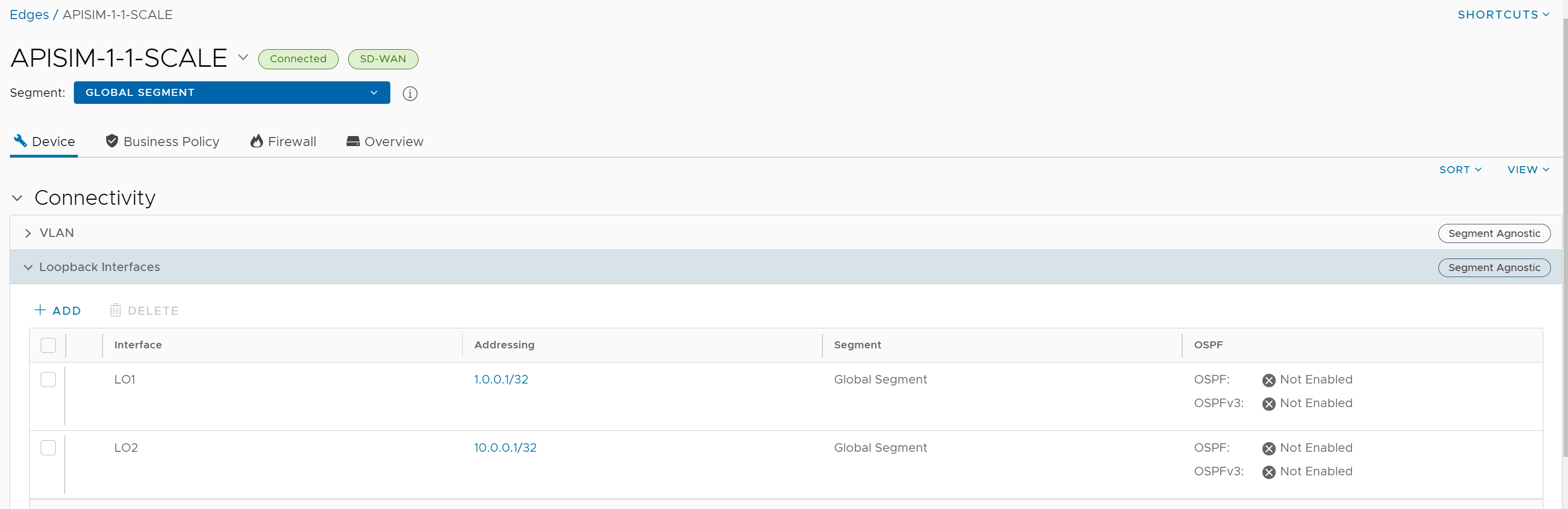To configure a loopback interface for an Edge:
Prerequisites
For information about the rules and notes that you must consider before you configure a loopback interface, see Loopback Interfaces—Limitations.
Procedure
Results
At any point in time, you can choose to edit the loopback interface settings by clicking the Address link, except CIDR Prefix and Interface ID.
If you delete a loopback interface, the Source Interface field for all the services for which you have selected the loopback interface, is reset to Auto.
- If the loopback interface ID is not found in the Edge.
- If you use older versions of APIs to configure the Edge, sometimes the Edge may not receive the key for source IP address for the services.
- Any non-WAN interface that is advertised is prioritized.
- Among the non-WAN interfaces that are advertised, the source interface selection is based on the following order of priority—Loopback interfaces, VLAN interfaces, or any routed interfaces.
- If there are more than one interfaces of the same type configured and advertised, the interface with the lowest interface ID is selected.
For example, if you have two loopback interfaces (LO3 and LO4), one VLAN interface (VLAN2), and two routed interfaces (GE1 and GE2) configured and advertised, and if the Source Interface field for any service is set to Auto, the Edge selects LO3 as the source interface.
What to do next
| Services/Settings | For details, refer to ... |
|---|---|
| Orchestrator Management Traffic | Configure Management Traffic for Edges |
| Authentication Settings | Configure Authentication Settings for Profiles |
| DNS Settings | Configure DNS for Profiles |
| Netflow Settings | Configure Netflow Settings for Edges |
| Syslog Settings | Configure Syslog Settings for Edges |
| BGP Settings | Configure BGP from Edge to Underlay Neighbors for Profiles |
| NTP Settings | Configure NTP Settings for Edges |
When the Edge transmits the traffic, the packet header will have the IP address of the selected source interface, whereas the packets can be sent through any interface based on the destination route.