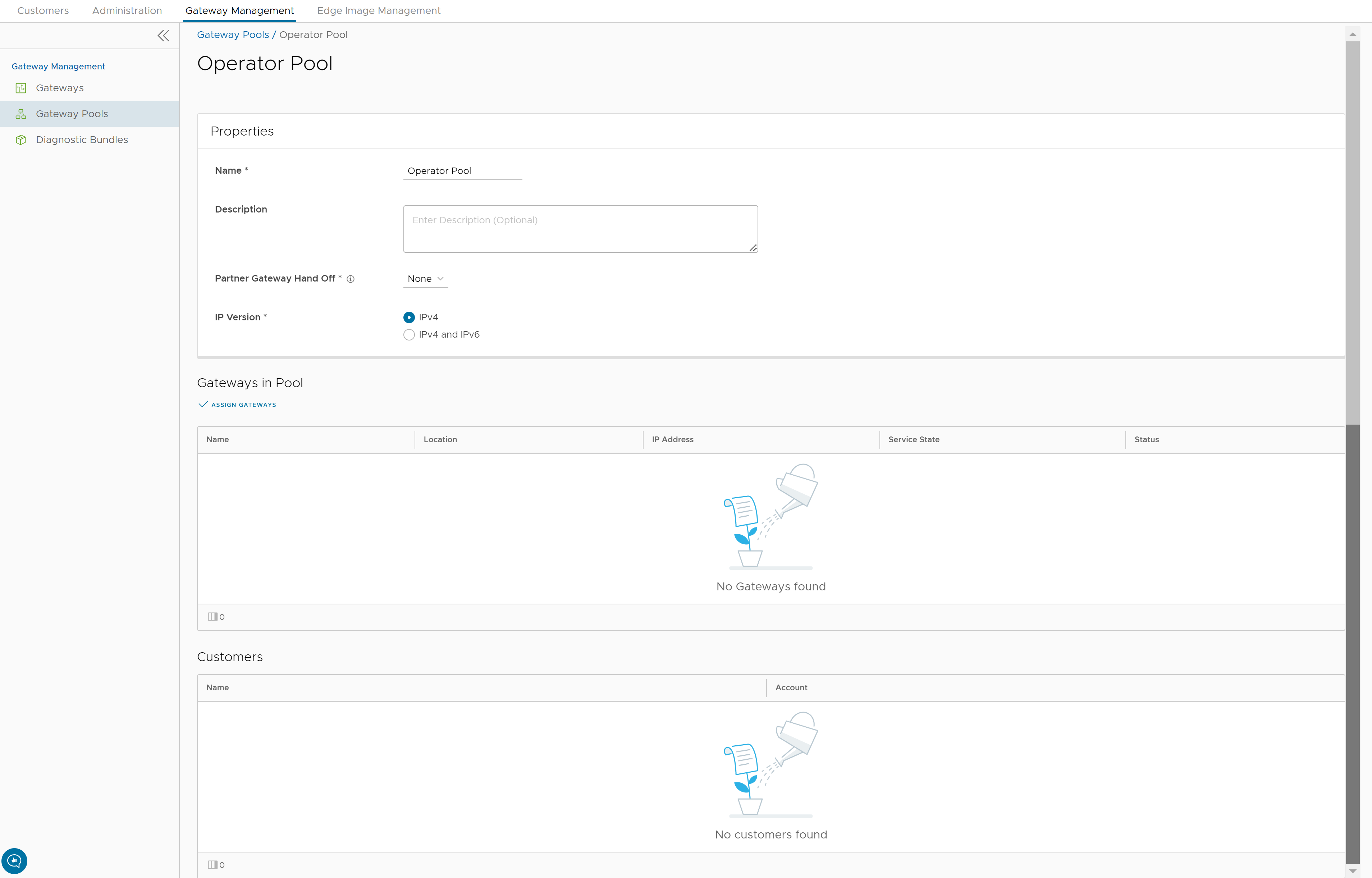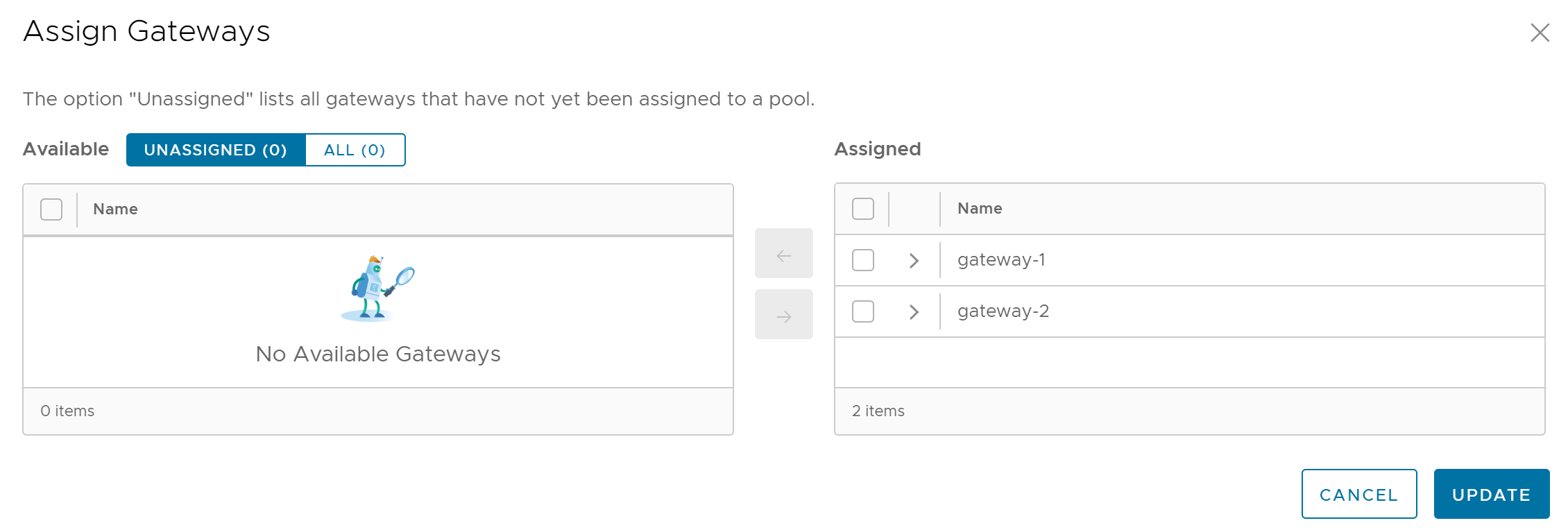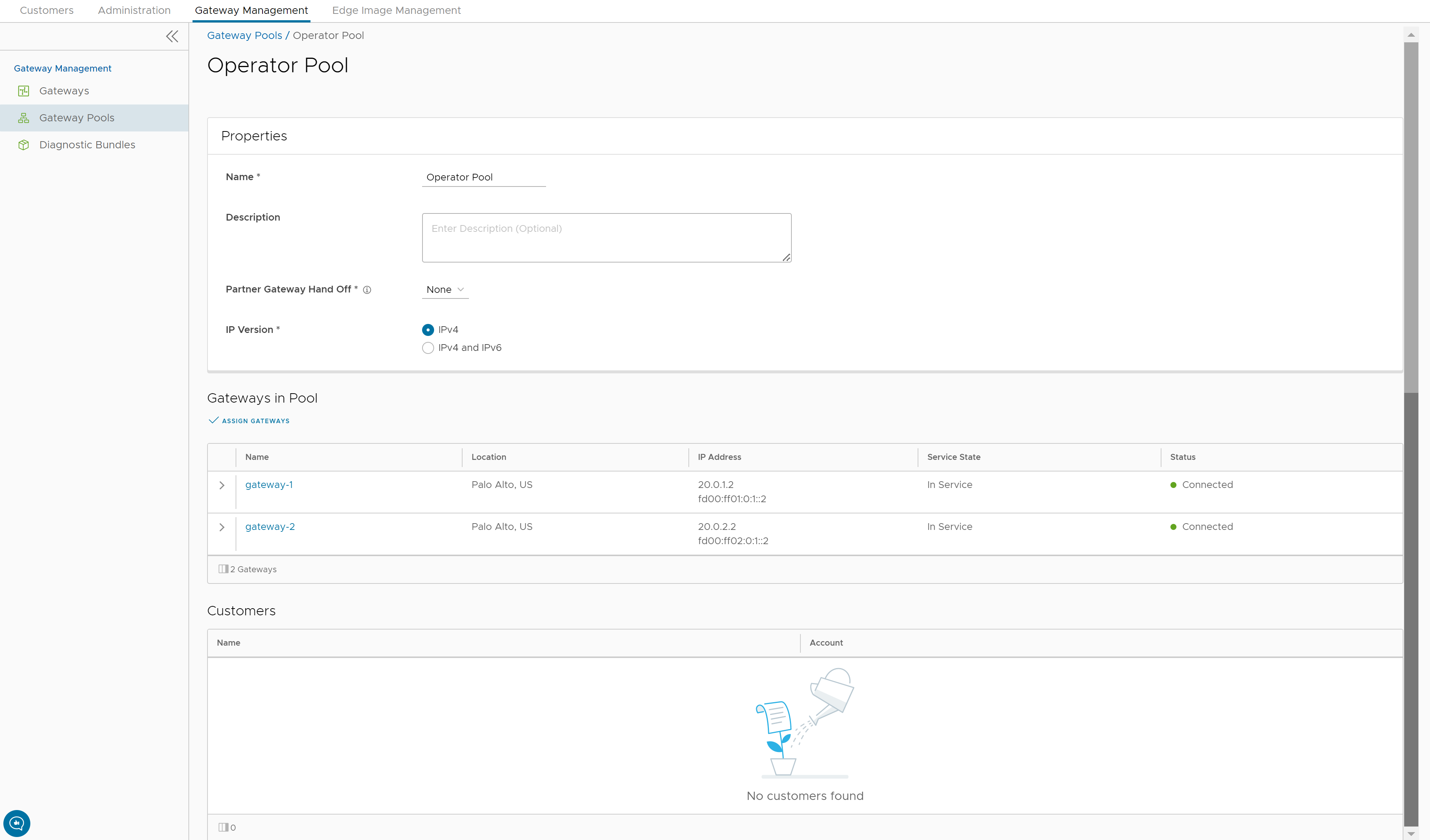After creating a Gateway pool, you can add Gateways to the pool and associate the pool to an Enterprise Customer.
Whenever you create a new Gateway pool or clone a pool, you are redirected to the Gateway Pool Overview page to configure the properties of the pool.
To configure an existing Gateway pool:
Procedure
Results
The configured Gateway pools are displayed in the Gateway Pools page.
What to do next
You can associate the Gateway pool to a Partner or an Enterprise Customer. The Edges available in the Enterprise are connected to the Gateways available in the pool.
Refer to the following links to associate the Gateway pool:
- For a new customer, see Create New Customer.
- For an existing customer, see Configure Customers.
- For a new Partner, see Create New Partner.
- For an existing Partner, see Configure Partner.