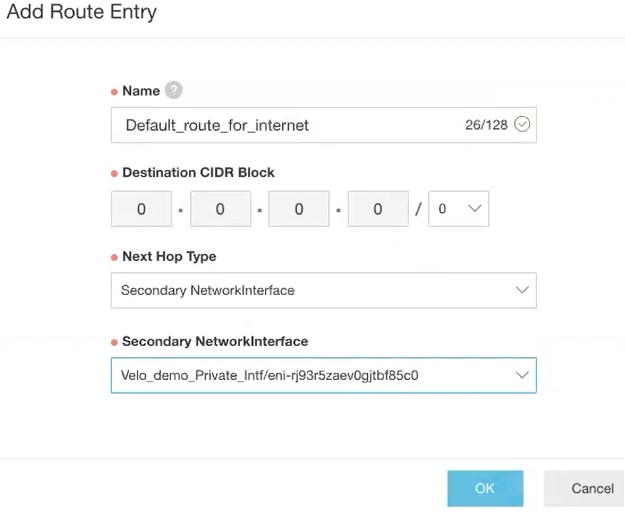Describes how to add a custom route entry in a custom route table.
Procedure
- Log on to the VPC console.
- In the left-side navigation pane, click Route Tables.
- On the Route Tables page, find the target route table, and then click Manage in the Actions column.
- In the Route Table Details area, click Route Entry List tab, and then click Add Route Entry.
The
Add Route Entry page appears.
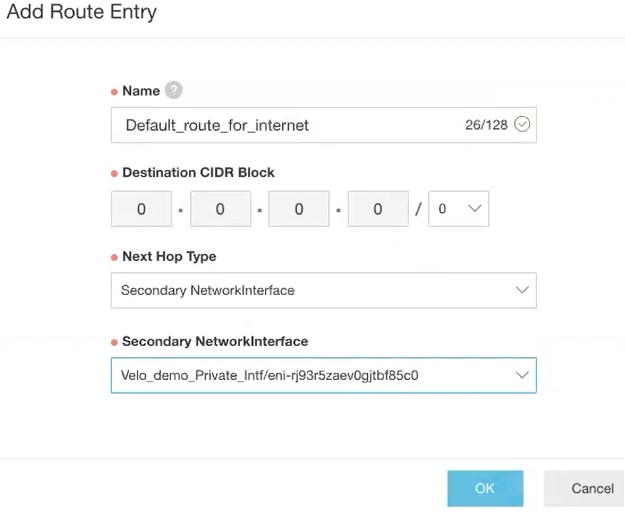
- In the Name text box, enter the unique name for the route entry.
- In Destination CIDR Block, specify the destination CIDR block address.
- From the Next Hop Type drop-down menu, select the next hop interface type, for example, Secondary NetworkInterface, and then select the interface.
- Click OK.