As a VMware Skyline Advisor Pro administrator who wants to view the resources in your environment based on the services discovered from your accounts, you can use the inventory as a starting point. The Inventory page displays details for VMware vSphere, vSAN, NSX-V, NSX-T, VMware Aria Operations, VMware Aria Suite Lifecycle, VMware Aria Automation, VMware Aria Operations for Logs, Horizon 7, and VMware Cloud Foundation.
The Inventory page provides a detailed and consolidated view of the following:
vSphere |
|
|---|---|
Hosts and Cluster |
|
Networking |
|
Storage |
|
NSX-V |
|
NSX-T |
|
VMware Aria Operations |
|
VMware Aria Suite Lifecycle |
|
VMware Aria Automation |
|
VMware Aria Operations for Logs |
|
Horizon |
|
VMware Cloud Foundation |
|
Click the Inventory tab to view details for each product. Click the right arrow next to each object to view inventory details. For example, expanding a vCenter Server within Hosts and Cluster displays all data centers managed by that vCenter Server. Expanding the data center displays all Clusters within that data center. Finally, expanding Clusters displays all ESXi hosts within that Cluster.
next to each object to view inventory details. For example, expanding a vCenter Server within Hosts and Cluster displays all data centers managed by that vCenter Server. Expanding the data center displays all Clusters within that data center. Finally, expanding Clusters displays all ESXi hosts within that Cluster.
In Skyline Advisor Pro, the VMware Aria Universal Suite Subscription message is displayed on the Inventory Banner. Click Get Started to activate and onboard VMware Aria Universal Suite subscriptions to monitor your product consumption.
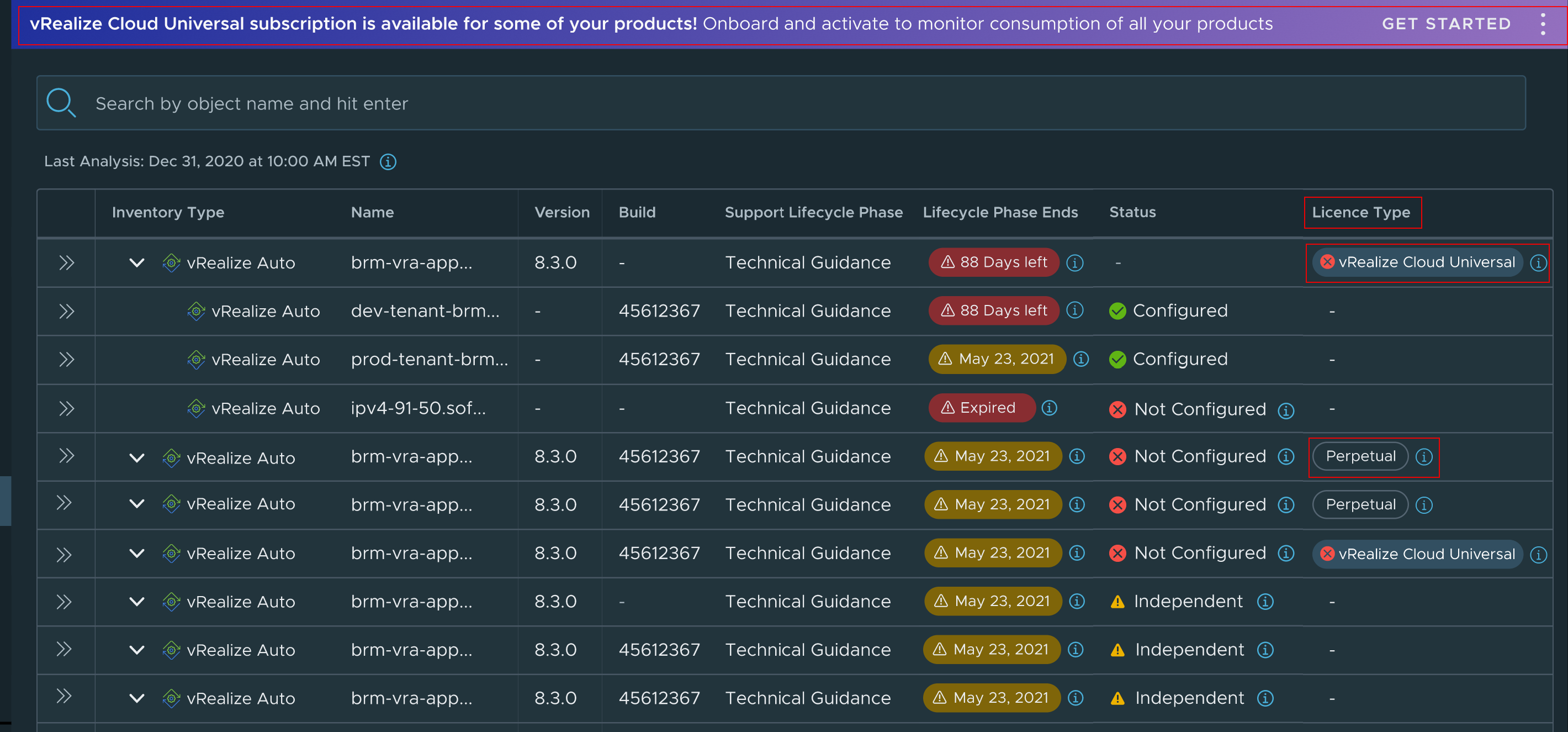
The data for each inventory type is displayed in the detail pane. For VMware Aria Automation, for example, the following information is displayed: Status, License Type, Products Linked, Solutions, Integrations, Support Lifecycle Phase, and Detected Findings.
License information is displayed on the detailed pane of the product endpoints. If the license type is VMware Aria Universal Suite, click Get Started to activate the license to monitor the product consumption. If the license type is Perpetual, click Get Started to replace the license with VMware Aria Universal Suite license.
The Findings section includes a count of all Findings that affect the objects, with a breakdown based on severity - Critical, Moderate, and Trivial. Click the VIEW FINDINGS link to view the Active Findings page.
License Type
The License Type column for VMware Aria Product inventory tabs displays the VMware Aria Universal Suite license status details. Every eligible product endpoint is given a license badge.
There are two types of licenses displayed under the license types:
VMware Aria Universal Suite
Perpetual
VMware Aria Automation tenants and Independent VMware Aria Automation do not have license badges under the license type column.
All VMware Aria Operations parent endpoints have a license badge.
VMware Aria Suite Lifecycle does not have the license status column.
If you have a perpetual license, VMware Aria Universal Suite license status for the product in the inventory is displayed once you replace your perpetual license.
EoGS / EoTG for Products
This feature enables you to view the product lifecycle statuses for all your VMware products. You can plan upgrades and ensure the continuity of support for the purchased products. The Notification card on the Skyline Advisor Pro Dashboard displays notifications about products nearing the end of their support phases 90 days before EoGS/EoTG.
The Inventory tab displays the information about the current support phase and the date of EoGS/EoTG.
Shows an informative warning message alongside the objects on the Inventory Page when a product version is set to reach End of General Support.
Shows an informative critical warning message alongside the objects on the Inventory Page when a product version is set to reach End of Technical Guidance.
Shows an informative warning message on the Product Details Object lists when a product version is set to reach End of General Support.