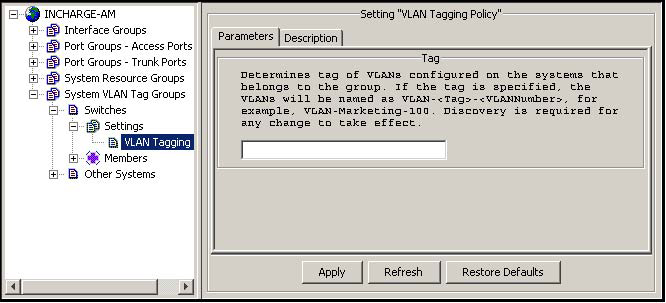The following procedure demonstrates how to use the Polling and Thresholds Console to create a VLAN tag group for switches by assigning a tag and adding additional matching criteria to the default System VLAN Tag Group named Switches:
-
In a Polling and Thresholds console that is attached to the IP Availability Manager or the IP Performance Manager, click the Thresholds tab to display the thresholds group tree.
-
In the thresholds group tree, click the plus signs (+) to expand the thresholds group tree as shown in the following display, then click VLAN Tagging Policy to display its setting configuration window.
-
In the setting configuration window, type a tag value that is meaningful for your configuration and press Enter.
Note:For Apply to be available, you must press the Enter key (on your keyboard) after typing or changing the tag value.
-
Click Apply to save your changes.
-
In the thresholds group tree, click Switches to display the configuration window.
-
In the configuration window, click Matching Criteria to display the Matching Criteria tab.
-
In the Matching Criteria tab, specify the additional matching criteria that will allow only the switches that belong to the target VLAN to become members of this group. The procedure for specifying matching criteria is given in “Editing matching criteria” on page 108.
Note:Specify matching criteria broad enough so that all switches that belong to the target VLAN become members of this group. Otherwise, the IP Manager will create multiple names (multiple VLAN instances) for the target VLAN, which will produce incorrect correlation analysis results.
For example, if a distinguishing feature for the switches that belong to the target VLAN is that their names all contain the string “sw,” set the Name attribute to *sw* to ensure that only those switches become members of the Switches group.
For any switch that becomes a member of this group, the name of any VLAN to which the switch belongs will be tagged with the value that you specified in step 3 .
-
Click Apply to save your changes.
-
Click Reconfigure to implement your changes.
Create a system VLAN tag filter for each group of systems that belong to identically named but locally distinct VLANs.
To create additional system VLAN tag groups for switches, create new groups from the Switches group configured in the preceding procedure and repeat that procedure for the newly created groups. The procedure for creating new groups is given in “Creating new groups” on page 105. To create system VLAN tag groups for routers, hubs, or bridges, start with the default system VLAN tag group named Other Systems.