The following procedure demonstrates how to use the Polling and Thresholds Console to create an IP tag filter group for routers by assigning values (by using the IP Tagging Policy setting) and adding additional matching criteria to the default system IP tag group named IP Tag Filter-1:
-
In a Polling and Thresholds Console that is attached to an IP Availability Manager or IP Performance Manager, click the Tagging tab to display the tagging group tree.
-
In the tagging group tree, click the plus signs (+) to expand the tagging group tree as shown in Example of IP tagging policy, then click IP Tagging Policy to display its setting configuration window.
Figure 1. Example of IP tagging policy 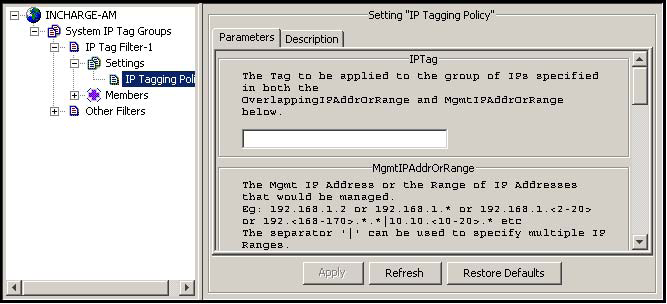
-
In the setting configuration window, specify values for the following parameters:
-
IPTag
For example: USCASJ-ERX-VZ
-
MgmtIPAddrOrRange
For example: 192.168.35.<1-2>
-
MonitorMgmtIP
For example: MANAGED
-
MonitorOverlappingIP
For example: UNMANAGED
-
OverlappingIPAddrOrRange
For example: 192.168.<35-45>.*|192.168.100.<10-20>
-
RouteDistinguisher
For example: ENABLE_RD
-
-
-
Click Apply to save your changes.
-
In the tagging group tree, click IP Tag Filter-1 to display the configuration window.
-
In the configuration window, click Matching Criteria to display the Matching Criteria tab.
-
In the Matching Criteria tab, specify the additional matching criteria that will allow only the routers in the target customer network to become members of this group. The procedure for specifying matching criteria is given in “Editing matching criteria” on page 108.
Note:Specify matching criteria broad enough so that all routers in the target network become members of this group. Otherwise, the IP Manager will create multiple names (multiple IPNetwork instances) for the target network, which will produce incorrect correlation analysis results.
For example, if two distinguishing features for the routers in the target customer network is that they are all routers having names beginning with the string “net1,” set the Type attribute to Router and the Name attribute to net1* to ensure that only those routers become members of the IP Tag Filter-1 group.
For any router that becomes a member of this group, the names of all IP objects created for the router IP addresses that fall within the OverlappingIPAddrOrRange range that is specified in step 3 will be tagged with the IPTag value that you specified in step 3.
-
Click Apply to save your changes.
-
Click Reconfigure to implement your changes.
To create additional system IP tag groups for systems, create new groups from the group configured in the preceding procedure and repeat that procedure for the newly created groups. The procedure for creating new groups is given in “Creating new groups” on page 105.
Create an IP tag filter for each group of systems that are using the same, but locally distinct IP addresses.