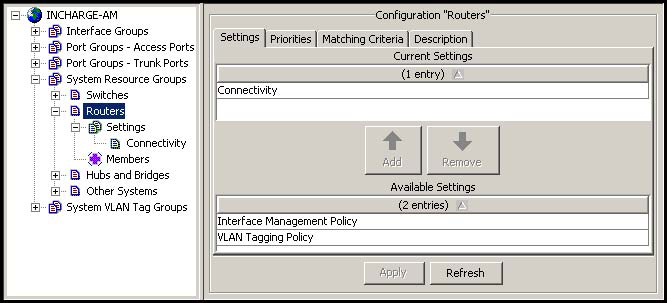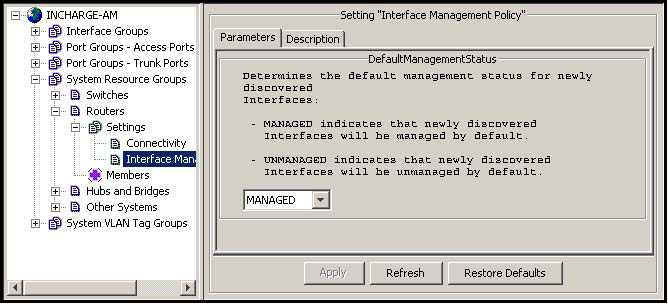The following procedure demonstrates how to use the Polling and Thresholds Console to apply the Interface Management Policy setting to the default system resource group named Routers:
-
In a Polling and Thresholds Console attached to an IP Availability Manager or IP Performance Manager, click the Thresholds tab to display the thresholds group tree.
-
In the thresholds group tree, click the plus signs (+) to expand the thresholds group tree as shown in the following display, then click Routers to display the configuration window and the Settings tab.
-
In the Available Settings list of the Settings tab, select Interface Management Policy and then click Add to move the Interface Management Policy setting to the Current Settings list.
-
Click Apply to save your changes.
-
In the thresholds group tree, click Interface Management Policy to display its setting configuration window.
-
In the setting configuration window, click the drop-down menu and select MANAGED or UNMANAGED from the menu; MANAGED is the default.
-
Click Apply to save your changes.
-
Optional: In the thresholds group tree, click Routers to display the configuration window.
-
Optional: In the configuration window, click Matching Criteria to display the Matching Criteria tab.
-
Optional: In the Matching Criteria tab, specify additional matching criteria for the Routers group and click Apply to save your changes. The procedure for editing matching criteria is given in “Editing matching criteria” on page 108.
The IsManaged attribute value of the interfaces of any router that becomes a member of the Routers group will automatically be set to the value that you selected in step 6:
-
DefaultManagementStatus = UNMANAGED will set IsManaged to FALSE.
-
DefaultManagementStatus = MANAGED will set IsManaged to TRUE.
-
-
-
Click Reconfigure to implement your changes.