It is possible to construct a view from the list of Devices returned by a Query. To do this, select “Add View” from the right click menu of the Views folder in a Network, as illustrated in Add View menu option.
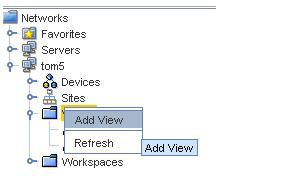
When the View creation pop up panel appears, click “Device Membership” and then select the “Form” tab, as illustrated in Form tab.
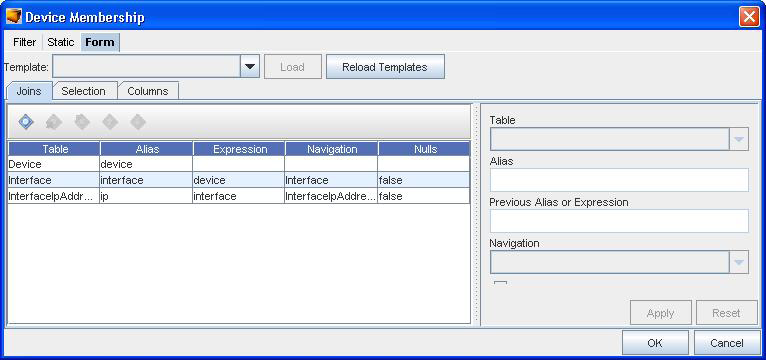
Define your query tables in the Joins (Tables) tab. Your query must start with the Device table, but can include an arbitrary number of other tables.
Add your selection criteria in the Selection tab as shown in Form > Selection tab.
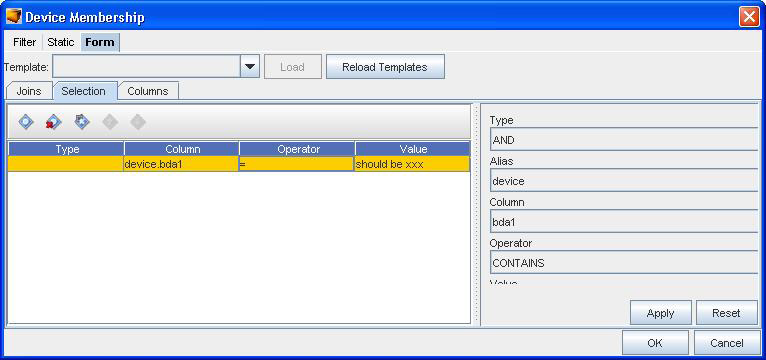
Then add at least one column in the Columns display; “device.DeviceName” works fine, or you can use the basic Device projection.
If you use a Device Data Field (as defined in the System Administration Data Fields section) in the selection, you must include the column in the columns list.
When finished, select “OK” and “Save” or “OK” on the properties panel. Then the View will be recomputed based on the Devices matching the criteria.