Before starting this section, make sure to open the Automation Library Editor, by selecting the “Automation Library Editor” from the “Window” menu item. Make sure both the Automation Library Editor and Automation Library Navigation Tree can be viewed simultaneously on your screen.
As an example, this exercise creates a Query that displays all the Access List Extended rules in a Device.
A new Query is created by right-clicking a folder, selecting “New” and then “Attributed Query”, as illustrated in Creating a new query.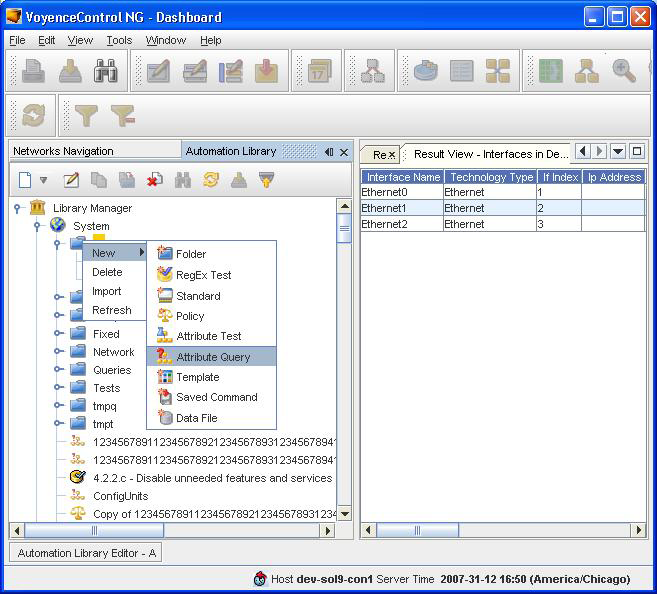
The user is then prompted for the name of the Query, as illustrated in New Attribute Query dialog box.

Enter a name and click “OK”. The query has been created locally but will not be saved until a valid query has been constructed and the “Save” button in the editor has been invoked.