When using the Global Shared Credentials window, you can select to complete tasks using the option buttons located at the bottom of the window.
Using Roll, you can now:
-
Select to roll from one credential to another credential
-
Manage credentials on devices
-
View a history of the credentials and their devices
These options include View Associations, Roll, Add, Edit, Remove and Close.
When you select Roll, you go to the Roll Candidate Selection, where you can select the Account you want to assign. Using Roll allows you to assign the Account before it is actually scheduled. Once scheduled, the status changes from Assigned to Pending until the scheduled job is run.
You can select to Roll from one credential to another credential .
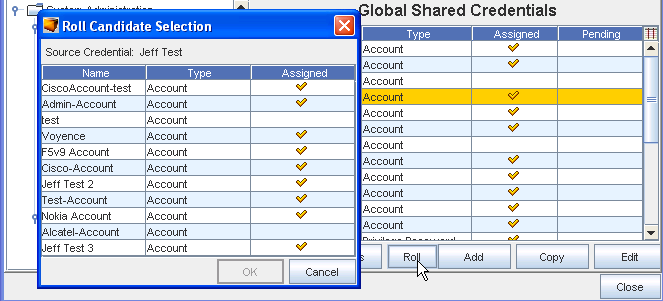
-
Click the Account name (one or more) in the Roll Candidate Selection window to assign, then click Ok.
-
At the Credential Roll Job window, make your selections, and complete the information contained within the Schedule Job and Notifications tabs. You must also complete and make selections in the Schedule Job section.
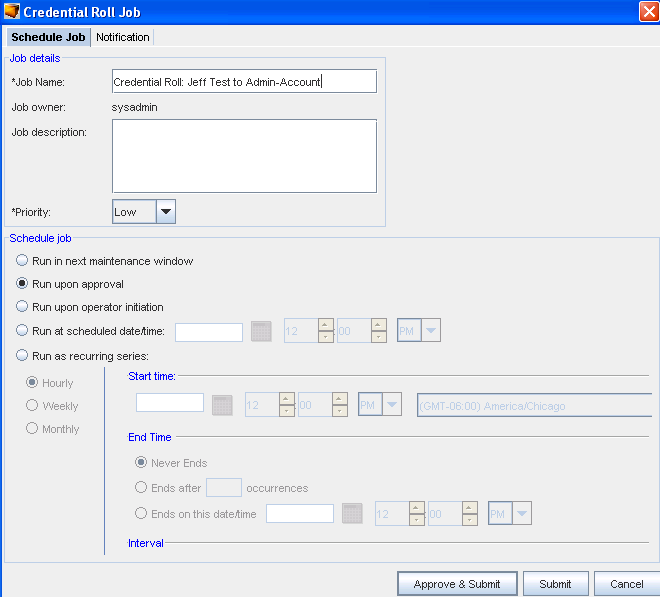
-
Click the appropriate action to Approve and Submit or Submit.
Viewing the Credentials Roll Out Log
-
In a telnet window, verify your command results by entering change directory ( cd) to $VOYENCE_HOME / logs, then pressing Enter. The log file to review is credential-rollout. log .
-
You can also go to the System Administrator Credential screen in Network Configuration Manager to verify that the credentials on the devices have been changed (rolled).