This topic describes the Review Pending Changes page and how you can selectively deploy individual or multiple tiles in VMware Tanzu Operations Manager. Deploying tiles selectively can dramatically reduce deployment time.
Review Pending Changes page
The following image shows the Review Pending Changes page. The features called out with red letters are described below.

Each labeled section of the Review Pending Changes page works as follows:
-
A—Select All Products: When enabled, the check box selects all available products. When deactivated, the check box deselects all available products.
-
B—Select Product: The check boxes next to each product listing allow you to select the tiles you want to deploy. The BOSH Director is always selected.
-
C—Product Listing: Each product listing displays the version of the product staged for deployment. The top of each listing shows one of the following three colors:
-
Green—Tile is configured and ready for deployment.
-
Orange—Tile is not fully configured and cannot be deployed yet.
-
Red—Tile is pending deletion.
-
-
D—Depends on: This section lists tile dependencies and versions. If you choose to deploy a tile that has dependencies, you must also deploy all of that tile’s dependencies in the same deployment. Dependencies are shown in the following colors:
-
Green—The correct version of the dependency is installed.
-
Red—An incompatible version of the dependency is installed. If the red text includes (optional), you can still apply changes.
-
Gray—The dependency is not installed, but it is optional.
-
-
E—Warnings:—Red text in orange product listings indicates changes you need to make before you deploy the tile. You might see some of the following warnings:
-
Missing stemcell(s)—You must import and stage one or more stemcells with Stemcell Library. The warning links to the Stemcell Library.
-
Stemcell(s) out of date—You must update one or more stemcells for your tile in Stemcell Library. For more information, see Importing and Managing Stemcells.
-
Configuration is incomplete—You must complete the configuration of your tile.
-
Configuration is invalid—You must resolve your tile’s invalid configurations.
-
-
F—Changes: This section lists high-level pending changes to the product that Tanzu Operations Manager has not yet attempted to deploy. When Tanzu Operations Manager tries to deploy a product but the deployment fails, it clears this list and the pending changes are retained for the next deployment. To see if your product deployed successfully, see Change Log Page.
Listed changes include:-
Tile deletion is staged.
-
Tile version is updated.
-
Stemcell is added.
-
Stemcell is updated.
-
-
G—Errands: If you expand this section, you can activate or deactivate errands that trigger when that tile deploys. For example, you may enable an errand to log properties. For more information, see Managing Errands in Tanzu Operations Manager.
-
H—Staged: This section indicates the status of the tile.
-
I—See Changes: Clicking this button takes you to the Pending Changes page for that tile.
-
K — Rotate All Non-Configurable Leaf Certificates: When this check box is activated, all non-configurable leaf certificates are rotated as the first step of re-deployment. The page displays when the next non-configurable leaf certificate is to expire, allowing you to decide whether to activate the check box without needing to look at the Certificates page.
When you activate the Rotate All Non-Configurable Leaf Certificates check box, you must deploy again all tiles to ensure that all VMs receive the latest version of the certificates. You must also activate the *Upgrade All Service instances errand for any tiles that have that errand. This errand re-deploys VMs associated with service instances, ensuring that they also receive the latest version of the certificates. For more information, see Rotating Non-Configurable Leaf Certificates.
About pending changes for a specific tile
If you have changed the configuration of a tile in your deployment, use the Pending Changes page to review the changes to the existing manifest or configs line-by-line.
This page summarizes staged changes to the existing tile’s configuration. The changes displayed in this page have not yet been applied to the deployment.
This page allows operators to verify changes to the manifest and configs so they can approve any staged changes before applying changes to their deployment.
Use the Pending Changes page
The change summary fields display features that have been activated or deactivated using the Tanzu Operations Manager UI or API. These changes are staged, but have not been implemented yet. You must click Apply Changes to put these changes into effect.
To see changes for a specific tile:
-
On the Review Pending Changes page, click See Changes on the tile you wish to review. A new tab opens.
-
Review the changes displayed. Settings that have been disabled are displayed in red with a minus sign (-). Settings that have been enabled are displayed in green with a plus sign (+).
-
Close the tab and return to the Review Pending Changes page to apply the changes or review other tiles.
-
Return to the Review Pending Changes page to apply the changes or review other tiles.
The following image shows changes to the BOSH Director’s manifest:
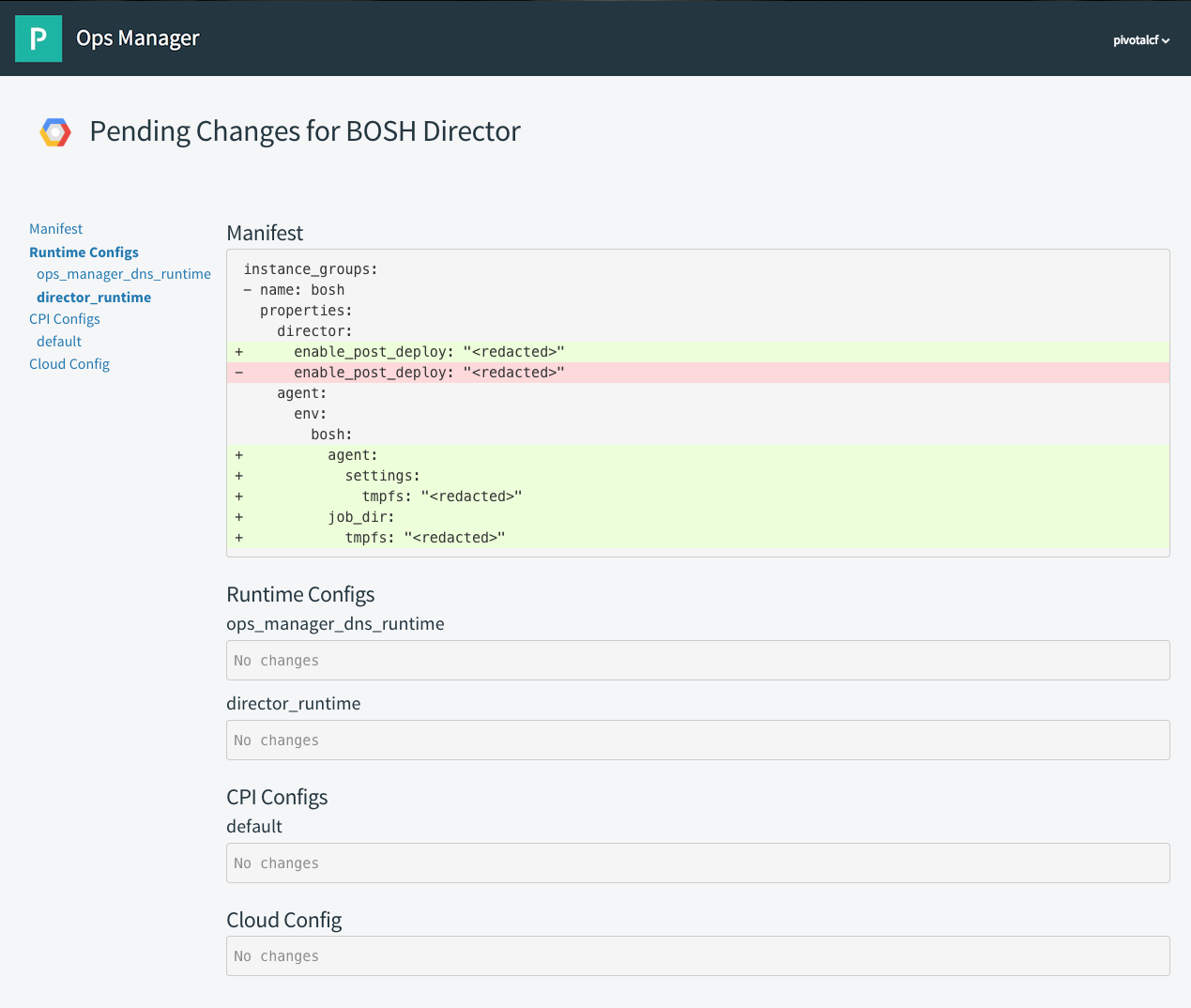
When you make changes to a tile, change summaries are displayed for the following tile areas:
-
Manifest
-
Runtime configs
-
CPI configs
-
Cloud configs
If an aspect of the tile has not changed, the change summary displays No changes.
Changes to errands do not display in the page UI.